Bridge Tool Overview
Introduction
The EIS Bridge Tool is an Access application designed to ease the conversion of information from tables and spreadsheets to XML files consistent with the Consolidated Emissions Reporting Schema (CERS). For entity and attribute definitions of the CERS, view the CERS_v2 Schema page. The Bridge tool can also import XML files into the Access tables. There are 3 different Bridge Tool versions, depending on the type of data being converted:
- Facility Inventory and Point emissions
- Non-Point, On-Road, and Non-Road emissions data
- Event data
Within each of these versions of the Bridge Tool, a series of tables are provided that may be filled out. What tables that need to be filled out are dependent on the type of data to be converted. For example, if you only need to change the coordinates of a facility, only information from the Facility table needs to be provided. It is important to remember the CERS has a hierarchical structure. Consequently, the Bridge Tool needs information to be able to create these structures through relationships between tables.
Tools Available:
View the structure and relationships between tables
“Easy Way” for XML Emissions Generation
There is a special case for generating an XML file that does not require building of the hierarchical records within the Bridge Tool. This is when you are creating Point, Non-Point, On-Road, or Non-Road emissions AND you do not need to report any associated supplemental calculation parameters or operating details. In this case, you only need to create records in the Emissions table. When you click the “Export to CERS XML” menu item, it will be able to build all the necessary reporting periods, process, locations (if Non-Point, On-Road, Non-Road emissions), Units (for Point), and/or Facility (for Point) records needed. However, you cannot use this option if you are also reporting activity elements via the SupplementalParameter and/or OperatingDetails tables.
Standard Way for Generating an XML File
If creating a file the “Easy Way” won’t work for you, the more general method of creating the XML file is to fill out records for multiple tables and have the Bridge Tool “link” the records together through the unique keys. For example, if you needed to change the Source Classification Code for a process (EIS Process ID = 114) within a unit (EIS Unit ID = 113) at a facility (EIS Facility ID 111), you would have to do the following:
- Fill out the Facility table with a record for EIS Facility ID 111
- Fill out the EmissionsUnit table with a EIS Facility ID 111 and EIS Unit ID 113
- Fill out the EmissionsProcess table with a EIS Facility ID 111, EIS Unit ID 113, and EIS Process ID 114. This EmissionsProcess records would also have the SCC change under the SourceClassificationCode column in this table
To learn more about how these tables are connected and what the unique keys for each table are, please choose from the following links:
Non-Point, On-Road, Non-Road Emissions
Menu Items
The following menu items appear in each of the Bridge Tool versions:
Import from CERS XML
This function will import an existing XML file and populate the appropriate tables within the Bridge Tool. This file may have been previously generated from the Bridge Tool or generated through the standard EIS Report (there are multiple XML Snapshot generation reports available). You have the option of deleting all existing records prior to importing (the default) or to append the tables with the new records.
Export to CERS XML
This function will use the information within the Bridge Tool tables and attempt to create a CERS XML document. As part of the generation steps, it performs several quality assurance steps:
- Ensures the appropriate “parent” records exist
- Ensures that there are no “orphaned” records
- The resulting XML document conforms to the CERS structure
The user is presented with a form to provide needed information to perform the submittal. Please note that the Bridge Tool will use the last set of information (if available) to pre-populate the form, so make sure the entries are appropriate for your current generation request.
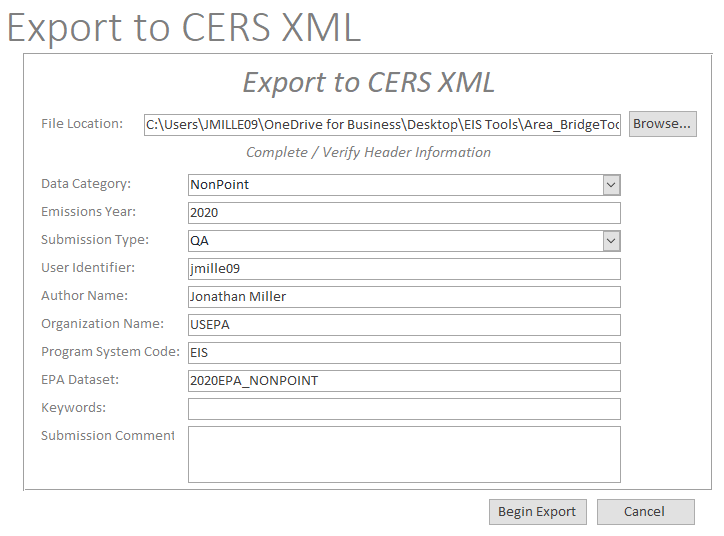
File Location
The location of where the XML file will be generated.
Data Category
The data category that you wish to generate. The dropdown list will vary depending on which version of the Bridge Tool you are working with.
Emissions Year
The inventory year to which you are submitting.
Submission Type
The type of submission you are creating.
- QA: When submitted, EIS will only perform quality assurance checks against the file. No information will be retained by the system for these submittals.
- Production: EIS will perform the same validations as it would with a QA submittal, but if no issues are found, the information is retained in the database.
User Identifier
Your EIS User Identifier. For EPA users, this is your LAN ID. For State, Local, and Tribal Users, this is the identifier you received when signing up through the EPA Portal (either an email address or possibly beginning with the letter “X” + your first initial + a portion of your last name {“XFLASTNAME” for example}).
Author Name
The name of the person creating the XML document. This is free-format text.
Organization Name
The name of the organization to which the Author belongs. This is free-format text
Program System Code
The Program System Code of the organization to which the User Identifier belongs. You can find this in the EIS Gateway under “My Agency”. From there, look under the “Program System Codes” tab. You will see your agency in this list.
EPA Dataset
This should only be used for EPA personnel. This designates the dataset to which the emissions records will be submitted. For all non-EPA users, there is a default dataset assigned for each Program System Code and Emissions Year combination.
Keywords
Any key words that would help you identify the file. This is a free-format text block.
Submission Comment
Any additional comments that you would like to provide pertaining to the submission.
Edit Data Table
This function will provide a form showing the number of records that exist in each of the tables for the given Bridge Tool. The “Clear All” button will delete all records from all tables except for the DocumentHeader table
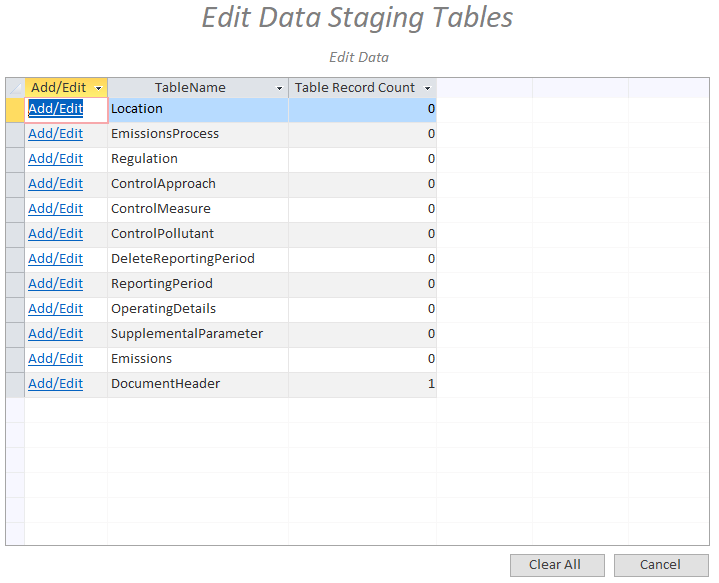
View QA Report
This function will provide a form showing the records in the tables that have quality assurance issues that need to be remedied before a valid XML document can be generated.
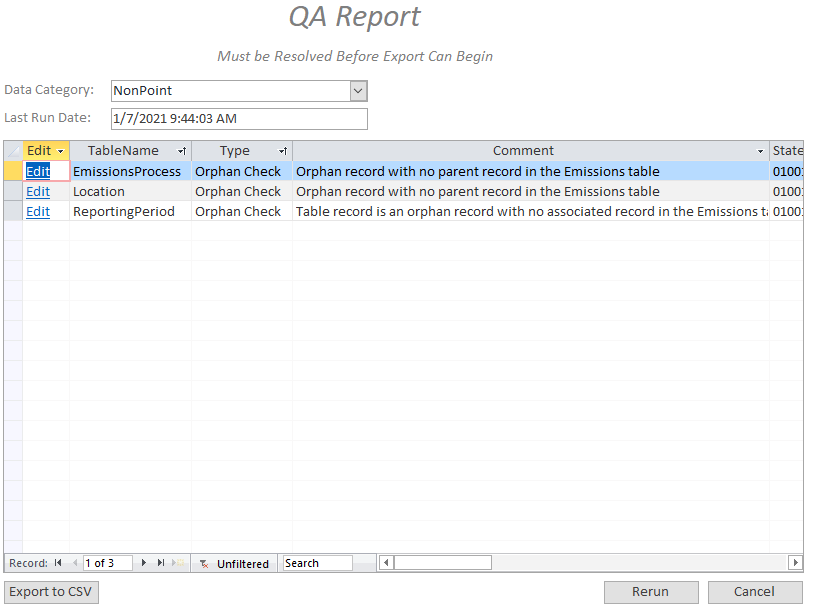
You may click on the “Edit” hyperlink to go to the record that created the issue. Once you have performed all necessary edits, clicking the “Rerun” button will rerun the quality assurance checks for all tables in the Bridge Tool. You may also download a list of all the quality assurance check findings by clicking on the “Export to CSV” button.
View XML Conversion Report
This function will provide a form showing the number of records in the tables that were generated to the XML file. A CSV download of all the information is available by clicking on the “Export to CSV” button.
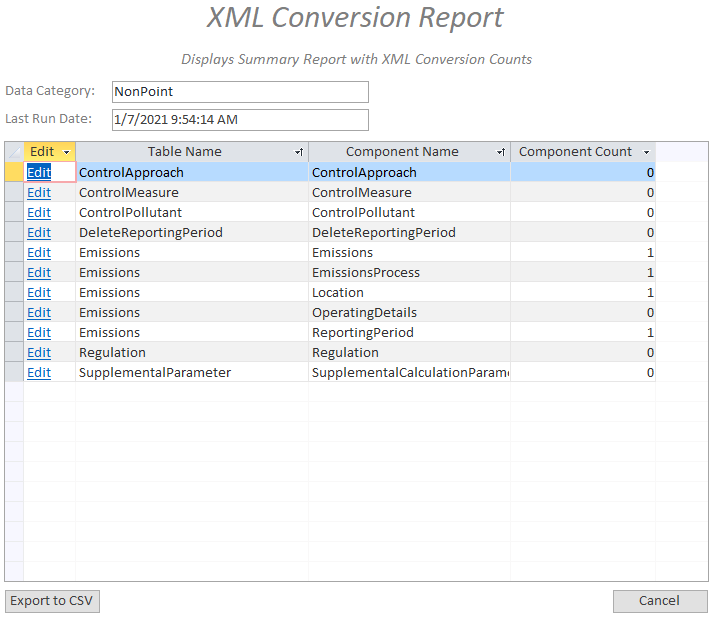
Import Staging Tables
This function will import records from an existing Bridge Tool file into the current Bridge Tool file. You have the option of deleting all existing records prior to importing (the default) or to append the tables with the new records.