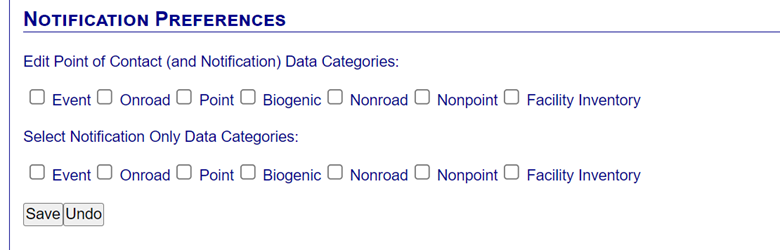My Account
The Account page can be accessed by clicking on the “My Account” link under Account Data on the Gateway navigation menu.
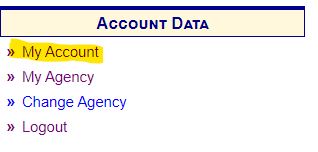
The Account page displays the user information details of the account for the currently logged-in user.
The Account page includes Account Profile, Agency information, Account Administration, and Notification
preferences.
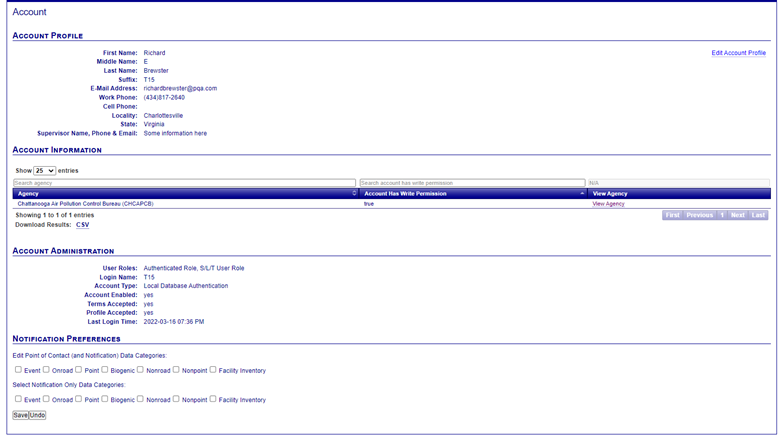
Account Profile
The Account Profile section of the Account page details the user’s contact information.
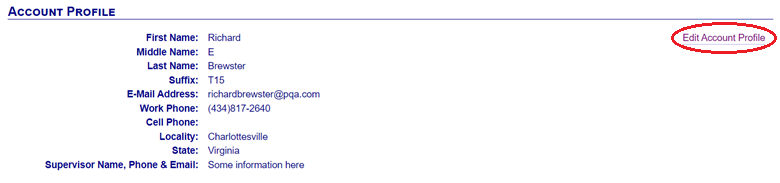
Edit Account Information
A user can click on the “Edit Account Profile” link to modify any of their details associated with their user profile information. Required fields that must be populated are indicated by a red starburst icon.
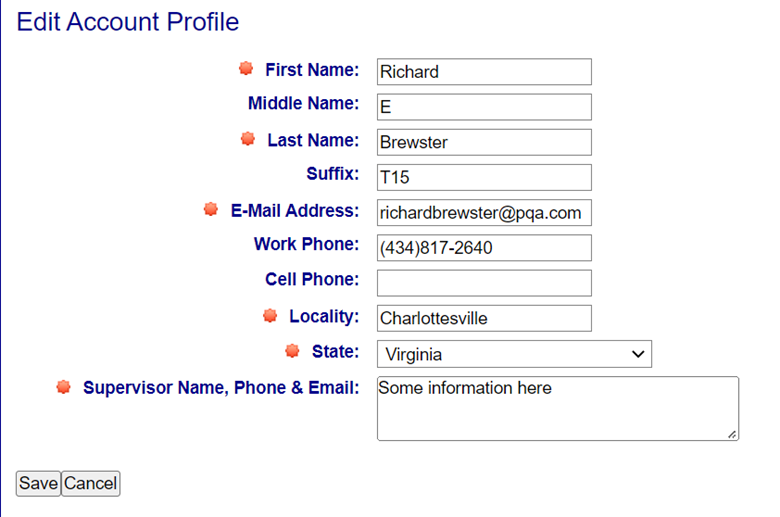
Account Information
The Account Information section displays any agencies to which the user’s account has access, and indicates whether the user has write permissions to add and edit information for that agency.

Clicking the View Agency link for an agency listed in the Account information table will take the user to the
Agency Organization Detail page for their agency.
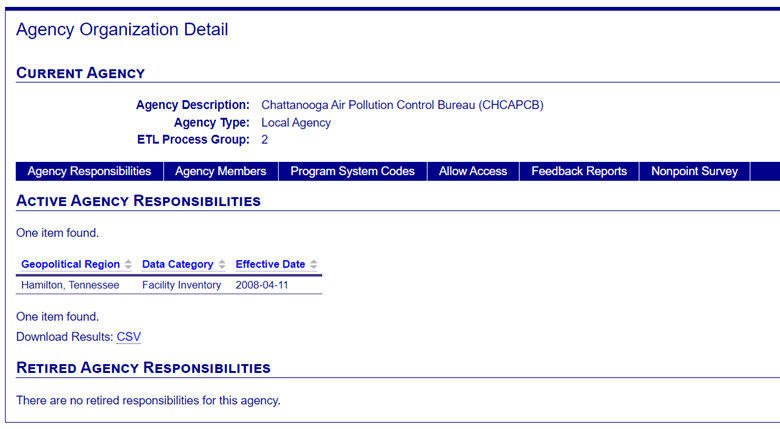
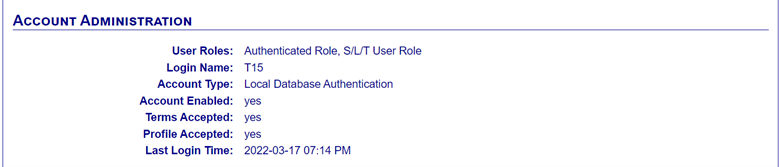
Account Administration
The Account Administration section provides additional details regarding the user’s account including: the role they have access to when logged into the Gateway; the user’s registered login name; account type and whether the account is enabled/active; whether the user has accepted the terms and conditions associated with the use of the Gateway; and the last time the user logged into the Gateway.
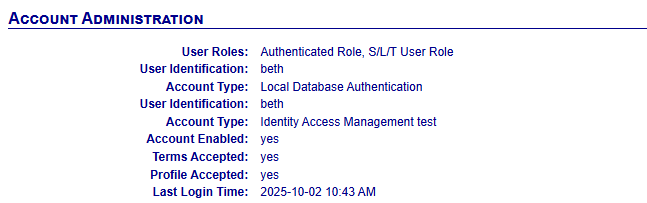
Notification Preferences
The Notification Preferences for a user can be selected by checking the checkboxes next to the data categories of interest. If a data category is checked, EIS users will receive email notifications at the email address on the user’s registered account profile. If a user checks a data category under “Select Notification Only Categories”, they will receive emails from the Inventory Developer team concerning any updates about support request tickets their agency creates, as well as email notifications of any feedback reports that are generated from their agency for that data category.
If a user selects a notification preference for a data category under “Edit Point of Contact (and Notification) Data Categories,” this will set the same properties as the Notifications above, in addition to allowing any separate communication emails to be received from the EPA Inventory Developer staff with updates not specific to EIS.