Agency Organization Detail
The Agency Organization Detail page can be accessed by clicking on the “My Agency” link under Account Data on the Gateway navigation menu.
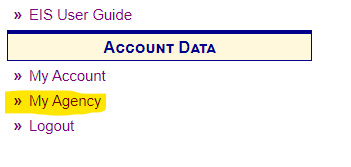
The Agency Organizational Detail page displays the details for the currently logged in user's agency including the Agency Description, Agency Type (State, Local, Tribal, or Federal Agency), and ETL Process Group (the group in which the agency’s XML submission files are processed).
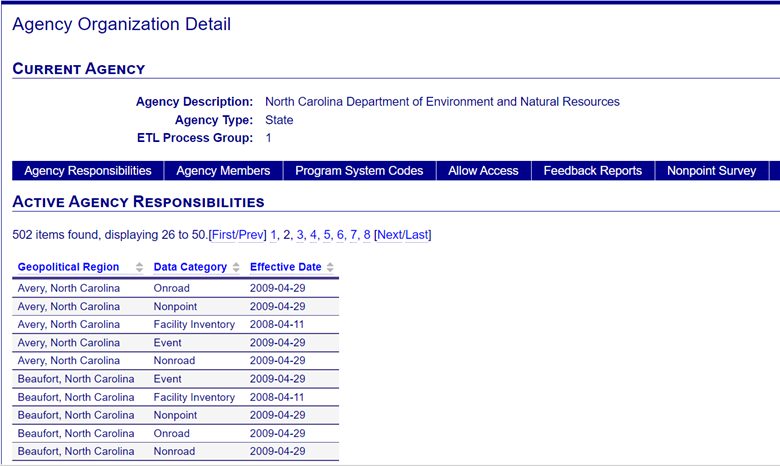
There are six separate menu tabs that can be selected and provide additional details concerning the agency:
- Agency Responsibilities – the counties and regions within the agency’s jurisdiction and the data categories they can submit data to.
- Agency Members - the active and inactive EIS users that are members of an agency
- Program System Codes - Code defining the agency organization associated with a facility
- Allow Access - agencies that share access with another agency jurisdiction
- Feedback Reports - results of XML data submissions completed by an agency
- Nonpoint Survey - reports reflecting data submitted for the Nonpoint data category
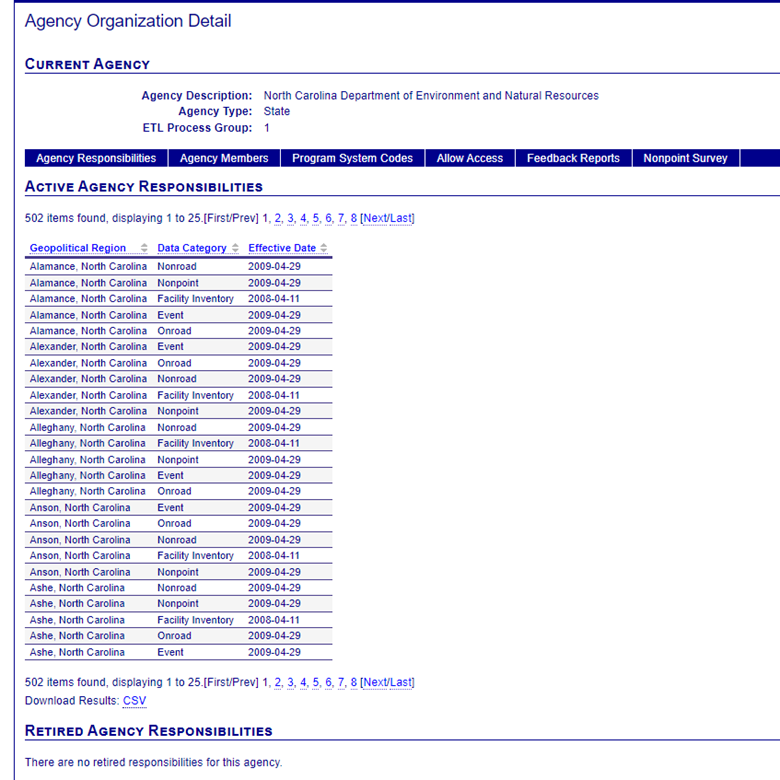
Agency Responsibilities
The Agency Organization Detail page defaults to the Agency Responsibilities menu tab. The Active Agency Responsibilities will display all of the active counties and regions within the agency’s jurisdiction and the date the region became an active member in EIS. The table also lists the data categories that the agency’s regions can submit data for.
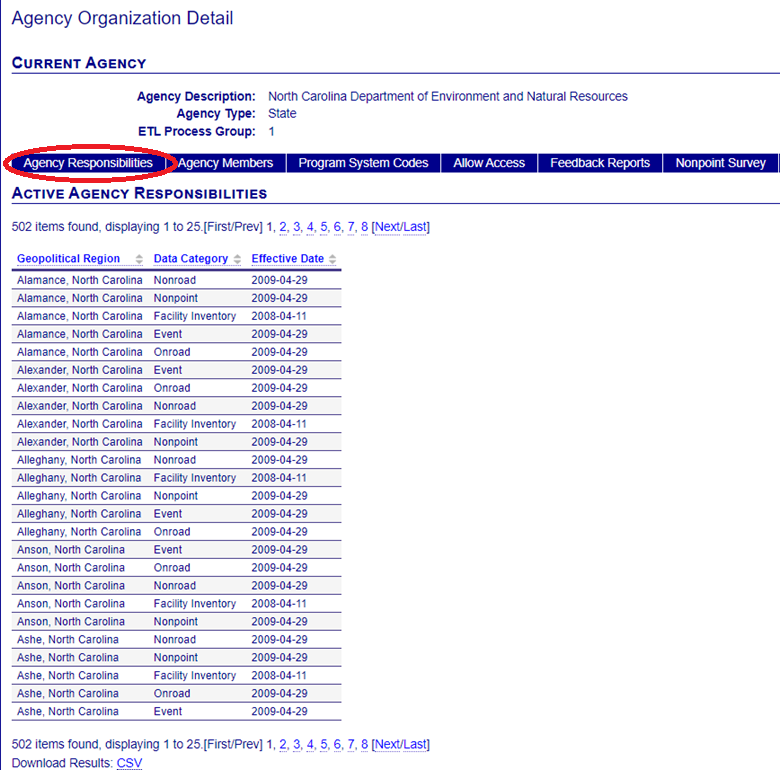
Agency Members
Clicking on the Agency Member tab on the Agency Organization Detail page will display a list of all the current members of an agency that are active within the EIS Gateway. The Current Active Agency Members information also notes whether the member has write permission to edit their agency’s EIS data. The previously active agency members table lists those individuals within an agency that have been deactivated from EIS including the dates that they were previously active within the EIS.
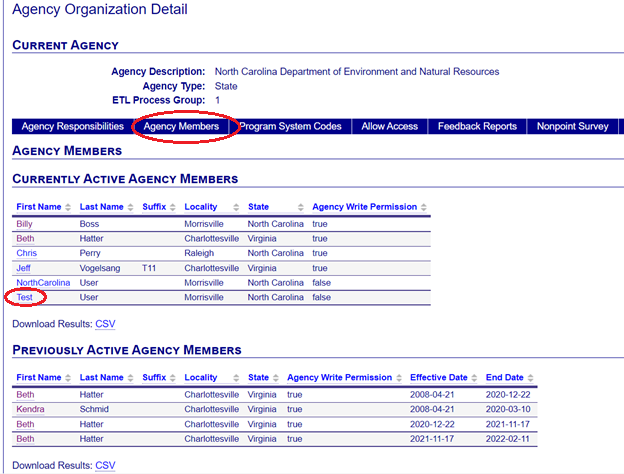
Clicking on any of the links in the First Name column of the tables will take a user to the Account page where they can view their Account profile information and the agencies they have access to view and/or edit.
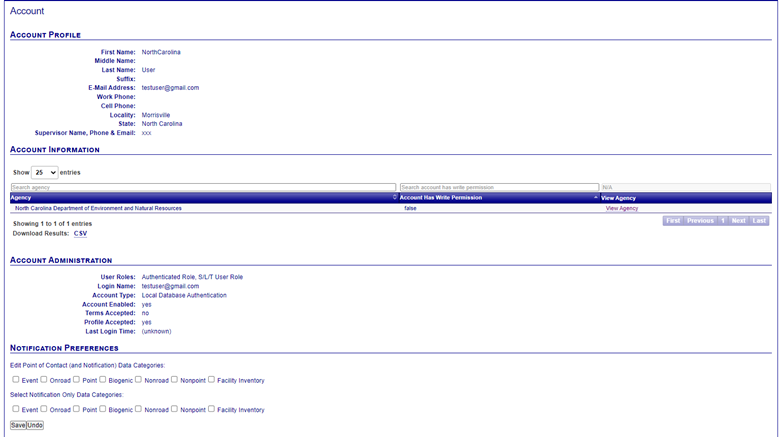
Program System Codes
Clicking on the Program System Codes tab on the Agency Organization Detail page will display a list of all the Program System Codes associated with an agency.
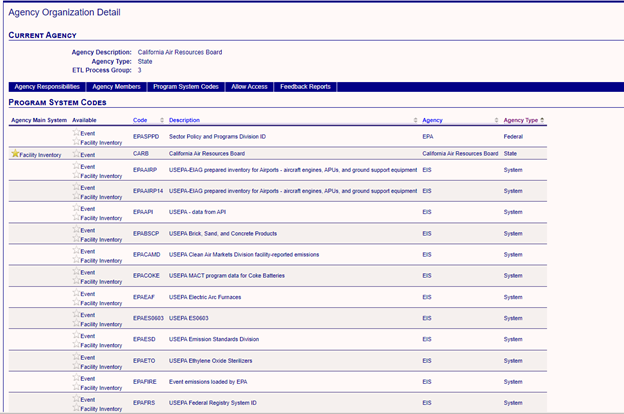

Clicking on the link for the Program System for a user’s agency will open the View Program System Code page from which you can choose to edit the Program System Code by clicking on the “Edit Program System Code” link.
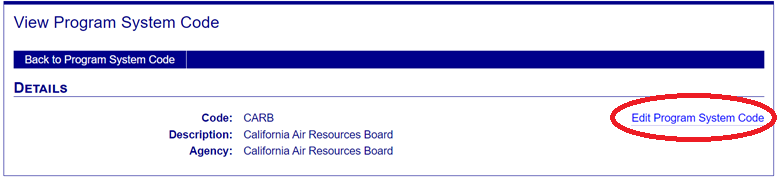
Similarly, you can click on the pencil icon from the Agency Organization page to go directly to the Edit Program System Code page.
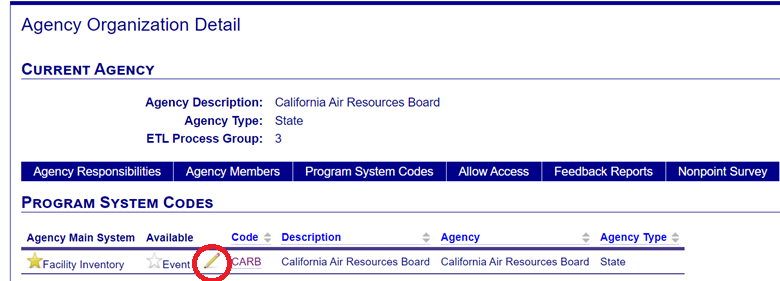
Update the Program System Code name as well as it’s description on the Edit Program System Code page.
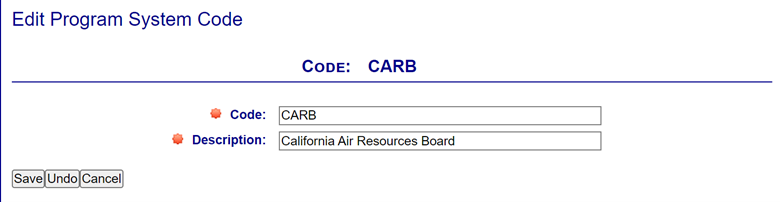
Allow Access
Feedback Reports
Users can review the results of their XML data submissions by accessing the feedback report for their submitted file on the Feedback Reports page.
Nonpoint Survey
The nonpoint survey gathers information specifically for each SLT regarding which source categories are covered by point, nonpoint, or both, or if there are no emissions for a source category.