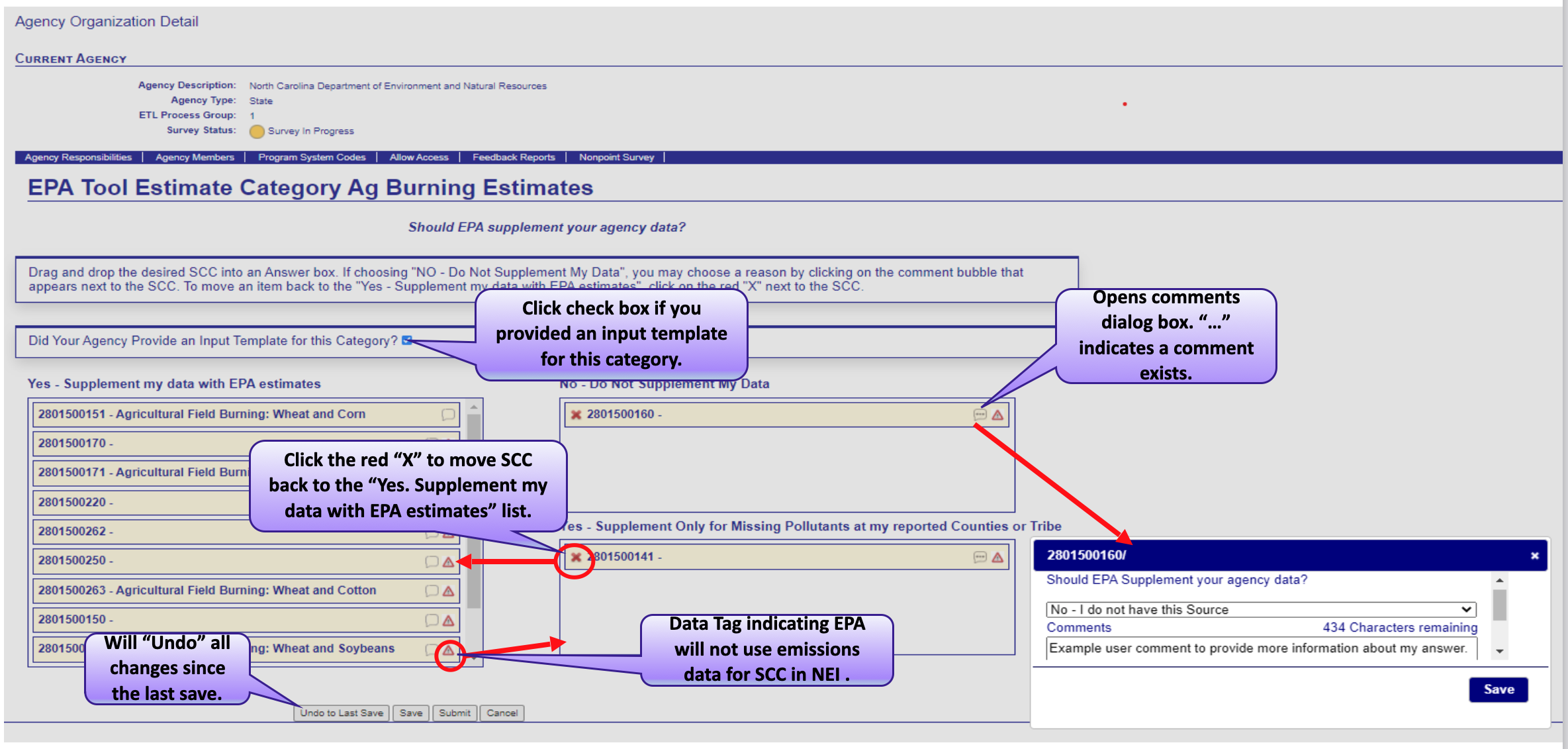Nonpoint Survey
Because each agency has their own universe of sources and inventory development approaches, SLT nonpoint estimates may be reported differently. The nonpoint survey gathers information specifically for each SLT regarding which source categories are covered by point, nonpoint, or both, or if there are no emissions for a source category. The nonpoint survey was first implemented in 2014 but was greatly simplified for the 2017 submittal process. For the 2020 NEI, an additional question was added, questioning the user about whether input templates for the wagon wheel were submitted to EPA. (See NOMAD sharepoint site for submitting input templates.) Implementing the Option Group/Option Set feature in the Selection Process automates how EPA data are used to gap fill SLT submittals. One of the primary purposes of the nonpoint survey is to prevent EPA double-counting. This includes sectors where SLTs and EPA report emissions for different SCCs but similar processes and to prevent EPA estimates gap-filling where SLTs did not submit emissions. The nonpoint survey defaults to “Accept All EPA Emissions Estimates” (yes) for all SCCs (sources) that EPA estimates. This has the following consequences:
- If SLTs do not complete and submit the nonpoint survey, EPA estimates will be used where computed and where SLTs do not submit emissions in that Option Group/Option Set assignment. For example, if SLTs submit emissions for some type of woodstoves with inserts (EPA SCC or not), your SLT emissions will be used and EPA emissions will not. And, if you submit emissions for only part of an option group (e.g., only certified wood stove inserts), but not for other SCCs of the option group (e.g., non-certified woodstoves), then EPA data will be used (gap-fill) for those unreported SCCs. However, if you submit a “total” woodstove inserts, then EPA data for certified and uncertified woodstove inserts will not gap-fill.
- If SLTs do not submit any emissions for this Option Group, EPA estimates will be used (gap fill). This is an important distinction: if you submit emissions for an Option group, they will be in the NEI unless you actively remove them from your data or contact EPA prior to the submittal deadline to request EPA remove (“tag-out”) your data. For QA reasons, EPA necessarily prefers less tagging.
- If you indicate “No” in the nonpoint survey, EPA emissions will not appear in the NEI for the Option Group. You must select one of the 4 reasons for not accepting EPA estimates:
- I do not have this source
- This source is included in my Point Source contributions
- My agency uses different SCCs
- My inventory is complete. It does not need to be supplemented.
There is also an option to “Yes - Supplement reported location SCCs” only. You would choose this to allow EPA to fill in expected pollutants if your submittal does not include all expected HAPs and CAPs. This option also prevents EPA data from making it into the NEI where SLTs purposely do not report emissions for some counties. For example, you submit an inventory for some CAPs and an incomplete set of expected HAPs for outdoor hydronic heaters in the limited counties you expect them to exist (e.g., not urban counties). Meanwhile, the EPA residential wood combustion tool, with more simplified spatial allocation has these devices in counties which you did not submit any emissions to. By choosing this conditional-yes option, EPA data will only gap-fill outdoor hydronic heater emissions for pollutants that SLTs did not report but where at least one pollutant was reported. Meanwhile, if SLTs reported no pollutants, then no EPA data will be chosen in the selection. Note, if your goal is to ensure that State data is used for reported counties and EPA data to gap-fill non-reporting counties, then you need to use the “Accept All EPA Emissions Estimates” option, and not this “Yes – Supplement reported location SCCs” option. Note: if an SLT submits a full suite of CAP emissions for an SCC (and location), but not (for example) the HAPs and/or full set of PM components (e.g., PM10-FIL, PM25-FIL, PM-CON), the SLT can still indicate “No” (my inventory is complete…) as HAP and PM augmentation will be performed regardless; the resulting HAPs and PM components, based on SLT-submitted (generally VOC/PM) data are considered “SLT” data.
A very important note on using the Nonpoint Survey
If you submit activity inputs to the EPA Tool category, you need to “accept EPA estimates to ensure that your inputs will be processed by the EPA tool and generate an inventory. You only edit an SCC (to choose one of the 4 “No” options or to restrict EPA supplementing data to reported locations only)if you are not submitting activity inputs, and/or submit complete emissions for the SCC or indicate that these EPA-generated nonpoint sources should not gap-fill in the nonpoint survey. Please contact Rich Mason if you have any questions on how to fill out the Revised Nonpoint Survey.
Revised Nonpoint Survey Examples
Some screenshots on how the revised nonpoint survey will function are provided here. When you first enter the Nonpoint Survey, you will be greeted with a Survey Status:
- Complete (green): There is an answer for every SCC that EPA estimates.
- In progress (yellow): There is at least one SCC in the survey that has an answer, but also has at least one SCC without an answer
- Not started (red): No SCCs in the survey have an answer
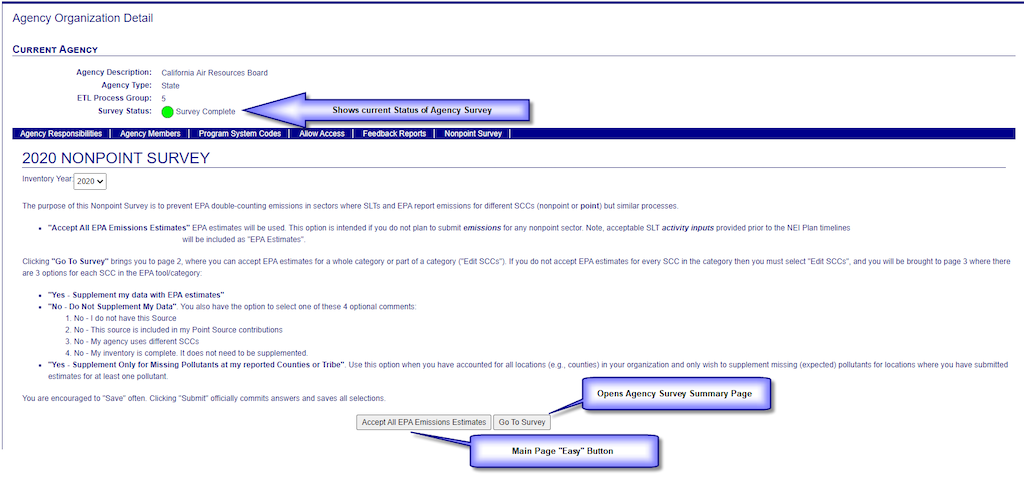
Once you edit and save a category in the following screens, the survey will be yellow until all categories are complete. If you select the “Accept All EPA Estimates” button then this will set the answer for every SCC in the survey to “Yes – Supplement My Data With EPA Estimates”, and this will “Submit” the survey and once pressed, no further action is required by your agency. These, and the detailed business rules populate the text in this opening page as well.
Once you select “Go To Survey” on the opening page, you will be directed to the Nonpoint Survey summary page. Each EPA Tool Estimate Category is listed on the left. These categories (not necessarily EIS sectors), represent each EPA nonpoint “tool” such as “Residential Wood Combustion”, “ICI Fuel Combustion”, “Solvents”, “Ag Pesticides”, “Oil and Gas” and so on.
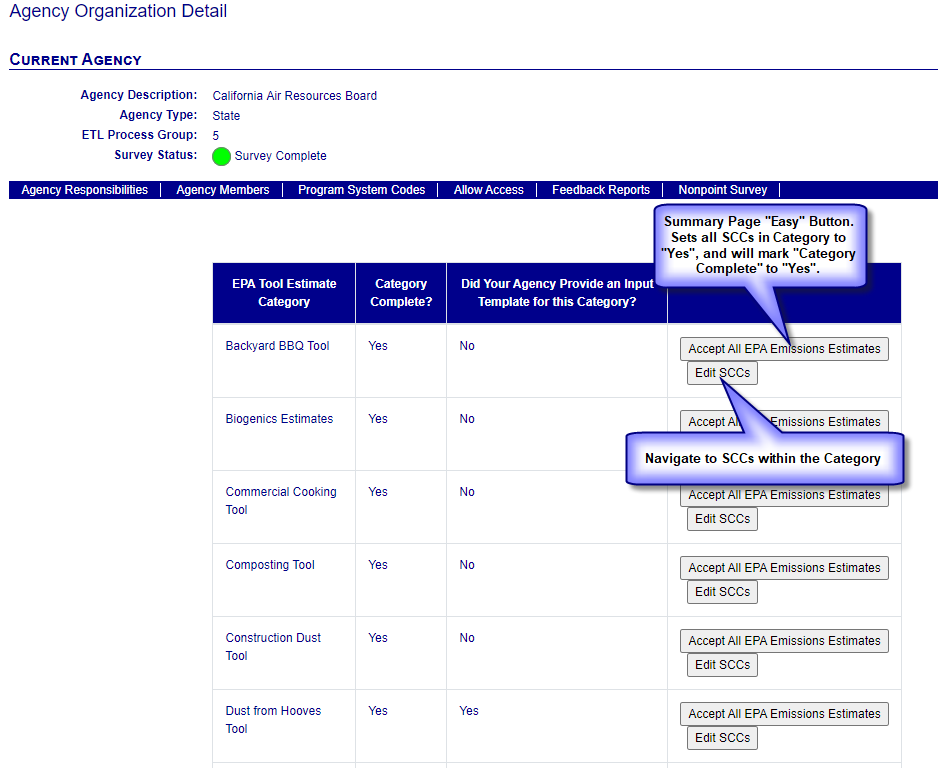
A “Category Complete?” is marked as “Yes” when every SCC within the category has been answered and “submitted”. It is marked “No” if at least one SCC within the category has not been submitted in the survey. If you select “Accept All EPA Emissions Estimates” then:
- Each SCC within the category will be given an answer of “Yes – Supplement My Data With EPA Estimates”.
- This implies a “Submit” action
- You can also go back and edit individual SCCs later
The overall survey status will be labeled “Complete” when every category within the survey has been answered.
If you decide to not accept EPA estimates for every SCC in the category, and/or if you want to indicate that you submitted an input template for this category, then you must click on the “Edit SCCs” button, which will then navigate you to the example detailed SCCs screen shown. This is where you can select specific SCCs that you do not want EPA to supplement, or, where you can have EPA supplement only at locations (counties) where you reported at least one pollutant. These options were laid out in the beginning of this section. Once you drag the SCC from the Yes (default) column on the left into the No column on upper right, you choose one of the 4 “No – Do Not Supplement My Data” via the drop-down dialogue box. You may also provide additional free-format comments for any of the SCC entries.
Pressing the “X” from either the “No…” or “Supplement…” boxes will move the given SCC back to the default “Yes…” box. The “Reset” button will move all SCCs (for this category) back to “Yes”, regardless of what the answers were initially. The “Save” button saves the answers for every SCC as it currently stands; this does NOT submit your answers; it only saves your current progress. You are encouraged to save often. If you click “Submit” then you are officially committing to your answers, data is saved, and you are sent to the previous Summary page. You must click “Submit” to complete the survey. If you click “Cancel”, then any changes you made since you last saved will be ignored, and you will be returned to the previous Summary page after you select “Yes” to the confirmation message “Are you sure you want to exit this page? Any changes to the SCCs in this Category will NOT be saved.” If you click “Cancel”, you will stay on the SCC detail page.