Potential Duplicate Facilities
When a new facility site is received, the EIS will assign EIS identifiers.
New facility sites are checked for potential duplicates in the EIS.
Your new site may be flagged as a potential duplicate if, based on several matching criteria, a similar site is found in the same vicinity.
If the new facility site is flagged as a potential duplicate, you will be asked to determine whether it is indeed a new facility site or a duplicate.
If it is a new facility site, it will be included in the inventory.
Emissions will not be accepted for potential duplicate facility sites until they have been validated.
The algorithm for identifying potential duplicate sites includes a review of five different data elements from the newly submitted
or updated facility, and compares them to the same five key identifying data elements/fields of existing facilities. These data
elements are in the bulleted list below.
When adding or editing a new facility via the Gateway or submitting via the ETL process, EIS evaluates the following submitted
facility data parameters for matches in the following order:
- Postal Code
- NAICS Code
- Facility Site Name
- Facility Latitude
- Facility Longitude
Note: All five fields above must be populated when a newly submitted/updated facility is to be evaluated as a potential duplicate facility.
Then, a point value or score is assigned according to specific criteria for any matches to determine if the facility meets or exceeds a cumulative point threshold of 6 points. If the newly submitted or updated facility meets or exceeds this threshold, then the facility is considered a potential duplicate facility. The newly submitted or updated facility is then added to an agency’s Potential Duplicate Facilities list that can be accessed from the main menu in the EIS Gateway.
Postal CodeIf the Postal Code for a newly submitted/updated facility matches the Postal Code for an existing facility exactly, it receives a score of 1 point.
NAICS CodeIf the submitted NAICS Code for a newly submitted/updated facility matches an existing facility’s NAICS Code exactly, it receives 4 points.
If the submitted NAICS Code for a newly submitted/updated facility matches the first four digits of an existing facility’s NAICS Code, it receives 3 points.
If the submitted NAICS Code for a newly submitted/updated facility matches the first three digits of an existing facility’s NAICS Code, it receives 2 points.
If the submitted NAICS Code for a newly submitted/updated facility has the first two digits or fewer that match an existing NAICS Code for a facility, it will receive zero points.
Facility Site NameIf the Facility Site Name of an existing facility matches the Site Name of a newly submitted or updated facility, it receives a score of 1 point.
Note: the facility name does not have to be spelled the same to be a match; it must just sound the same as an existing facility (evaluated using “Soundex”)
Latitude and LongitudeIf the facility latitude and longitude coordinates of a newly submitted or updated facility match the facility latitude and longitude coordinates of an existing facility exactly, then the facility receives a 5 point score.
If the latitude and longitude are not an exact match, then the newly submitted/updated longitude and latitude facility geographic coordinates are evaluated based on whether they are within a “Tight Tolerance” or “Close Tolerance” of the coordinates of an existing facility, as follows:
- If BOTH the newly submitted/updated facility’s latitude AND longitude coordinates are within a 0.00005 “Tight Tolerance” of the existing facility’s geographic coordinates, it receives a score of 5 points.
- If BOTH the newly submitted/updated facility’s latitude AND longitude coordinates are within a 0.005 “Close Tolerance” of the existing facility’s geographic coordinates, it receives a score of 3 points.
- If EITHER the newly submitted/updated facility’s latitude OR longitude geographic coordinates are within the 0.005 “Close Tolerance” of the existing facility’s geographic coordinates, then the facility receives a score of 1 point
When adding a new facility that EIS has flagged as a potential duplicate, you will receive a message displayed on the Potential Duplicate Facilities page. Details for the Existing EIS Facility are displayed, as well as the identified potential duplicate as “Your Requested Addition” on the Potential Duplicate Facility Pair Details page.
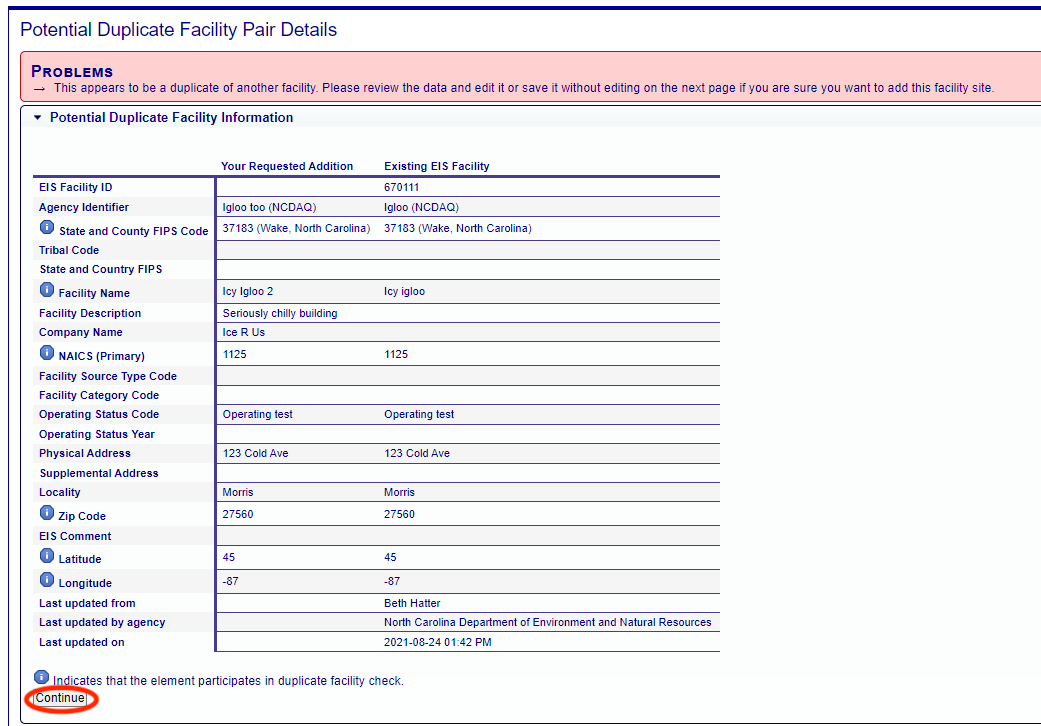
After reviewing the facility data for both facilities, click continue to navigate to the Add Facility Site form.
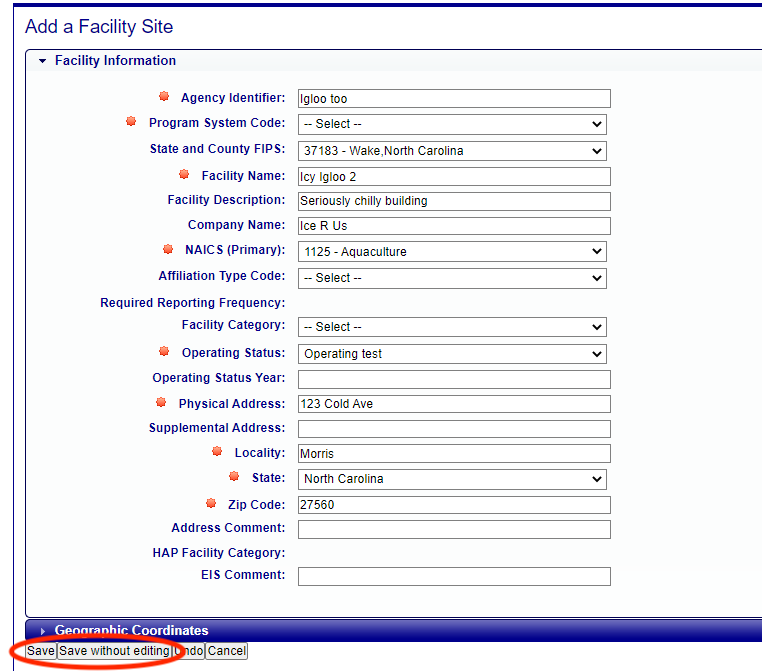
You can choose to update your potential duplicate facility data on the form, then click Save, or accept the facility details as they are and click on Save without Editing. Note, you will need to select the Program System Code again before clicking Save or Save without Editing, or the system will display an error message that the PSC is missing.
Once you select one of the Save options on the form, you will see a message displayed that your facility has been added.
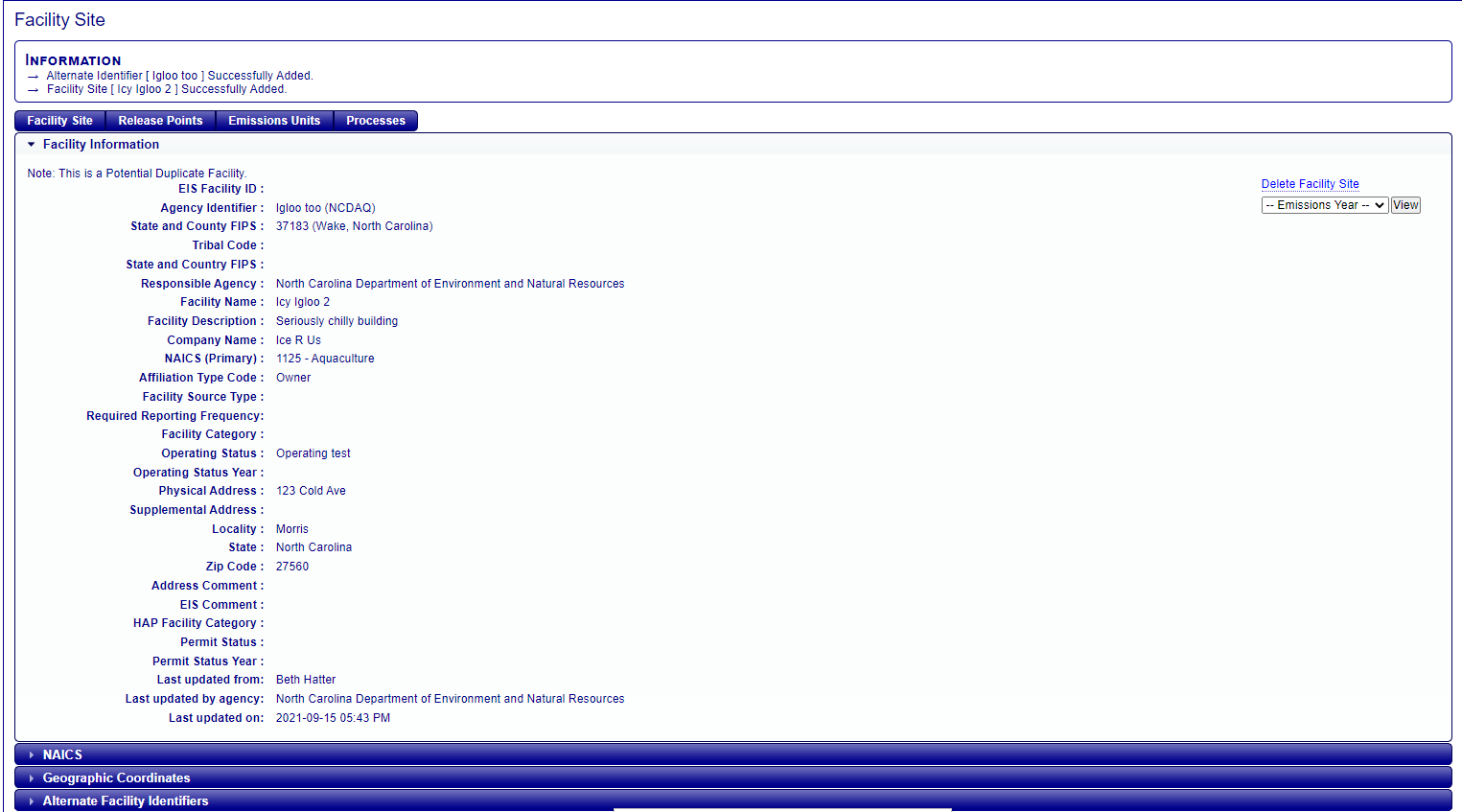
Click on Potential Duplicate Facilities from the main menu. Then, click on the link for the Facility Name to view the details for your potential duplicate facility on the Potential Duplicate Facility Pair Details page.
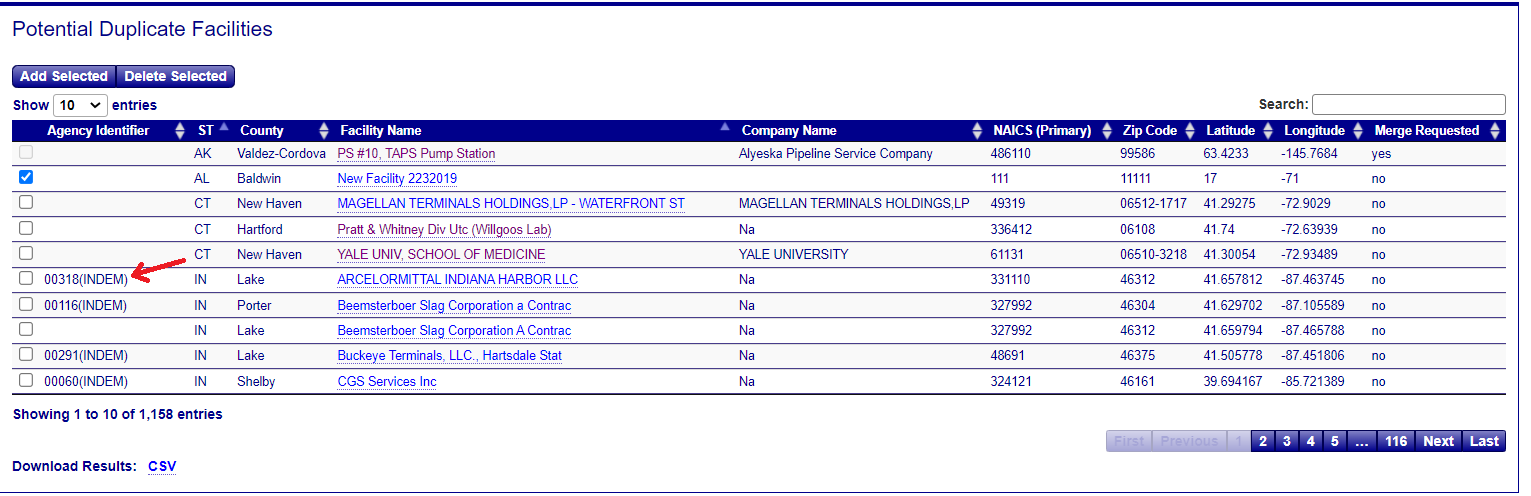
Review the facility pair details to determine if the facility is not a duplicate, and request to add it as a new facility. Or if it is a duplicate, you’d like to merge the details for the duplicate facility with the existing facility. You may also choose to delete the duplicate facility or make any edits to the facility.
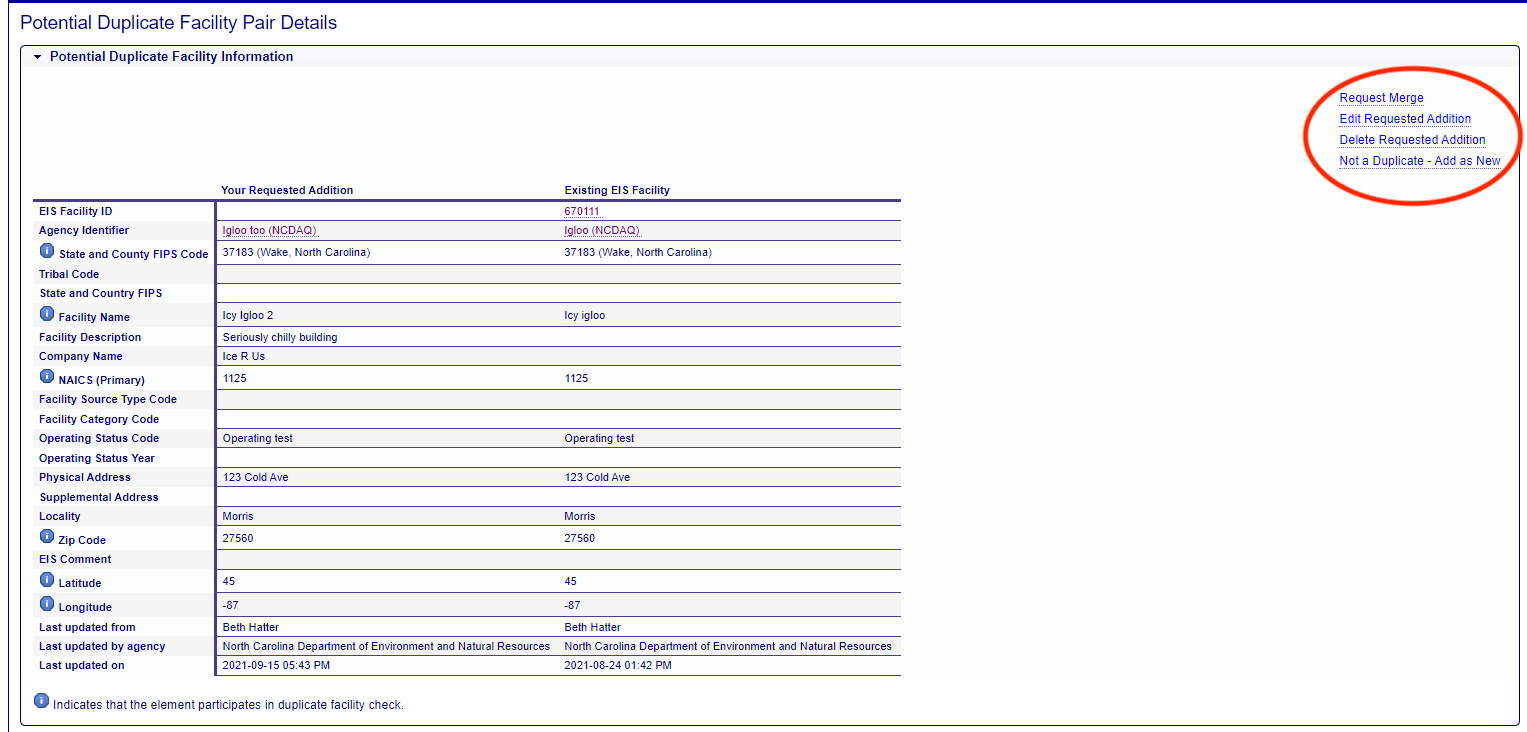
Request Merge
If a user determines that the facility is a duplicate, click on the link “Request Merge” on the Potential Duplicate Facility Pair Details page. A support request will be generated for an inventory developer to merge the new facility details with the existing facility details.
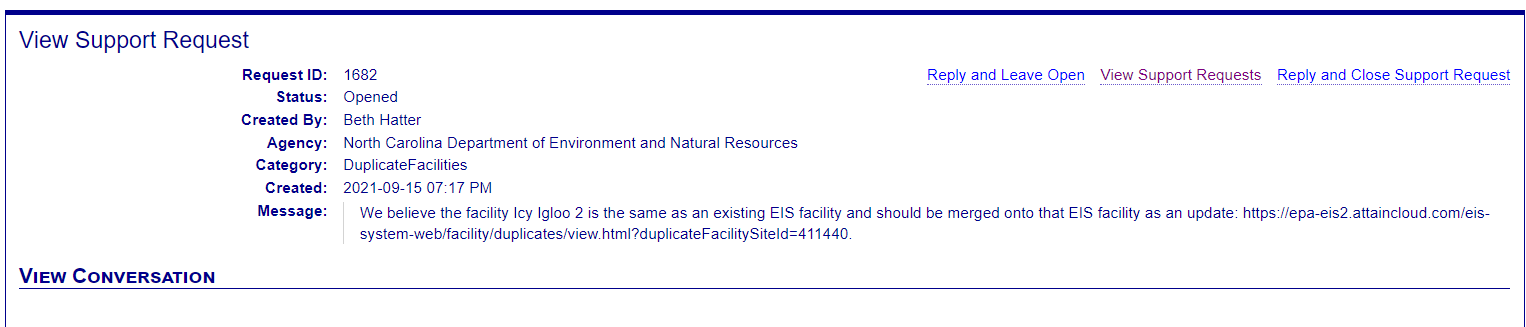
Merging Facility Duplicates
When a facility has been confirmed as a duplicate and a merge has been requested, EIS completes a Facility Merge and generates a feedback report with the results of the merge. When merging duplicate facilities, all facility attributes come from the new facility, so that the new facility data merges with the existing facility, and any values for data components from the new facility replace the values for the same data components in the existing facility. If the new facility has any null fields for facility data, yet the existing facility does have data for the same field, then the data from the existing facility is preserved.
For example: Facility A exists in the EIS Database. An EIS Agency user submits a new facility, Facility B, to EIS, and the system flags Facility B as a Potential Duplicate Facility to Facility A. The agency user can then confirm that the information for the new Facility B should be merged with the existing facility and can “Request Merge” on the Gateway. A Support Request is generated, and an EPA Inventory Developer reviews the facilities and, if in agreement, will execute the merge as requested. After EIS processes the merged facilities, a feedback report is generated for the agency user. If there are any issues with the data in Facility B, errors will be displayed in the feedback report, and the merge will not complete. If a merge of duplicate facilities is completed successfully, the resulting facility will retain the EIS Facility ID of the existing Facility A, but all facility attributes of Facility B are merged into and will overwrite the facility attributes of Facility A. This includes the facility's geographic coordinates. Any components under the facility (units, process, release points, controls, paths, etc.) and all alternate identifiers from Facility B are handled just like a normal ETL submission.
Edit Requested Addition
Clicking on the Edit Requested Addition will take you to the Edit Facility Site page, where you can choose to update the duplicate facility information.
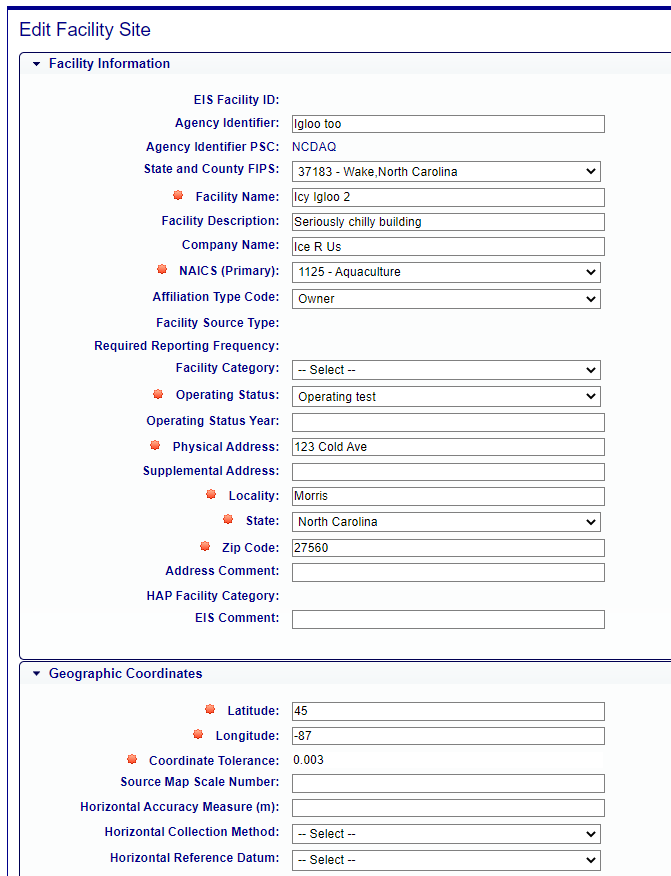
Delete Requested Addition
If desired, a user can delete the entire facility that may be a potential duplicate by clicking on the Delete Requested Addition link on the Potential Duplicate Facility Pair Details page. You will receive a confirmation message asking if you are sure you want to delete the facility. Clicking Yes will delete the facility and it's details and will not be saved to EIS.
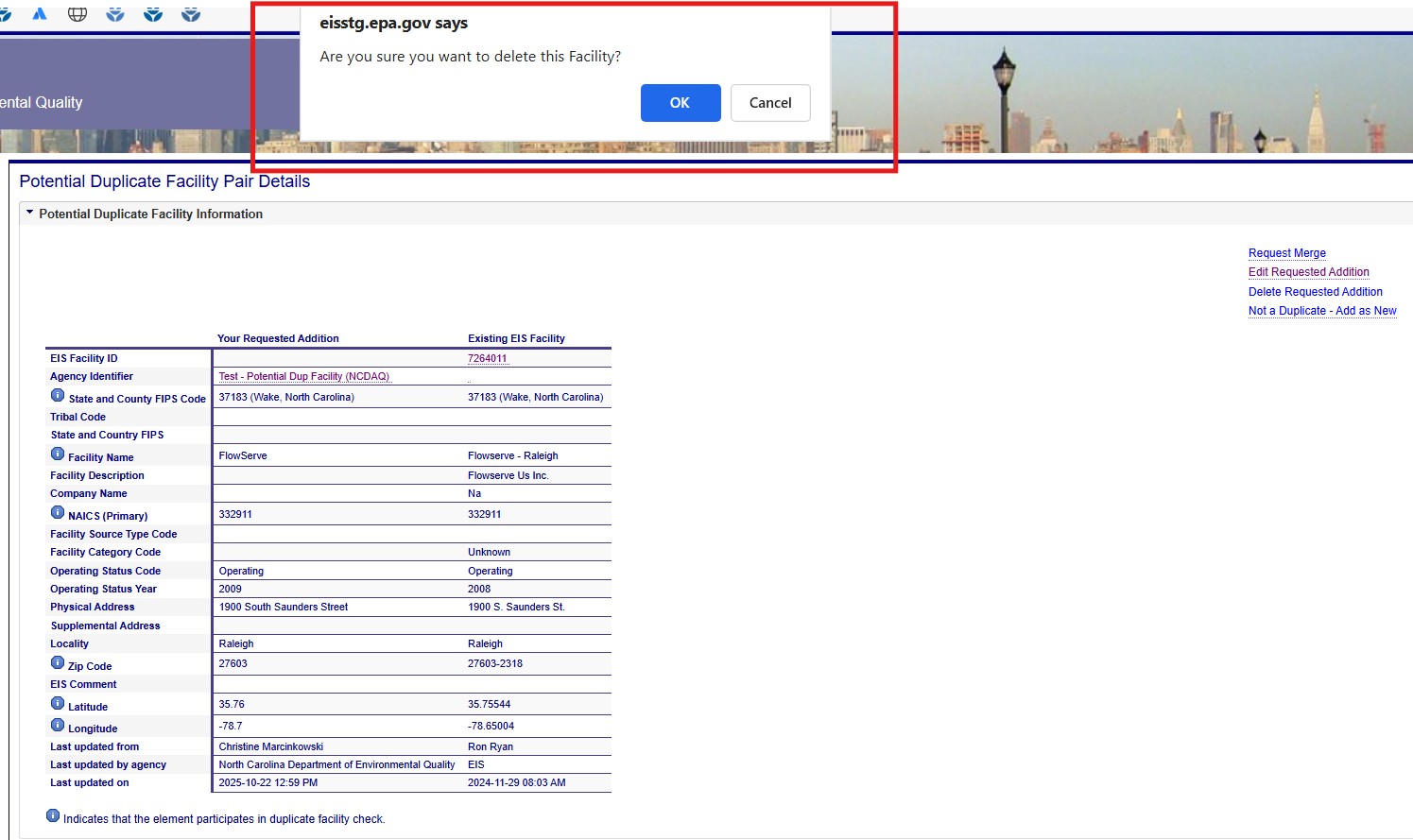
Not a Duplicate - Add as New
If a user determines that the facility is not a duplicate, click on the link “Not a Duplicate- Add as New” on the Potential Duplicate Facility Pair Details page. A support request will be generated for an inventory developer to add the new facility.
