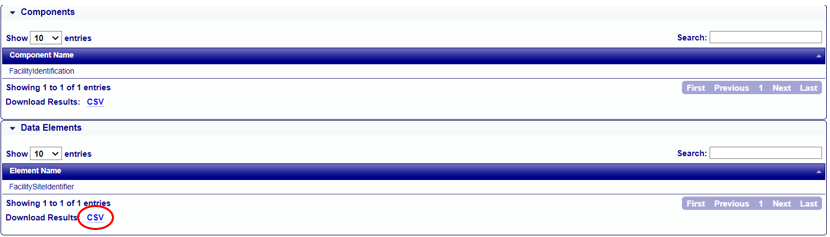QA Checks
The EIS QA Check process runs a consistent set of automated checks against all the data submitted via the batch submission of data in XML or submitted via the EIS Gateway. EIS checks the data throughout the submission process in order to improve the quality of data in the EIS and aims to improve the overall data quality by establishing standards and providing feedback to the user throughout the process. By applying checks at multiple steps throughout the submission process, the EIS verifies that submissions are complete, that items are on accepted code lists, and emission and activity values are valid and within range. All checks are run from a centralized location on the EIS servers using a single consistent set of checks.
All specifications for QA checks applied by the EIS are made available in the QA Check pages of the EIS Gateway. Click on the QA Check link in the Gateway menu under the Reference Data section to navigate to the “QA Check Search” page.
QA Check Search
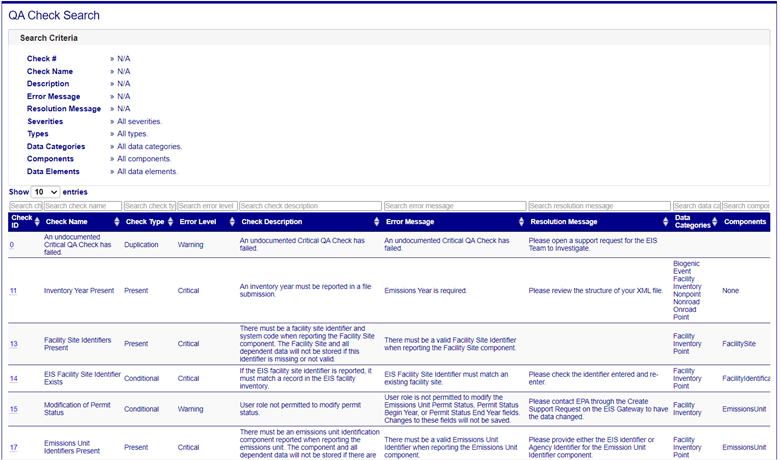
The QA Check Search page displays the following information for each QA Check:
- Check ID/Number - Number of the check to facilitate easy referencing of check results.
- Check Name - Brief descriptive name for each check.
- Check Description - Full description of the check and the applicable rules for the check.
- Error Level - Level of criticality of any issue identified by a check and the type of action resulting.
Check Types - Types of checks include:
- Range - Verifies that data fall within a prescribed minimum and maximum value. To determine what these values are for a specific check, use the QA check search page.
- Calculation - Activity data provided are calculated and checked against submitted emissions.
- Comparison - Data reported are compared either to data previously reported for the same geographic location and SCC in a previous inventory year or to other EPA data sources.
- Format -Verifies whether contents of the attached files or the data element contained in the submission are in the expected format, and includes a check for invalid field lengths.
- Authorization - User of the EIS Account submitting the file is checked for permission to submit data for the geographic areas reported.
- Present - Verifies for the given data category that required data elements beyond the global checks are present.
- Code - Code reported must match a value in a code list.
- Cardinality - Checks for the existence of the minimum or maximum number of allowable data elements that can be reported in a file submission.
- Conditional - Checks that data are present if a certain condition exists. For example, at least one boiler must be reported for an electric generation plant.
The table on the QA Check Search page will default to display 10 records. You can also select additional QA checks to be displayed by choosing 25, 50 or 100 entries to be displayed from the dropdown box at the top of the table. Within the table, sort the column results by ascending or descending alpha or numeric order by clicking on the double arrows to the right of the column heading. Use the page number buttons at the bottom right of the table to the next or previous page or navigate to a specific page in the list of checks. You may also download your sorted data table results in a CSV file by clicking the CSV link below the table.
Edit Search Criteria
When clicking on the Edit Search Criteria button at the bottom of the QA Check Search page, you are able to conduct a more narrow search for one or more particular QA checks.
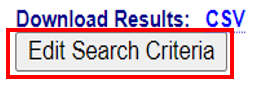
Enter specific text in one or more of the text entry search boxes to search by the following main check fields: Check #, Check Name, Check Description, Error Message, and/or Resolution Message. The fewer entries provided in the Search boxes should yield a broader list of results.
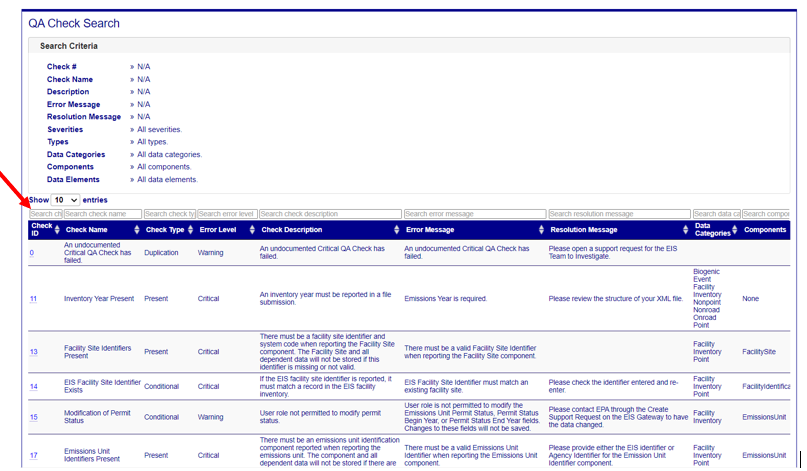
You can also expand the various purple accordion headings and click on one or more of the listed options to narrow your search for particular checks even further according to Severity, QA check Type, applicable Data Category(ies), Components, or Data Elements. To search for multiple checks, add a comma between each check number. You may clear all the selected search filters and text entered search criteria by clicking the Clear button below the table. Once you’re satisfied with the selected filter details, click on the Search button at the bottom of the page to return a list of QA checks that match your selected filtering criteria.
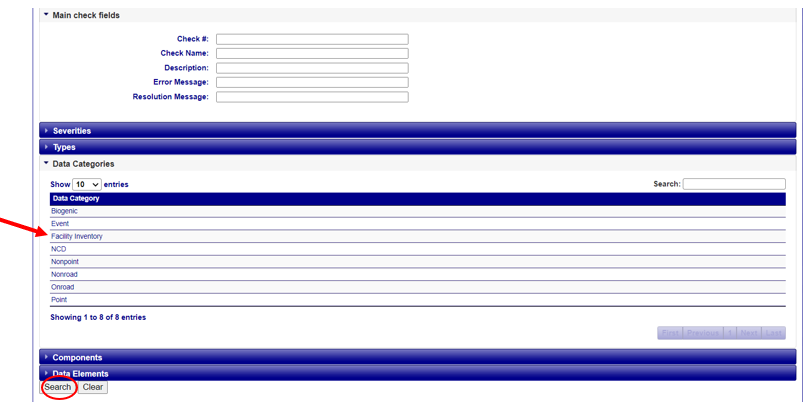
QA Check Details
Once you have filtered the QA check list based on your selected criteria, you can choose to review the details of any of the QA checks in the list. Click on the Check ID link for each check to review the specific details about the check on the QA Check Details page.
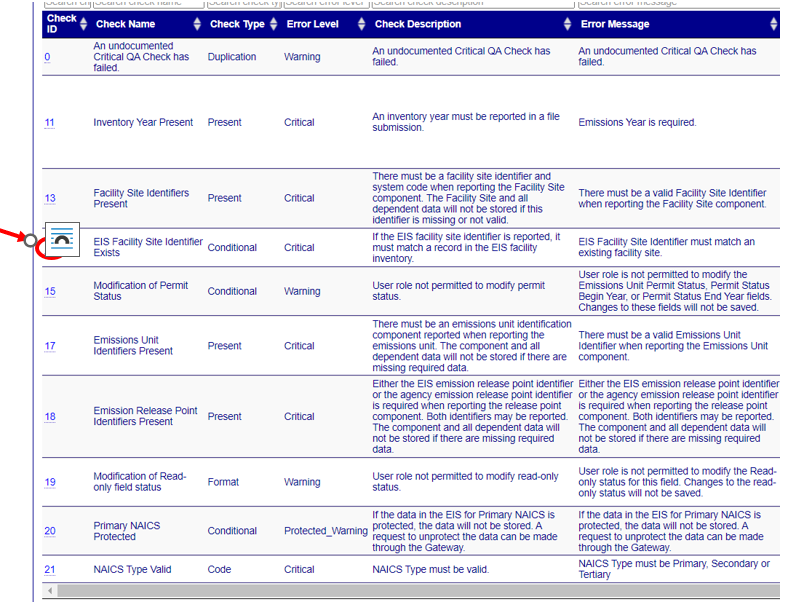

In addition to the information listed for the check in the Data table on the previous QA Check Search page, more specific information associated with the check are provided on the QA check Details page. This includes the following additional information:
- Error Message – the message the user receives if the QA check is triggered. This may appear in the Feedback report for a QA or Production XML submission or on the EIS Gateway page when the data is entered on a form.
- Data category - Category(ies) to which check applies.
- Resolution Message – the message that the user receives if the QA check is triggered which provides instruction as to how to resolve the issue. This may be information of the type of data that is expected in the submission for a particular component or an instruction to contact an inventory developer for assistance to resolve.
- Data category - Category(ies) to which check applies.
Below the details of the QA check are also a list of Components for which the check is applicable to (i.e., Emissions Unit) as well as the specific Data Element that the QA check is addressing (i.e. Identifier).
You can download individual lists of Components and Data Elements by clicking on the CSV link at the bottom of the expanded accordion section.