Support Requests
Create Support Request
When an EIS user requires additional assistance from the EPA inventory development team, an electronic support request message can be created within EIS by any user. Clicking the link “Create Support Request” in the Gateway’s navigation menu, will open a Create a Support Request form.
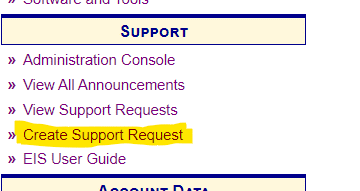
On the Create Support Request page, select the appropriate Support Category applicable to the issue or request for assistance so that your request can be directed to the correct EPA staff to assist and respond. Provide a note in the Support Request Message text box with a description and additional details of your request for support.
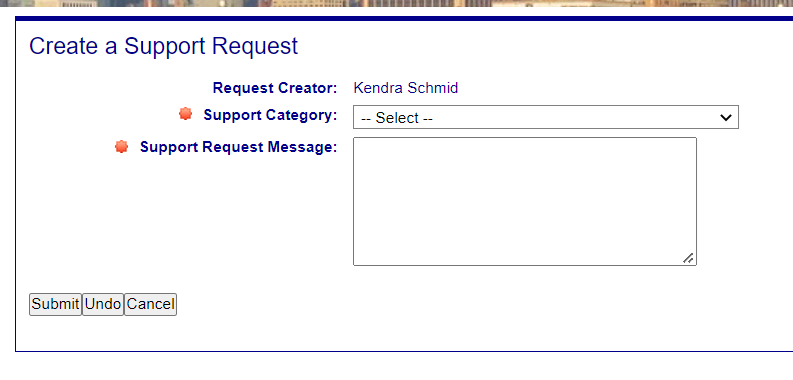
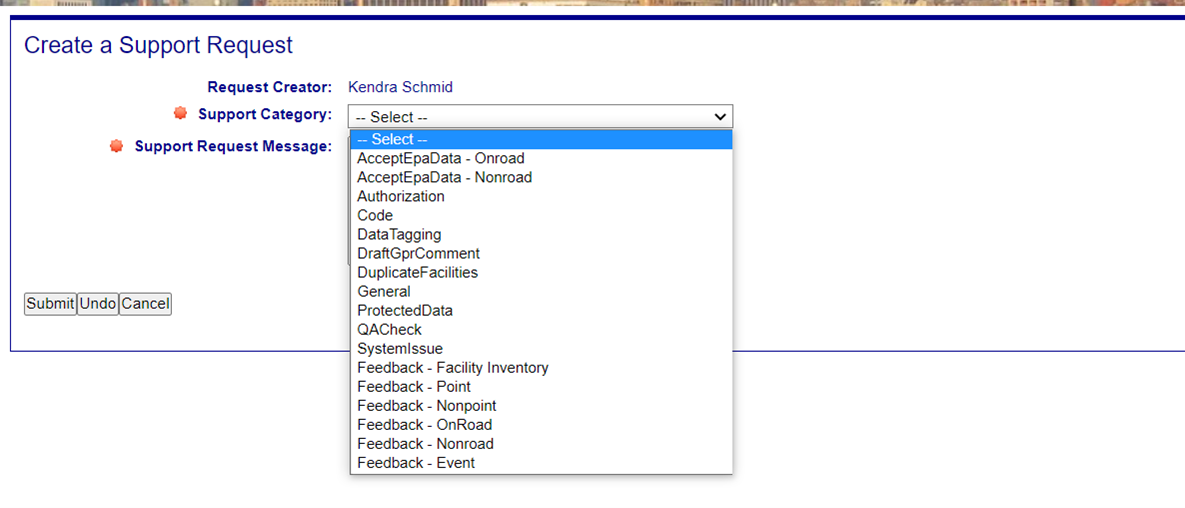
Click submit when the request details are complete, and an Inventory Developer will be notified of your request for support. Once the EPA Inventory Developer team has reviewed your request, they will reach out with additional information and provide a response to the request.
View Support Request
A user may view all of their Agency’s Support Requests that have been submitted via the Gateway by clicking the link in the EIS Gateway left navigation menu.
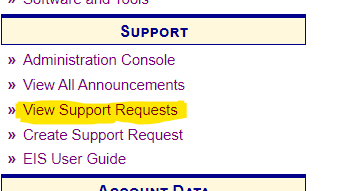
A data table displayed on the Support Requests page will list all currently open Support Requests created by the current user and those for their entire agency. The information in the table will include the status of a request, the category the request falls under, an abbreviated preview of the support request message text, and when the request was created and the user that created the request.
Using the filters above the table will allow a user to view Open or Closed support tickets, view tickets by a specific category, or view tickets created by a logged in user or all tickets created by their agency.
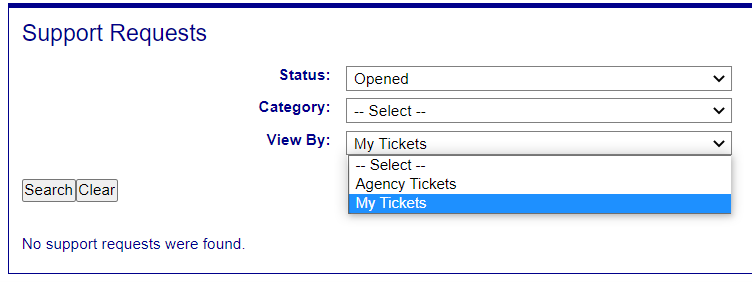
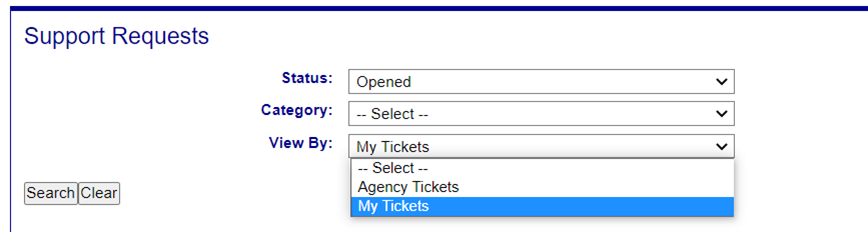
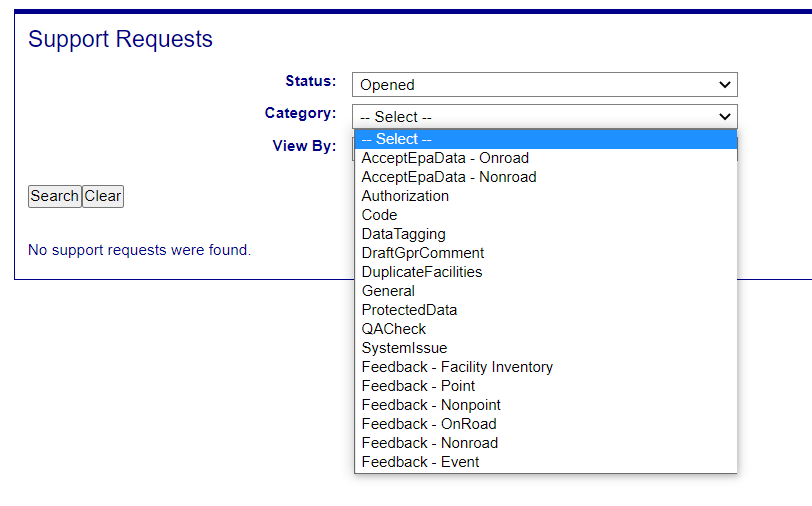
Clicking on the message text link in the data table will open the support request.
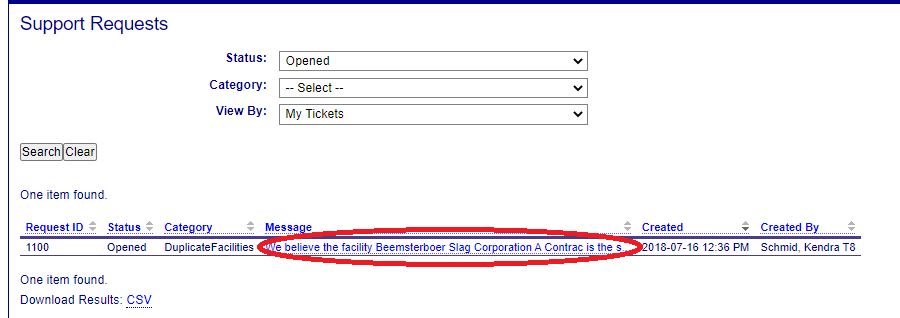
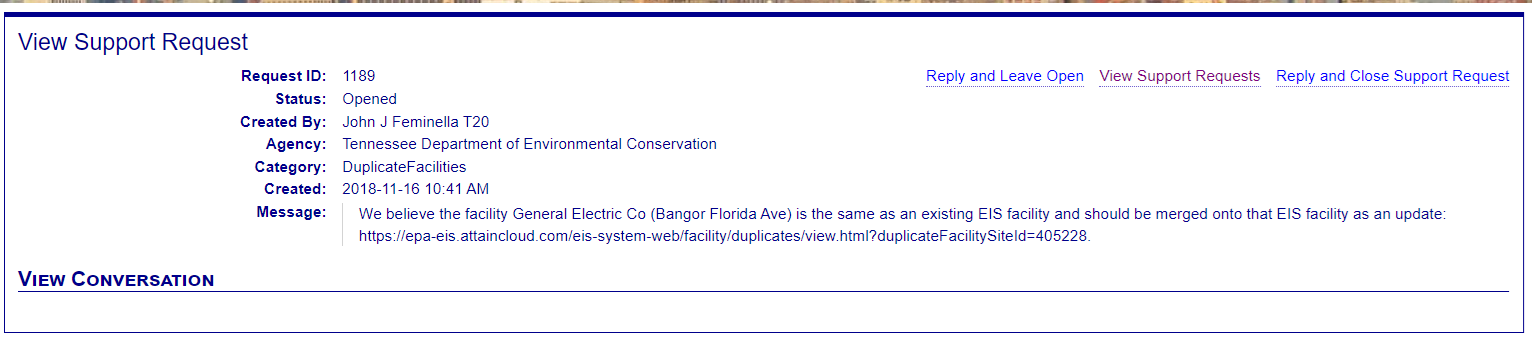
The View Support Request page will provide the details viewed in the table of the previous Support Request page. The entire message provided in the original request is also displayed. All details of the conversation between the user and the EPA Inventory Developer related to the Support Request will also be displayed with any updated status, date and time the message was created and the details of the message.
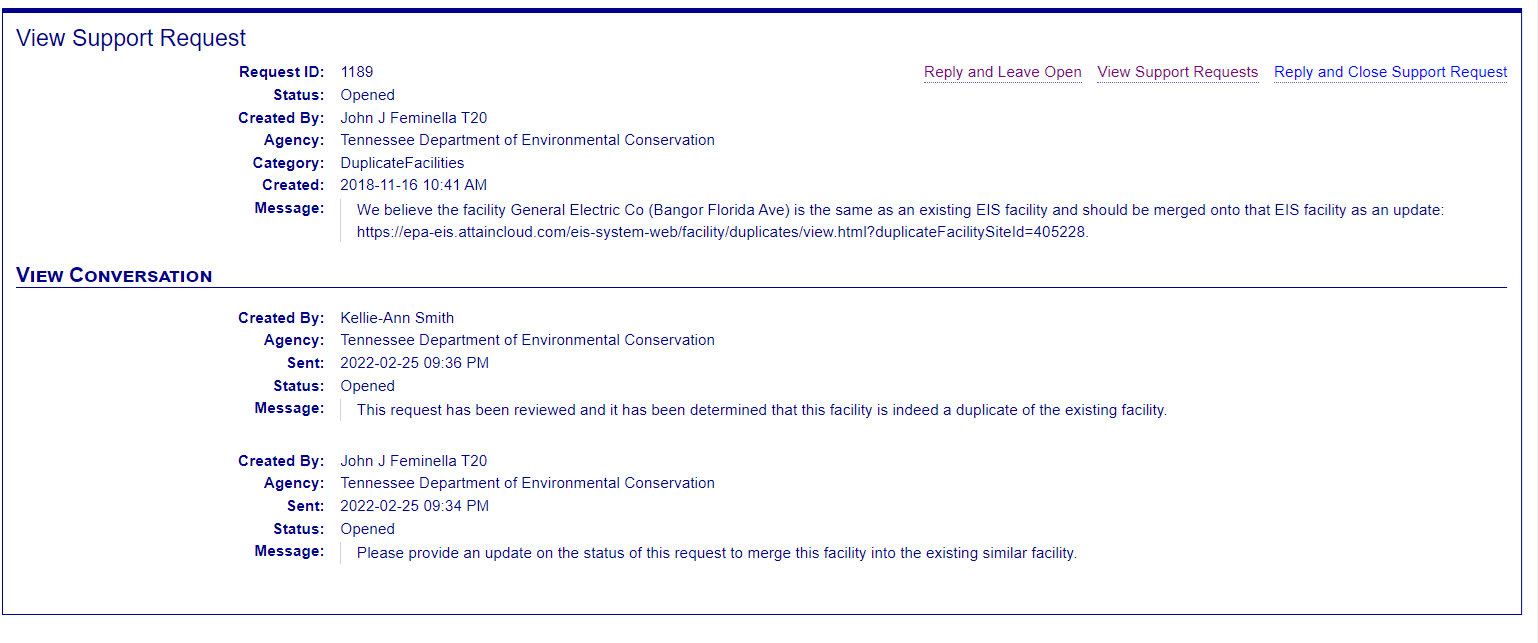
A user may respond to a message in the report request that is still unresolved by clicking on the “Reply and Leave Open” link at the top of the page.
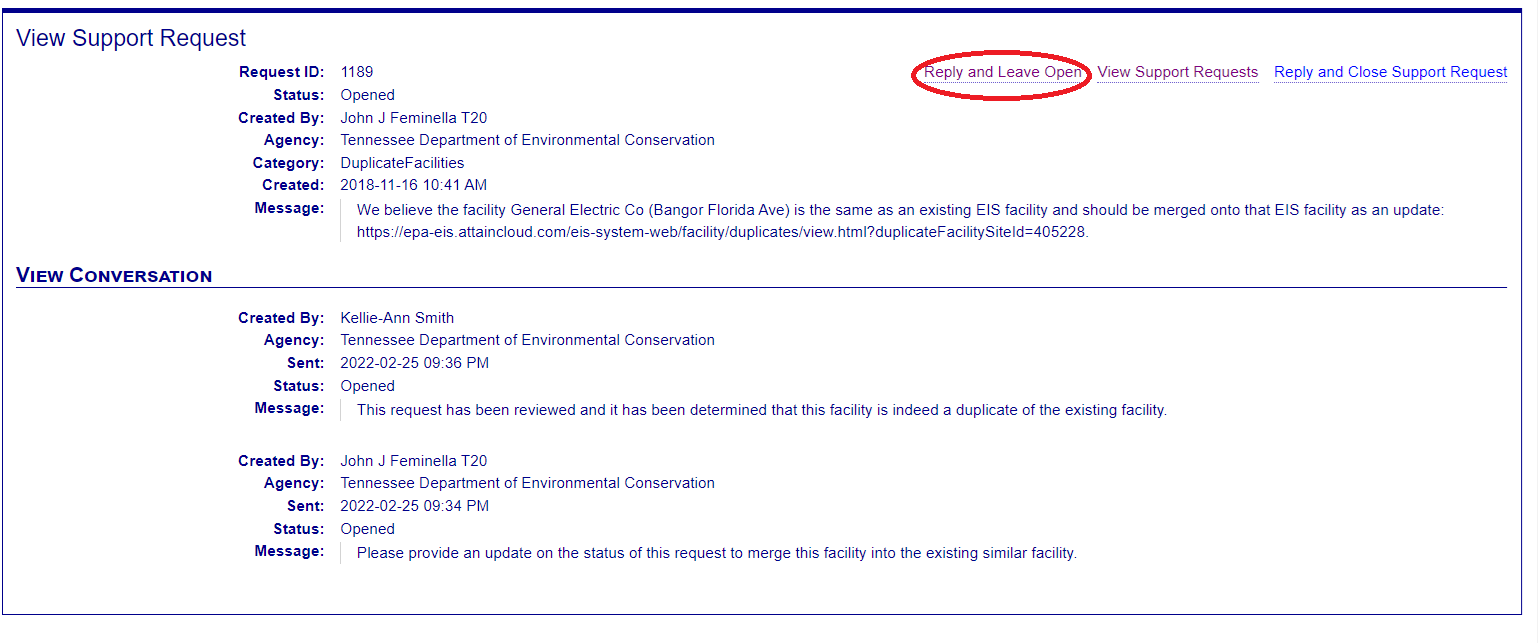
If a user believes that a support request issue has been resolved, they can choose to reply to a message and close the support request by clicking on the “Reply and Close Support Request”
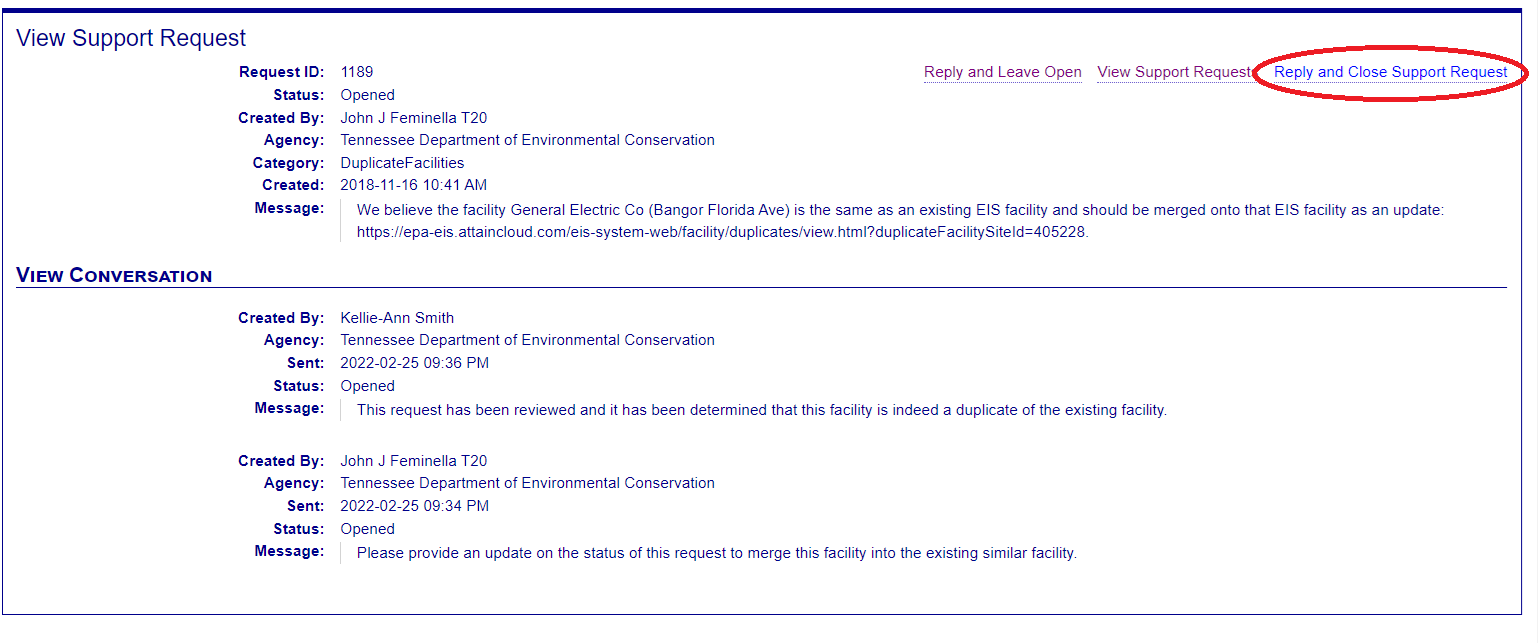
When closing a report request, the status of will be updated to Closed and any message provided will be provided to the EPA Inventory Developers.
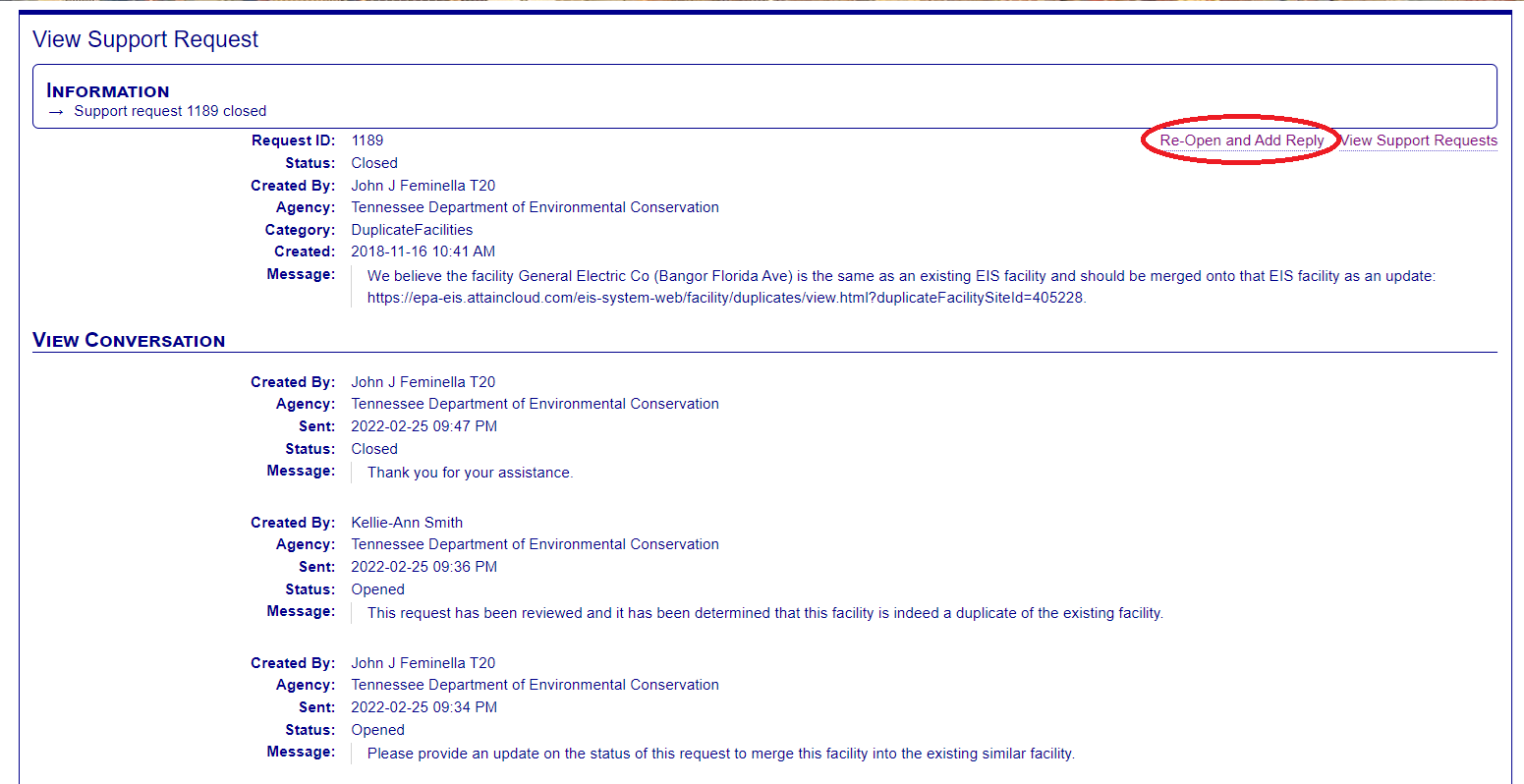
If a user decides to reopen the issue and wants to continue the conversation related to the Support Request, clicking the Re-Open and Add Reply link will change the status of the issue to Open and allow a user to provide an additional message for the Inventory Developer.
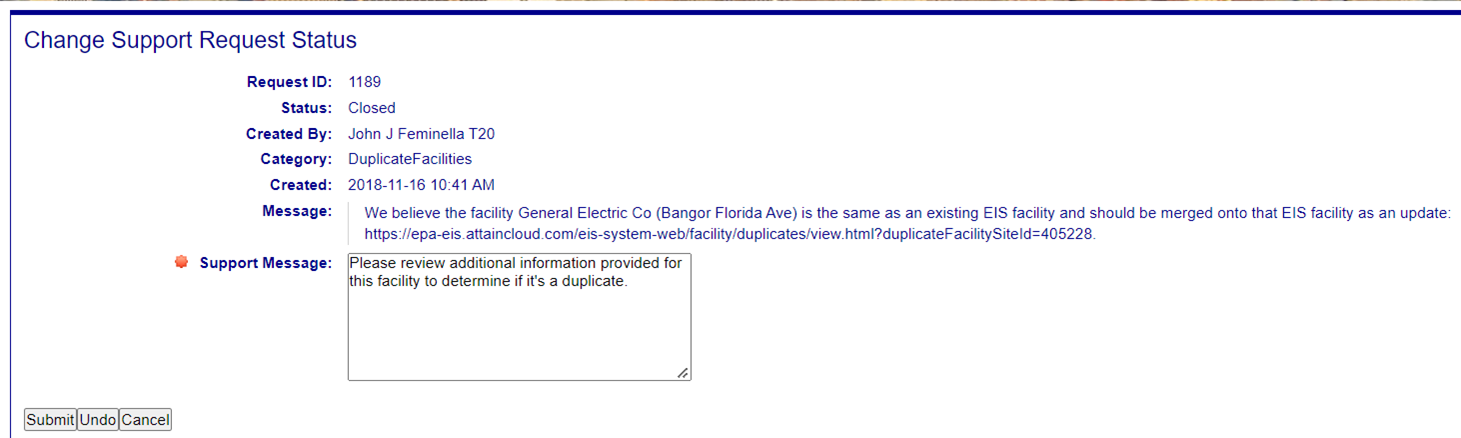
Clicking Submit will reopen the Support Request and add any additional message provided by the user.
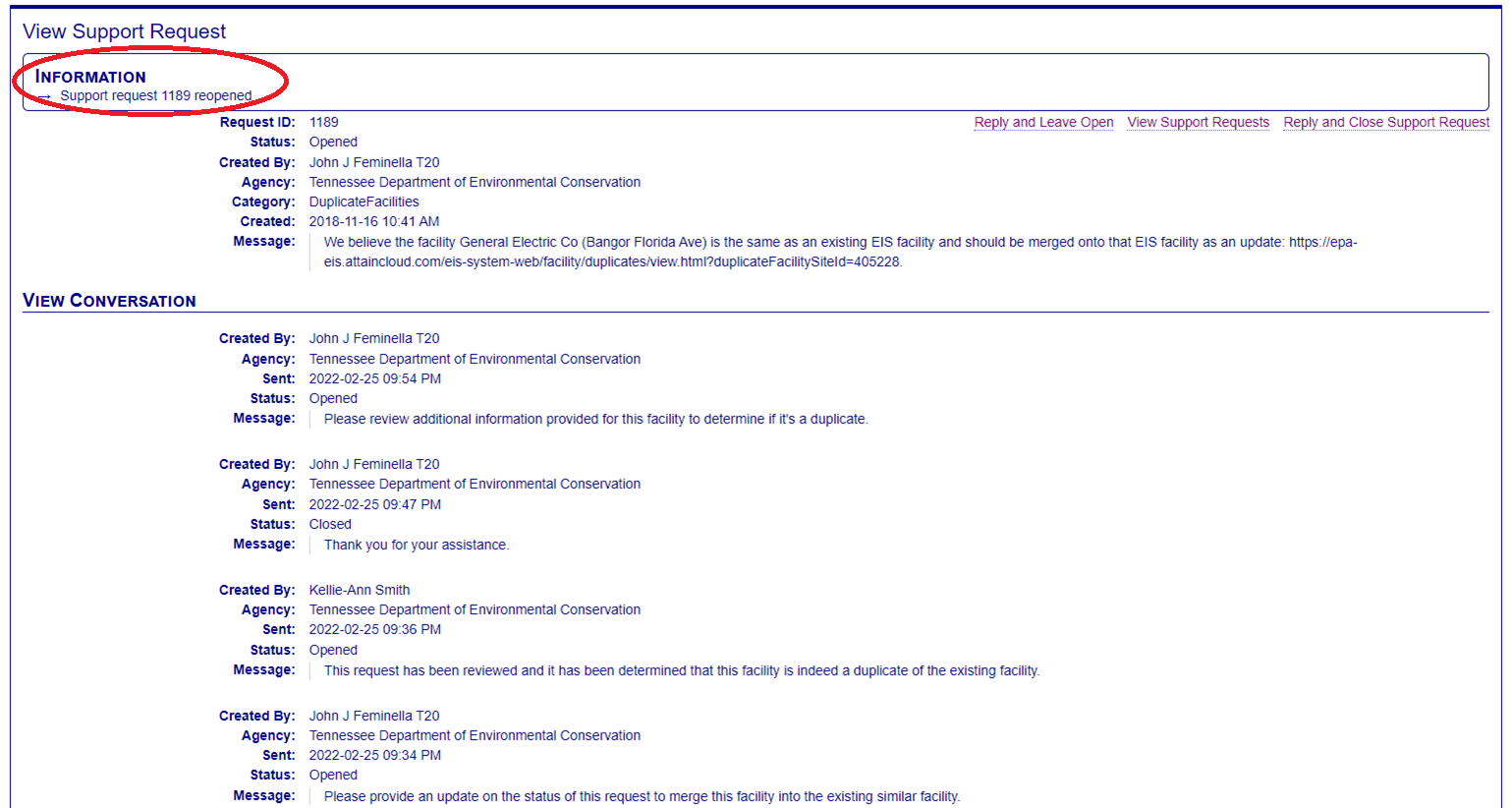
A user may return to their list of Support Requests at any time by clicking on the “View Support Requests” link.
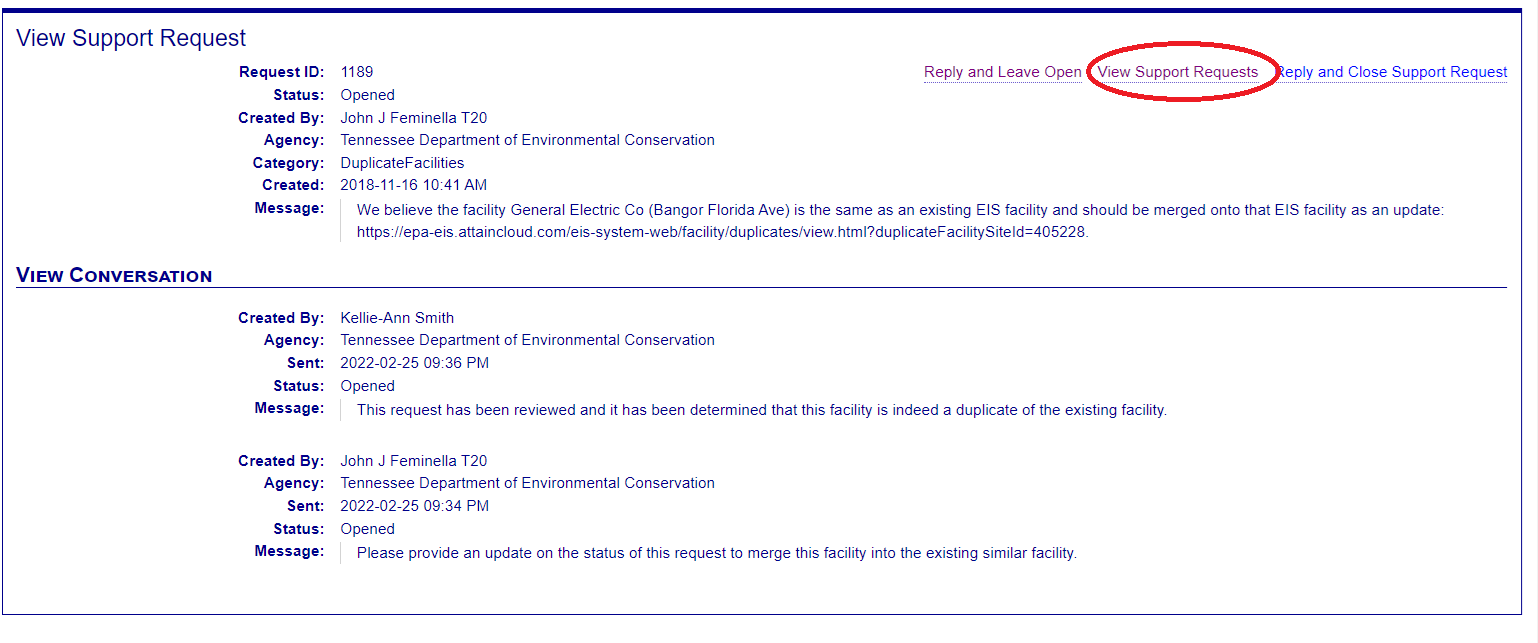
An Inventory Developer may also change the status of the Support Request and add any messages for review by the user.
Close Support Request
If a user believes that a support request issue has been resolved, they can choose to reply to a message and close the support request by clicking on the “Reply and Close Support Request”
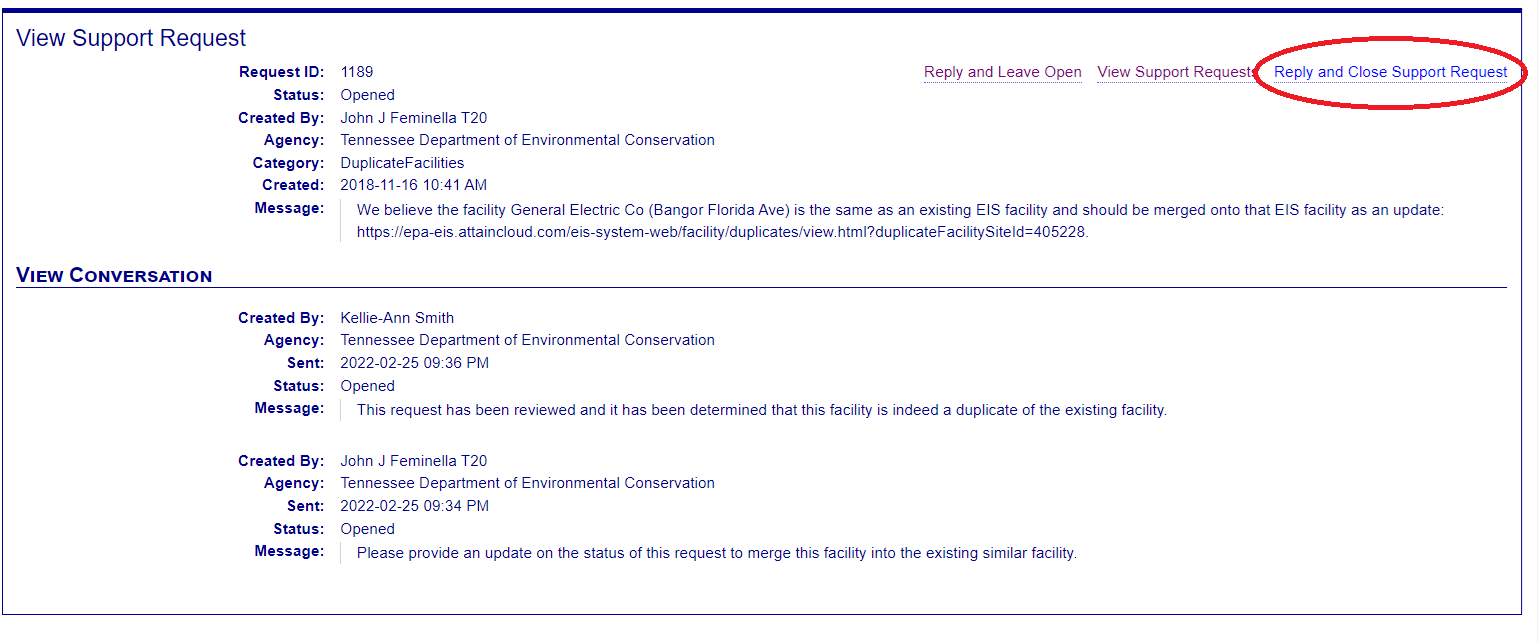
Re-Open Support Request
If a user decides to reopen the issue and wants to continue the conversation related to the Support Request, clicking the Re-Open and Add Reply link will change the status of the issue to Open and allow a user to provide an additional message for the Inventory Developer.
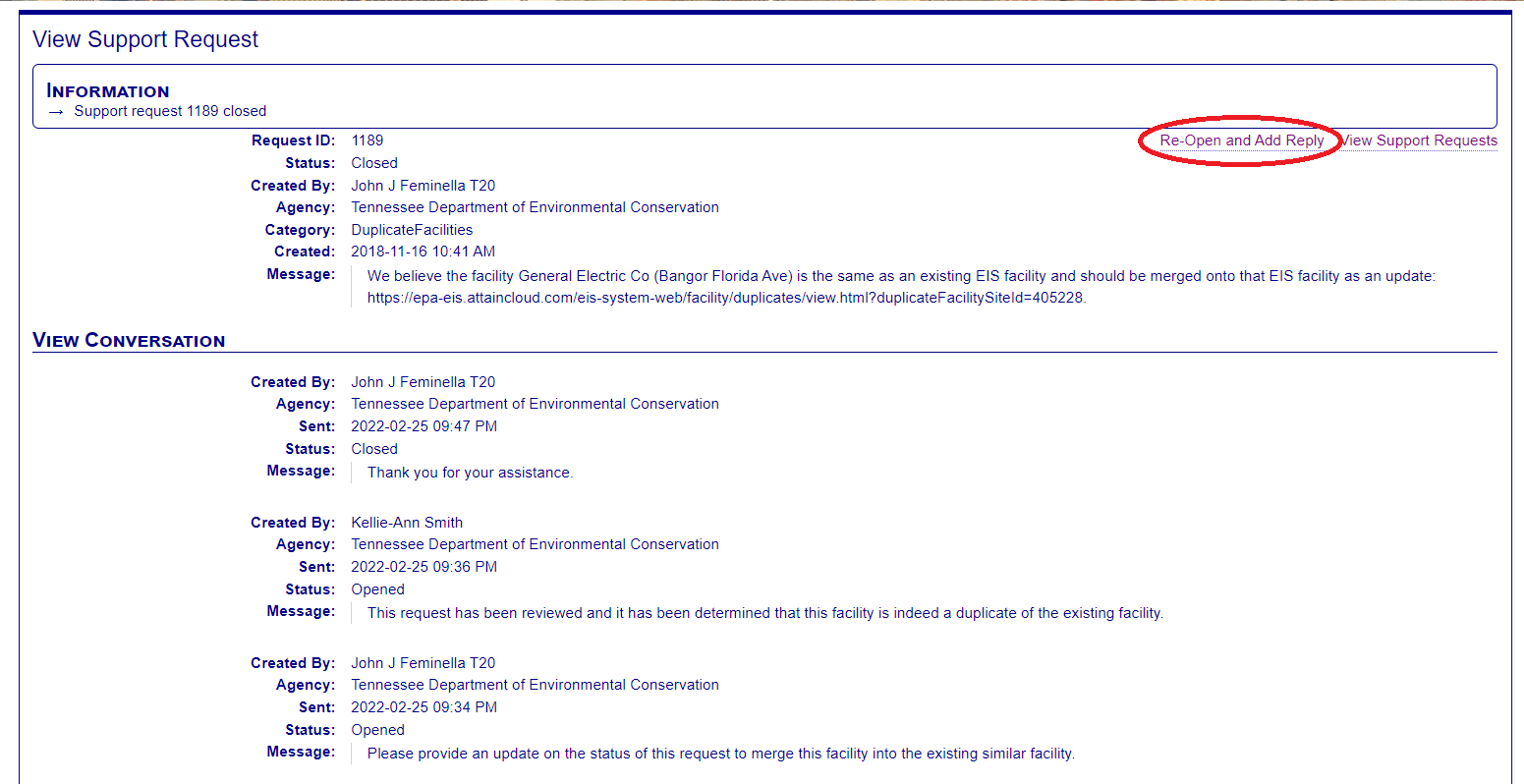
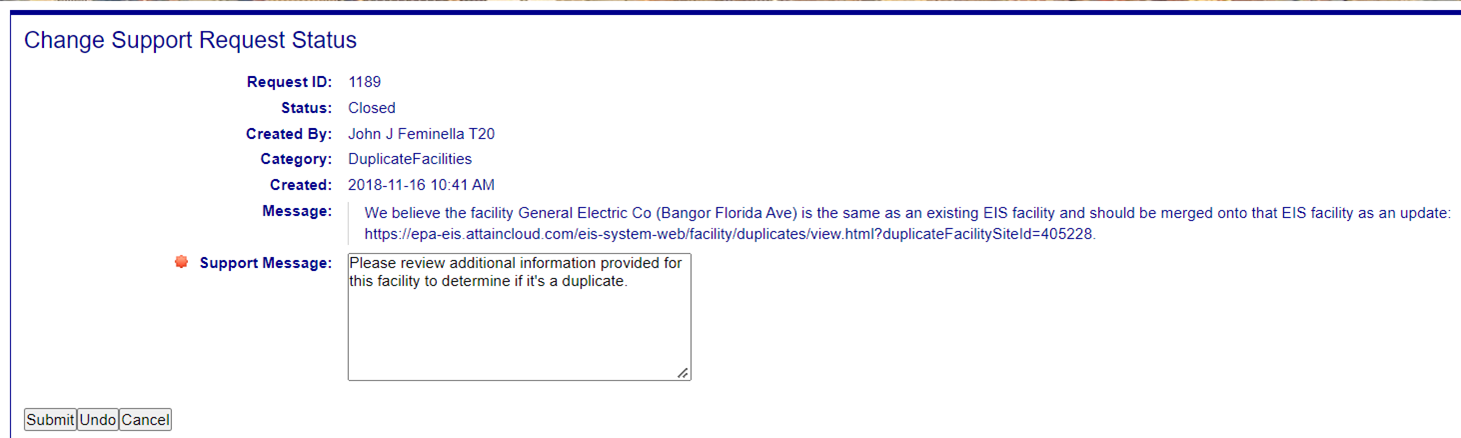
Clicking Submit will reopen the Support Request and add any additional message provided by the user.
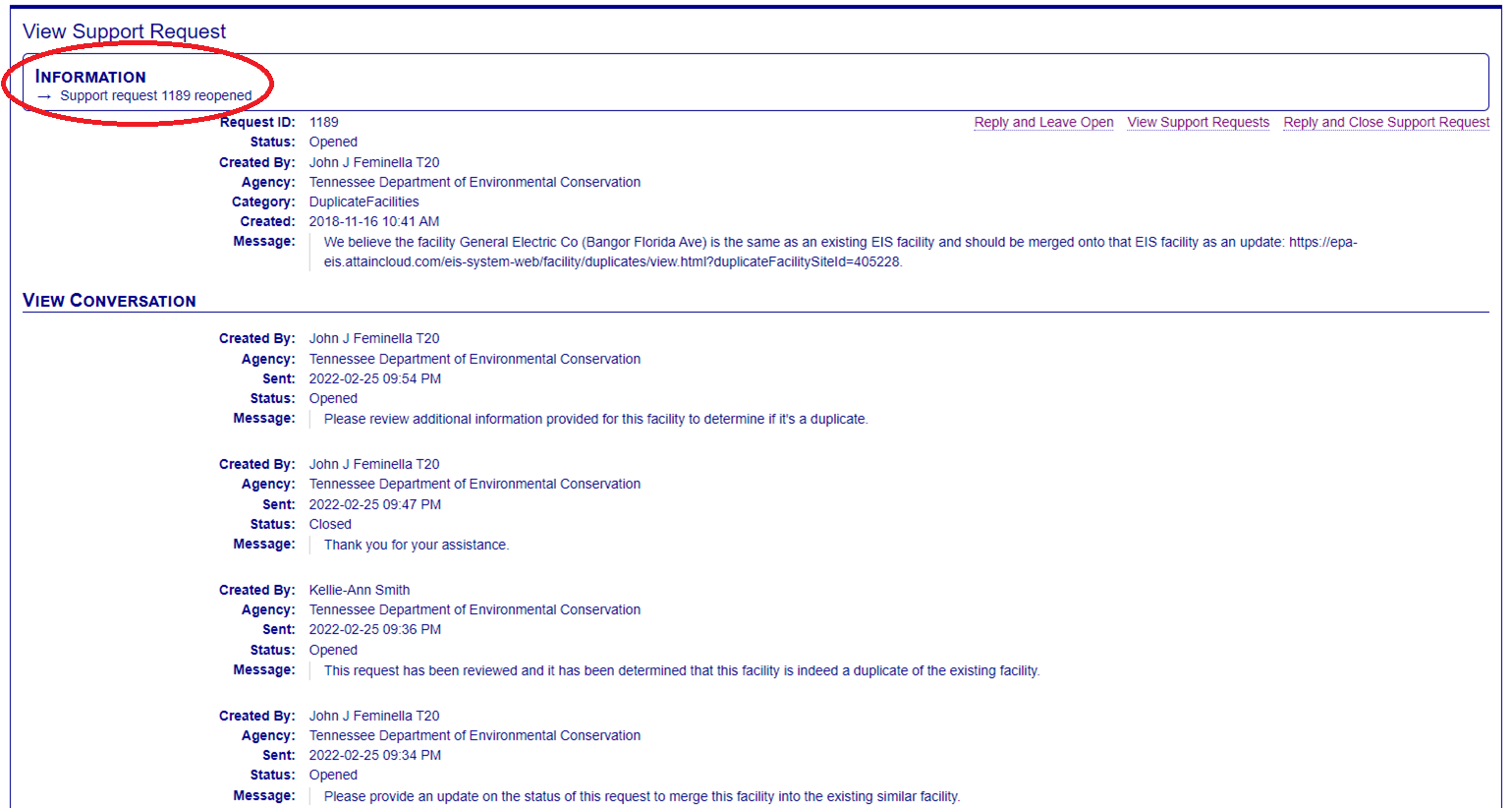
A user may return to their list of Support Requests at any time by clicking on the “View Support Requests” link.
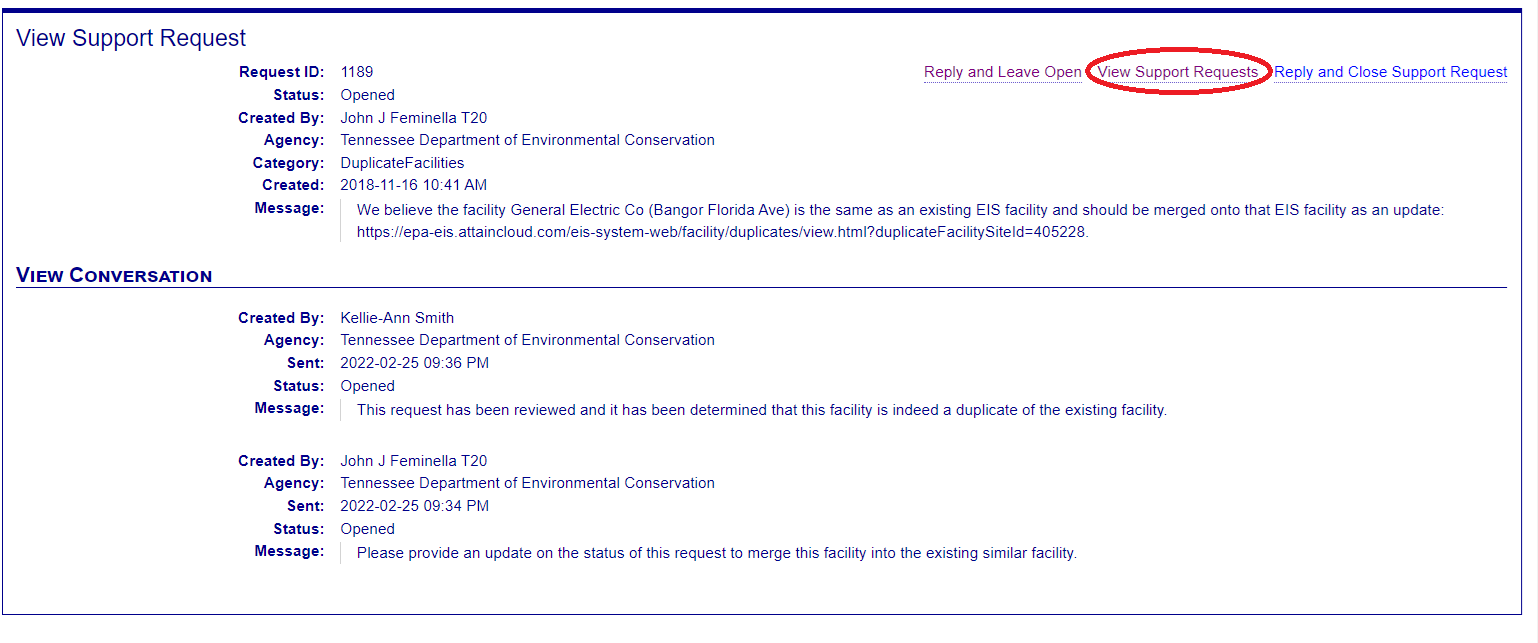
An Inventory Developer may also change the status of the Support Request and add any messages for review by the user.