Data Tagging
Emissions values can be individually “tagged out” in EIS, to prevent them from being considered for use in an NEI selection. All data categories can be tagged except Events. Data Tagging or Untagging is most commonly done in the point source data category to prevent EPA TRI or other EPA dataset values from being used either ahead of or in addition to (double-counting) existing State/Local/Tribal agency values. However, tagging can be applied to values in any dataset, including the State datasets. The typical reason for tagging a State-reported emissions value in the point data category would be if the value were suspected of being a gross outlier, on the high side. Tagging of such State-reported values may be done either with or without any alternative emissions value from an EPA dataset being available as a replacement.
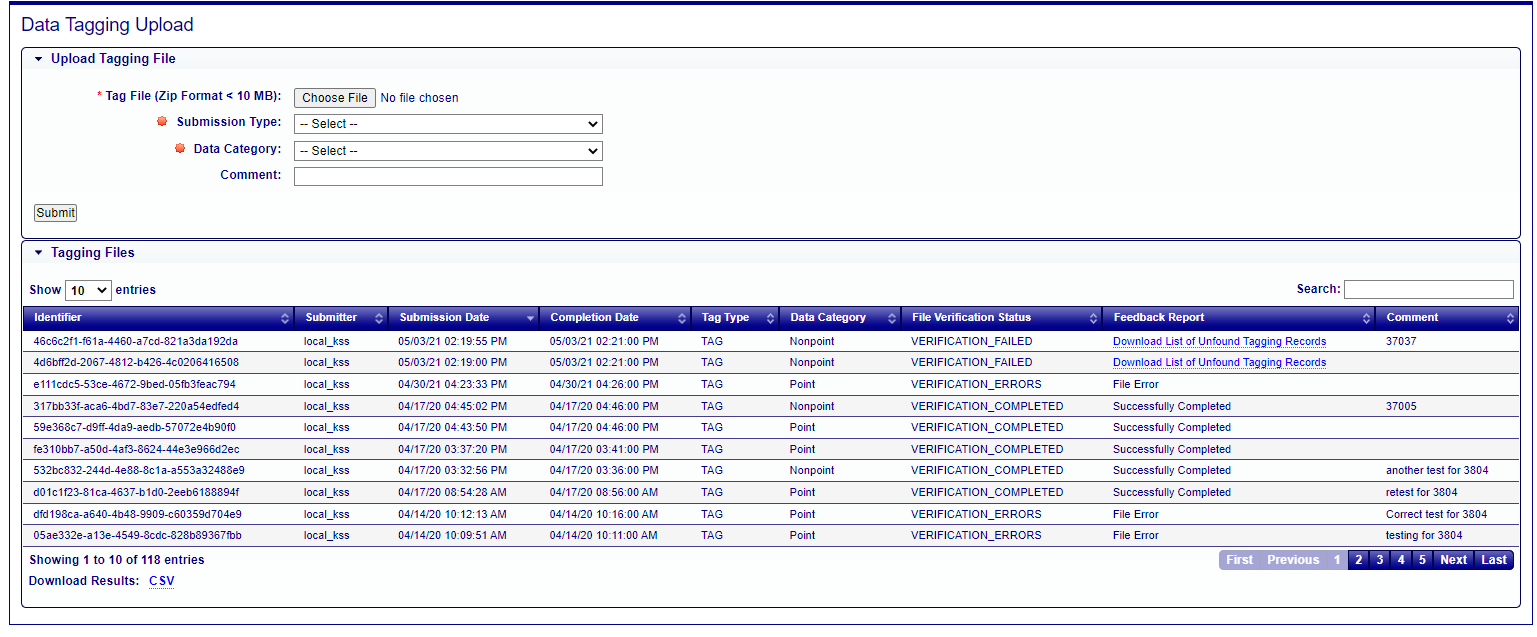
An inventory developer may use the data tagging function on the EIS Gateway “Data Tagging Upload” page to upload a .csv file with a list of pollutants for specific processes in specific data sets. All uploaded files must be in zip format and less then 10 MB in size. In the Upload Tagging File form the inventory developer must select if the uploaded file is intended to “tag” or “untag” emissions values by selecting an option from the Submission Type field. The specific data category the file is associated with (Point, Nonpoint, Onroad, or Nonroad) must also be chosen from the Data Category field. Any comments concerning the uploaded file can also be added in the text Comment field.
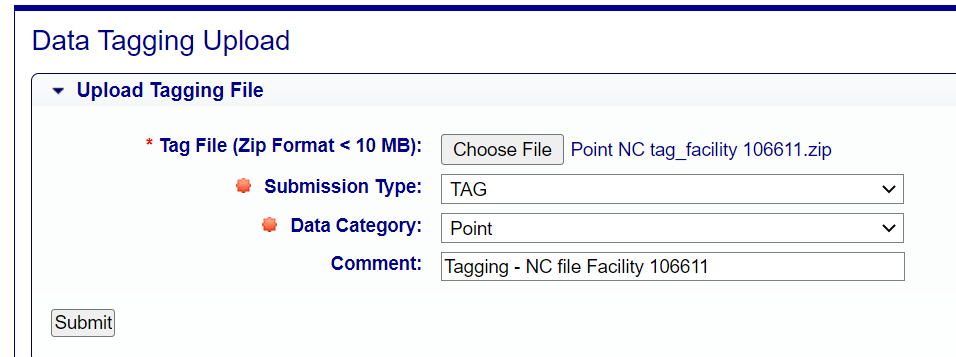
POINT Data Tag file
- EIS Process ID
- Emissions Year
- Data Set Short Name
- Pollutant Code
- Comment (optional)
The CSV file to either tag or untag emissions in the Point data category must include the following information for the file to successfully process:
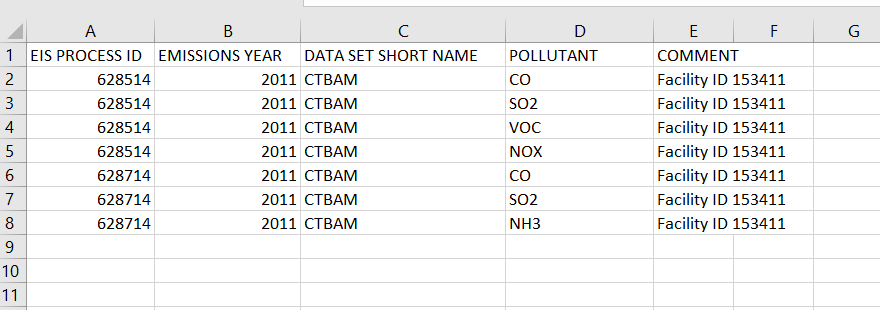
NONPOINT, ONROAD, NONROAD Data Tag File
- FIPS Code OR TRIBAL Code AND/OR Shape ID
- Census Tract (optional)
- SCC
- Emissions Type Code (optional)
- Emissions Year
- Data Set Short Name
- Pollutant Code
- Comment (optional)
The CSV file to either tag or untag emissions in the Nonpoint, Onroad, or Nonroad data categories must include the following information for the file to successfully process:

After clicking Submit the EIS will process the tagging file and the results of the processed file will be displayed in the “Tagging Files” table.

The Tagging Files table will display the status of the tagging process associated with the uploaded file. The batch data tagging process verifies the data tagging file submission every five minutes and will update the File Verification Status column with status of the file. If any errors are found in the verification process the status will note VERIFICATION_ERRORS or VERIFICATION_FAILED. A failed verification will provide a list of records that could not be tagged if they could not be found in EIS.
Clicking on the “Download List of Unfound Tagging Records” in the Feedback Report column of the table will provide a CSV file of any records in the original tagging submission file that could not be successfully tagged or untagged.