Schedule Augmentation
EPA EIS Content Managers have the ability to perform augmentations to EIS data by scheduling an augmentation job via the Gateway’s Schedule An Augmentation function. Augmentations can be run for all data categories except Events.
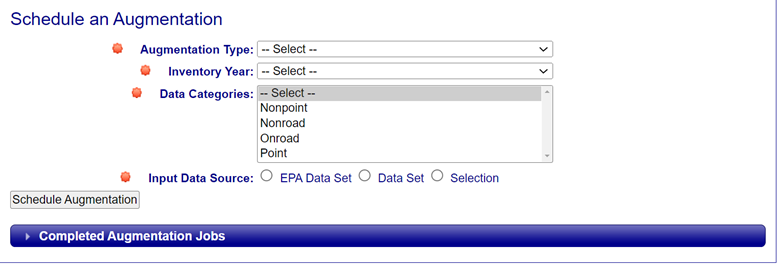
Schedule an Augmentation
Content Managers can customize the augmentation job on the Schedule An Augmentation form by selecting by Augmentation Type, Inventory year, Data Category, and the Input Data Source. An Augmentation can be run but only one augmentation may be scheduled at any given point in time. If an Augmentation is currently running or has already been scheduled, nothing can be selected on the form and a message should appear indicating an augmentation is already scheduled.
Augmentation Type: : Augmentations can be run for Chromium, HAP, Chromium – TRI, PM Speciation, and PM types by selecting from the pick list on the form.
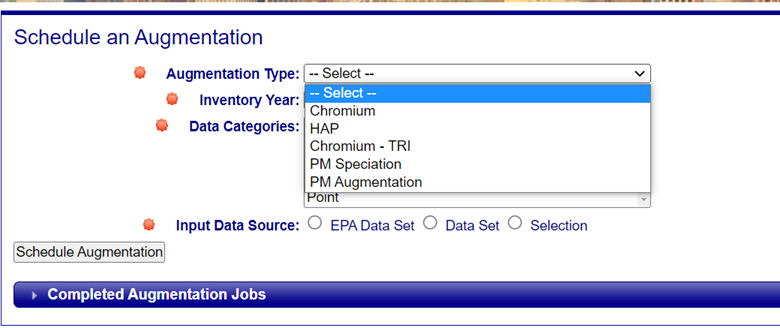
Inventory Year: the year for which the data is to be produced must also be defined by selecting from the available years in the inventory year pick list.
Input Data Source: Uses must select the source of the augmentation which may be any one of the following: a single EPA Data Set, OR a single selection; OR any number of State, Tribal, and/or Local (S/L/T) Data S¬ets.
Destination Data Set: If either a Selection or an EPA Data Set is selected as the data source, users must select from a list of states and tribes for which the data will be run against. AT least one geography must be provided but users may select from more than one state and/or tribe or choose both a state and a tribe
When an EPA Data Set is selected as the Input Data Source the following Destination Data Set menu options are available to select from:
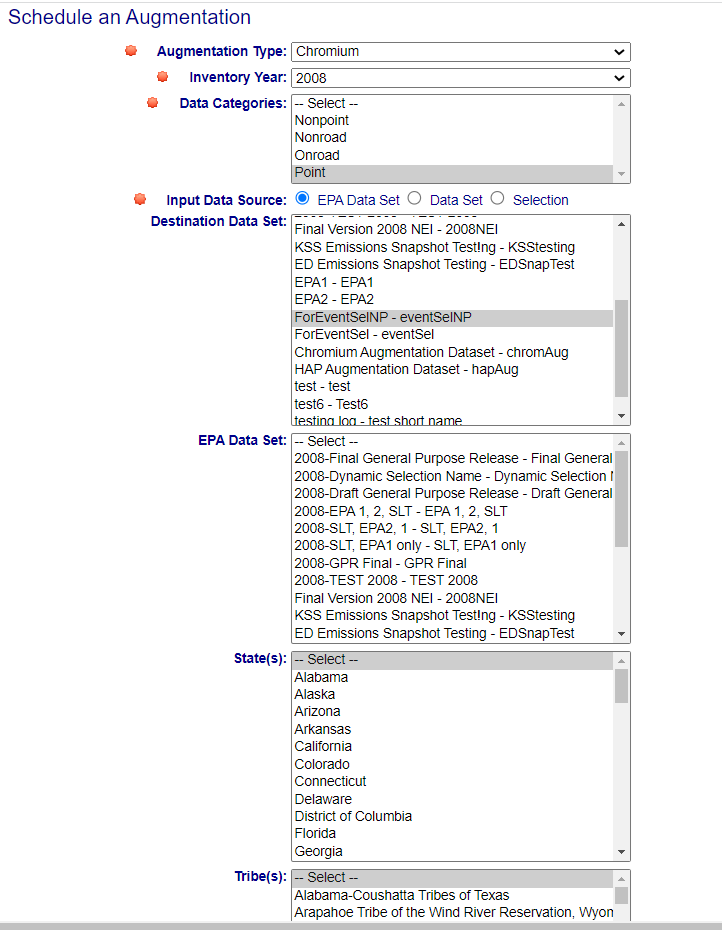
When a Selection is selected as the Input Data Source the following Destination Data Set menu options are available to select from:
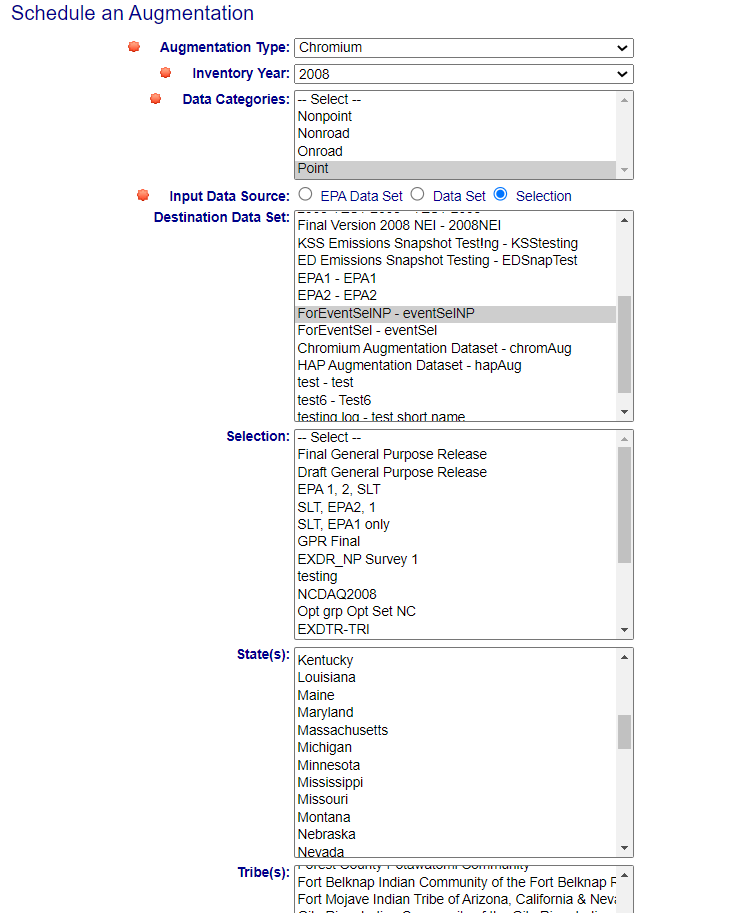
When a State/Local/Tribal data set is selected as the Input Data Source the following Destination Data Set menu options are available to select from:
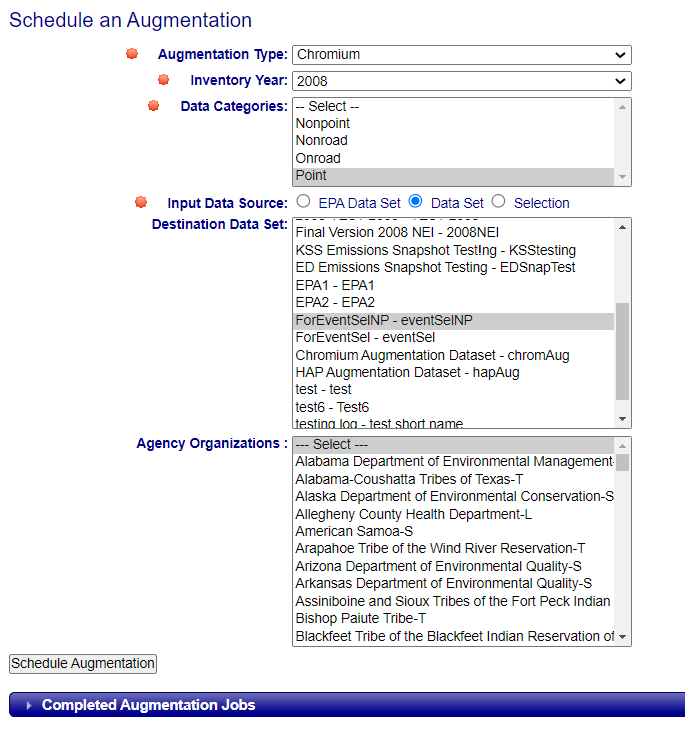
When the augmentation criteria have been selected, the Content Manager clicks on the Schedule Augmentation button at the bottom of the screen. A confirmation dialog message will be displayed to ensure the user wants to proceed with the scheduled augmentation job.
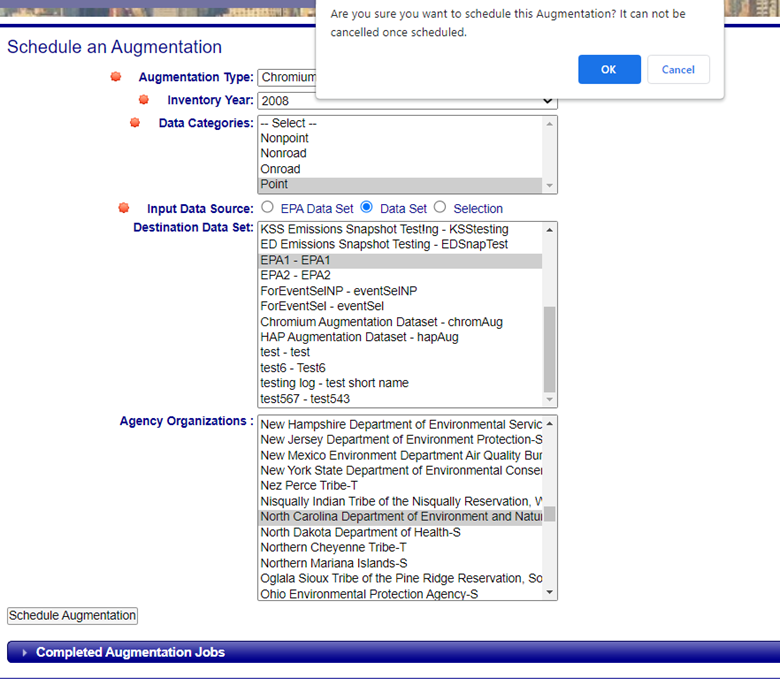
The following page will be displayed once the Augmentation job has been scheduled. A new augmentation job cannot be run if another has been scheduled. The Schedule an Augmentation page will not become available until after the previously scheduled job is complete.
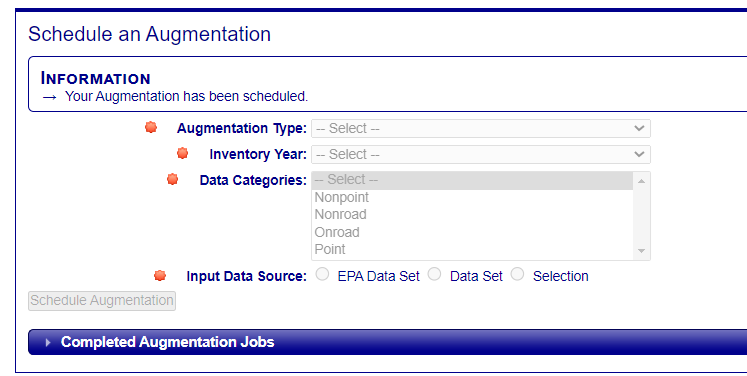
Completed Augmentation Jobs
Clicking on the Completed Augmentation Jobs accordion at the bottom of the page to display a list of the most recently scheduled and completed Augmentation Jobs.
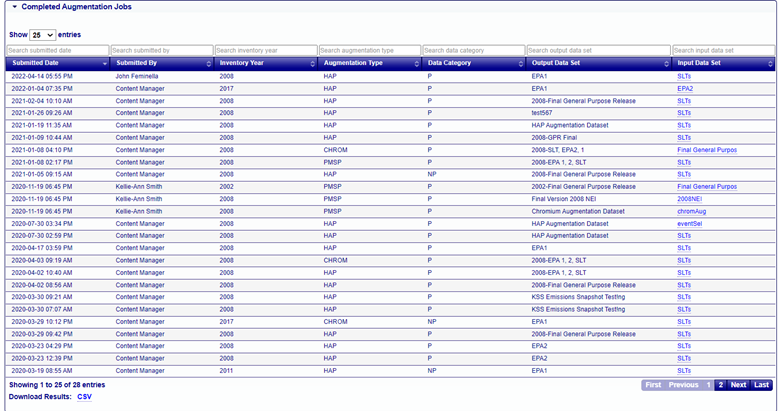
Clicking on the link in the data set link will provide additional details on the specific input data set used in the augmentation.
