Alternate Release Point Identifiers
You may view a full list of Alternate Release Point Identifiers associated with a single release point from the Alternate Release Point Identifier accordion. This section describes the process for viewing, adding, editing, or deleting. Alternate Release Point Identifiers associated with a single release point.

Alternate Release Point Identifiers
Provides information about alternative identifiers the Release Point may be known as in other systems. The accordion table shows the following information:
| Column Name | Description |
|---|---|
| Alternate Identifier | Alternative identifier the release point may be commonly referenced. Clicking on this field value will display more details about the record. |
| Program System Code | Code defining the organization associated with the Release Point. |
| Effective Date | The date on which the identifier became effective. |
| End Date | The date on which the identifier is no longer applicable. A blank value indicates the identifier is active. |
| Last Updated On | Date the information was last updated. |
| Last Updated By | The person who made the last change. |
| Last Updated from Agency | The agency to which the “Last Updated By” person belongs. |
Viewing Alternate Release Point Identifiers
After expanding the Alternate Release Point Identifiers accordion menu within the View Release Point page, clicking on the Alternate Identifier within the table will take you to the details of that Alternate Identifier on the View Release Point Alternate Identifier page.
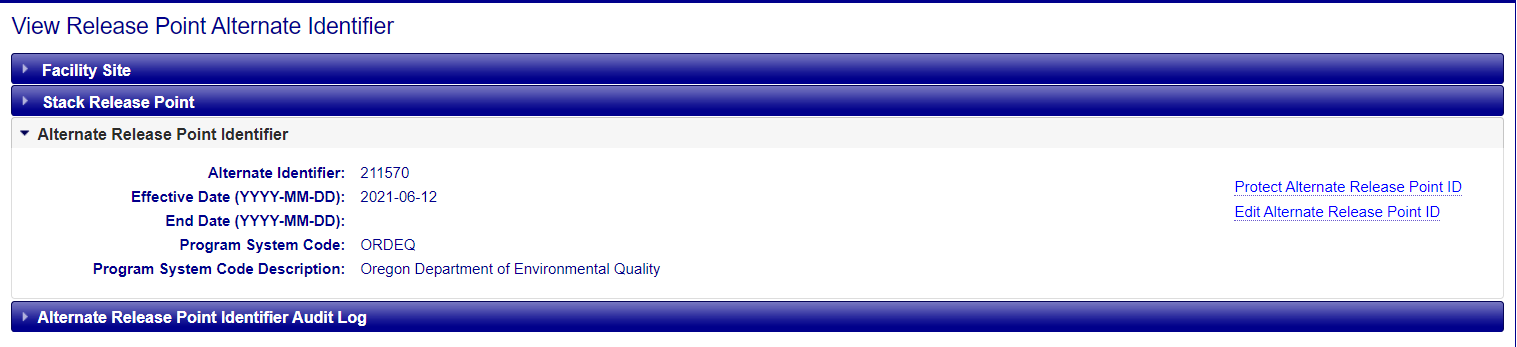
Alternate Release Point Identifier Audit Log
Provides information about changes that have occurred to the information about the Alternate Identifiers associated with a release point. It provides time-stamped values of data at the alternate release point, who made the changes, and what organization that person belongs. Please see the Alternate Release Point Identifier column listing if you need any descriptions of the fields presented.
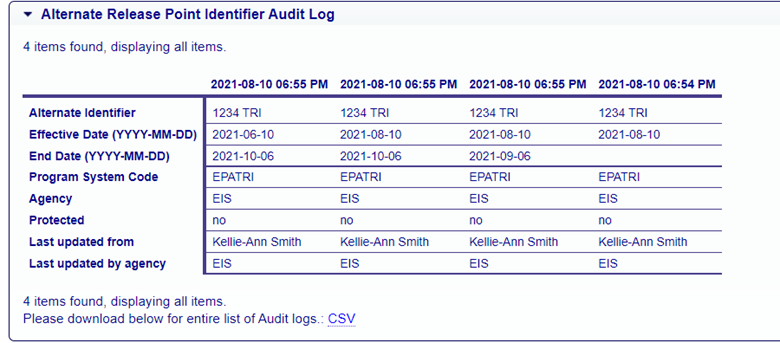
Adding Alternate Release Point Identifier Records
If you have been authorized to update information for your agency, you will see an Add link in upper-right corner of the Alternate Release Point Identifiers accordion.

Clicking on this link will open a blank form that will allow you to create a new Alternate Identifier for the release point record by populating the fields.
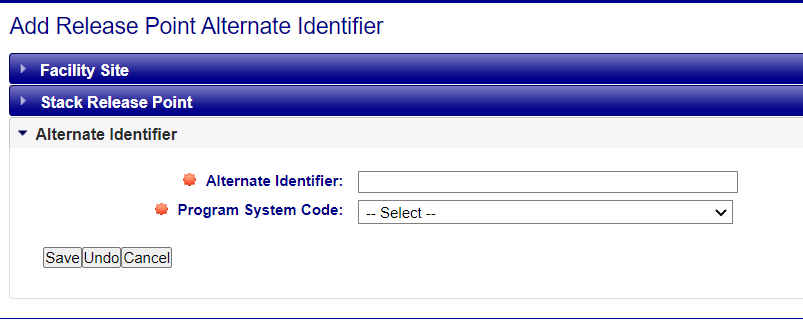
Editing Release Point Alternate Identifier Records
If you have been authorized to update information for your agency and the facility inventory window is open, you will see additional links available at the top right corner of the View Release Point Alternate Identifier page:
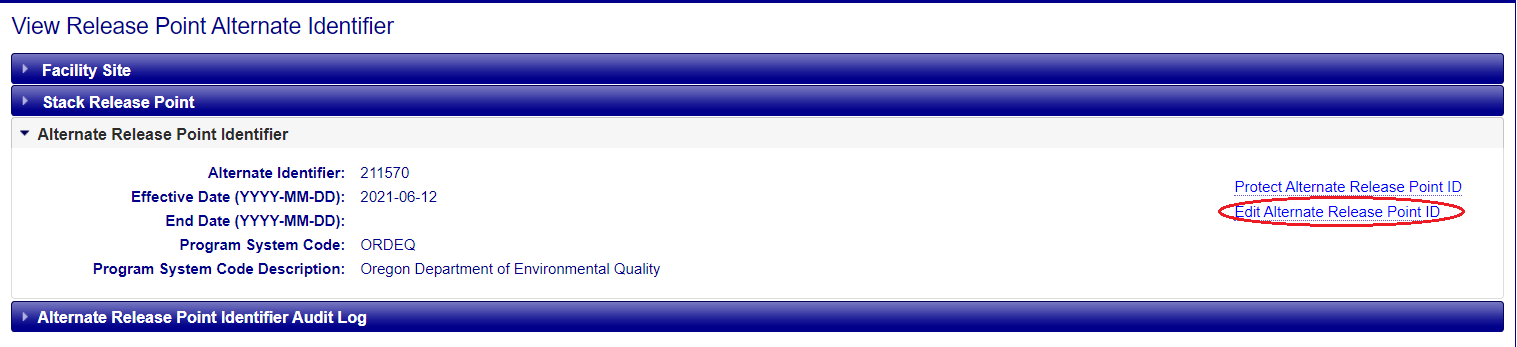
Clicking on the “Edit Alternate Release Point ID” link will open a form that will allow you to make changes to the information. Once all necessary fields have been populated, click on the “Save” button at the bottom of the form. Note that the fields have a red “starburst” indicator next to them indicating that they are required fields. You will not be able to successfully save the information to the data base without values populated in these fields. EIS will evaluate the information provided. If there are any issues, errors will be displayed at the top of the form.
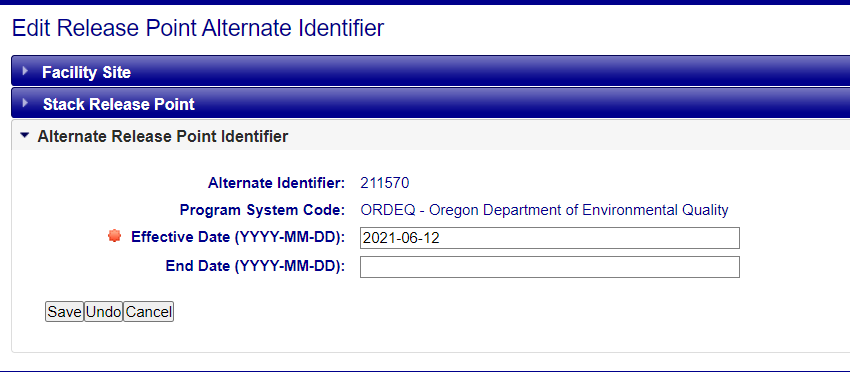
Clicking on the “Undo” button will clear the form of all entries and leave you on the “Edit Release Point Alternate Identifier” page. Clicking on the “Cancel” button will not save any of the information that you have filled out, and you will be taken back to the View Release Point page.