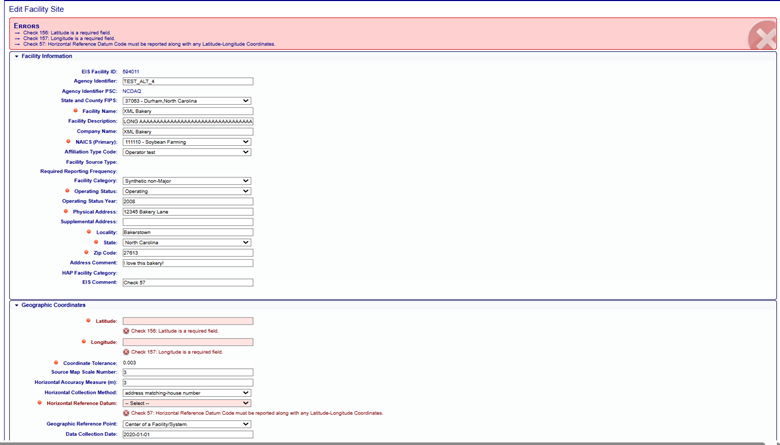Facility Site Geographic Coordinates
You may view the geographic coordinates associated with a single facility site from the Geographic Coordinates accordion. This section describes the process for viewing, editing, or deleting Geographic Coordinates associated with a single facility site.
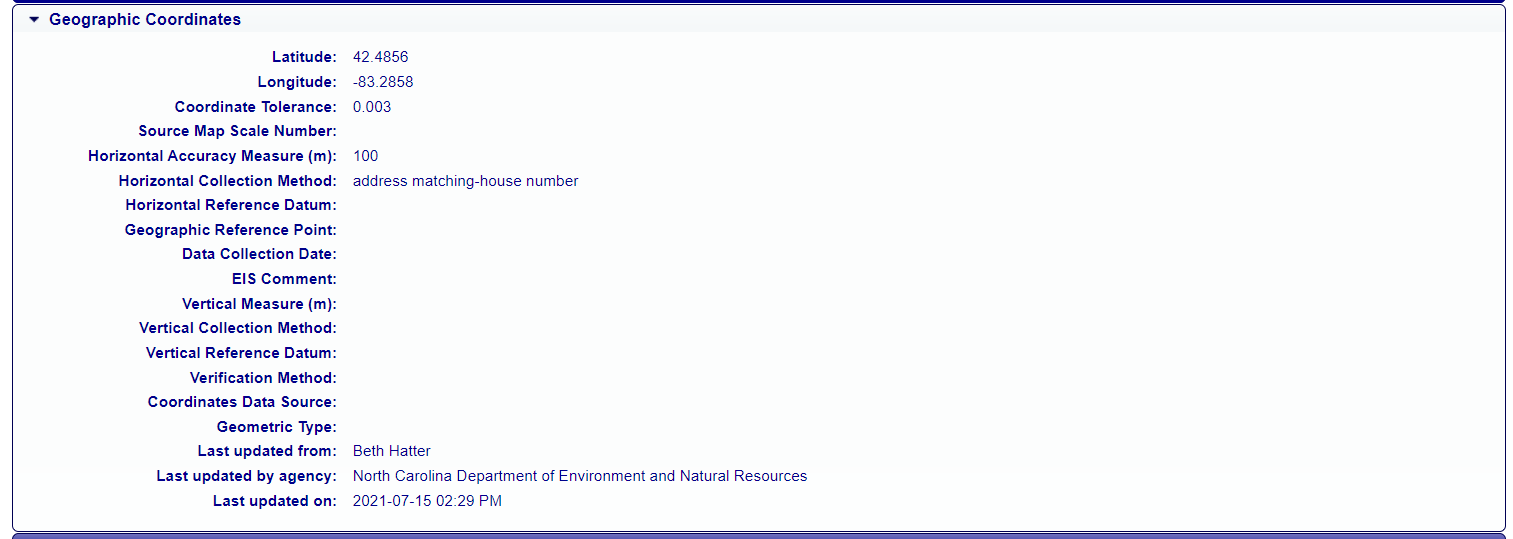
Facility Site Geographic Coordinates
Provides information about the coordinate information for the facility. The following information is displayed:
| Column Name | Description |
|---|---|
| Latitude | The measure of the angular distance on a meridian north or south of the equator. |
| Longitude | The measure of the angular distance on a meridian east or west of the prime meridian. |
| Coordinate Tolerance | Numeric value defining the difference release point coordinate value can deviate from the facility coordinate values. |
| Source Map Scale Number | The number that represents the proportional distance on the ground for one unit of measure on the map or photo. The horizontal measure, in meters, of the relative accuracy of the latitude and longitude coordinates (in meters). |
| Horizontal Accuracy Measure (m) | The horizontal measure, in meters, of the relative accuracy of the latitude and longitude coordinates (in meters). |
| Horizontal Reference Datum | The code and description that represents the reference datum used in determining latitude and longitude coordinates. |
| Geographic Reference Point | The code and description that represents the place for which geographic coordinates were established. |
| Data Collection Date | The calendar date when data were collected. |
| EIS Comment | The text that provides additional information about the geographic coordinates. |
| Vertical Measure (m) | The measure of elevation (i.e., the altitude), above or below a reference datum (in meters). |
| Vertical Collection Method | The code and description that identifies the method used to collect the vertical measure (i.e., the altitude) of a reference point. |
| Vertical Reference Method | The code and description that represents the reference datum used to determine the vertical measure (i.e., the altitude). |
| Coordinates Data Source | The code that represents the party responsible for providing the latitude and longitude coordinates. |
| Geometric Type | The code that represents the geometric entity represented by one point or a sequence of latitude and longitude points. |
| Last updated from | The person who made the last change |
| Last updated agency | The agency to which the “Last Updated By” person belongs. |
| Last updated on | Date the information was last updated. |
Viewing Facility Site Geographic Coordinate Details
After expanding the Geographic accordion menu within the Facility Site page, you can view the Geographic Coordinates for the facility.
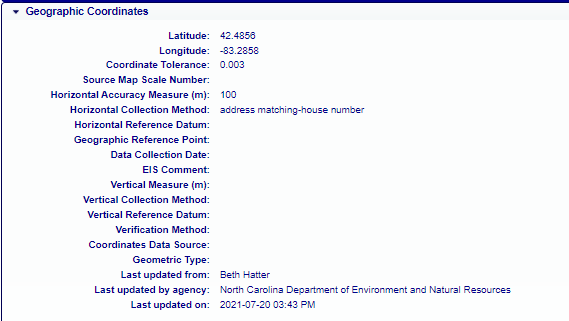
Geographic Coordinate Audit Log
Provides information about changes that have occurred to the information about the Geographic Coordinates associated with a facility site. It provides time-stamped values of data at the facility site, who made the changes, and what organization that person belongs. Please see the Geographic Coordinate column listing if you need any descriptions of the fields presented.
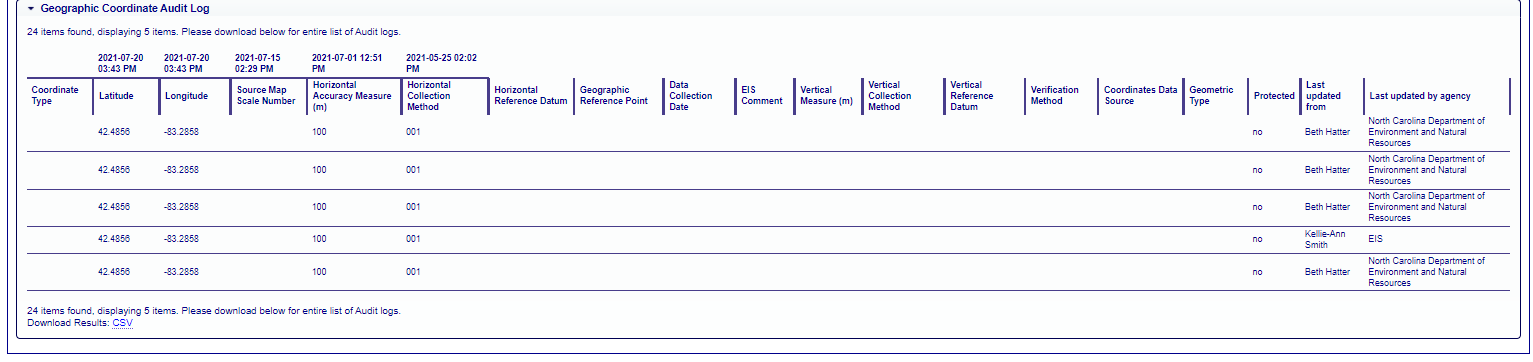
Editing Facility Site Geographic Coordinates
If you have been authorized to update information for your agency and the facility inventory window is open, you will see additional links available at the top right corner of the Facility Site page:
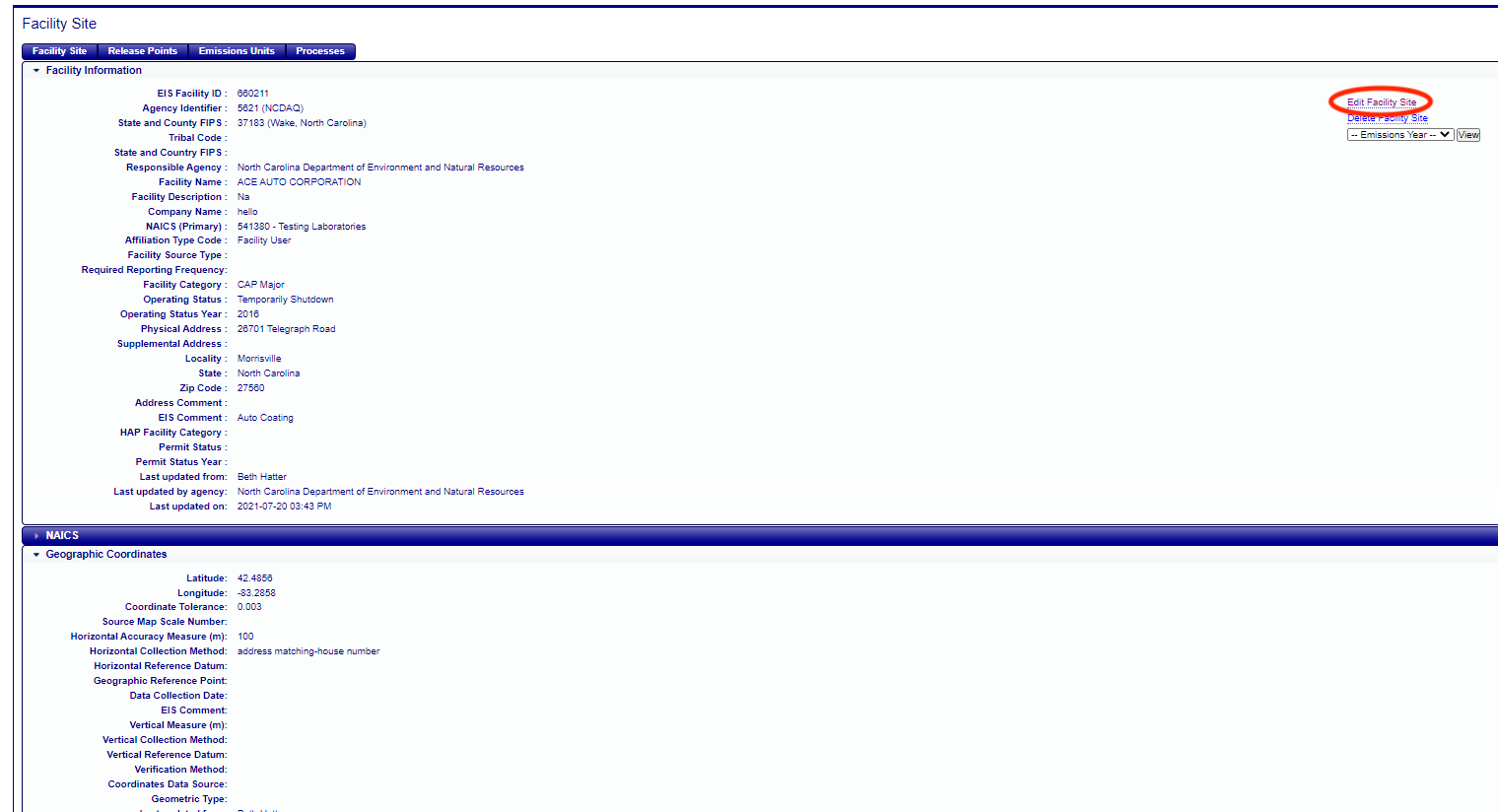
Clicking on the “Edit Facility Site” link will open a form that will allow you to make changes to the geographic coordinate information at the bottom of the form. Note that the Latitude and Longitude have orange “starburst” indicator next to them indicating that they are required fields. You will not be able to successfully save the information to the data base without values populated in these fields.
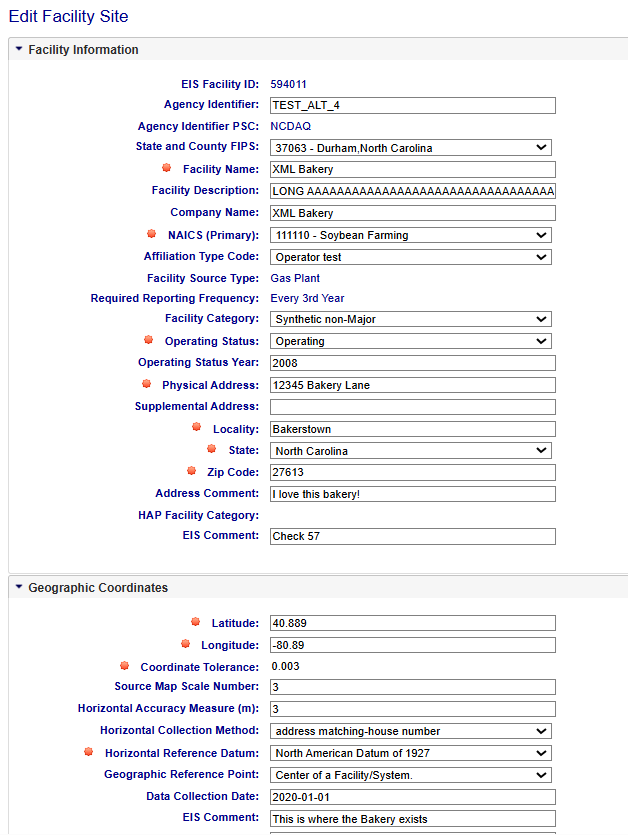
Once all necessary fields have been populated, click on the “Save” button at the bottom of the form. EIS will evaluate the information provided. If there are any issues, errors will be displayed at the top of the form. Clicking on the “Undo” button will clear the form of all entries and leave you on the “Edit Facility Site” page. Clicking on the “Cancel” button will not save any of the information that you have filled out, and you will be taken back to the Facility Site page.