NAICS
You may view a full list of NAICS codes associated with a single facility site from the NAICS accordion. This section describes the process for viewing, adding, editing, or deleting NAICS codes associated with a single facility site.
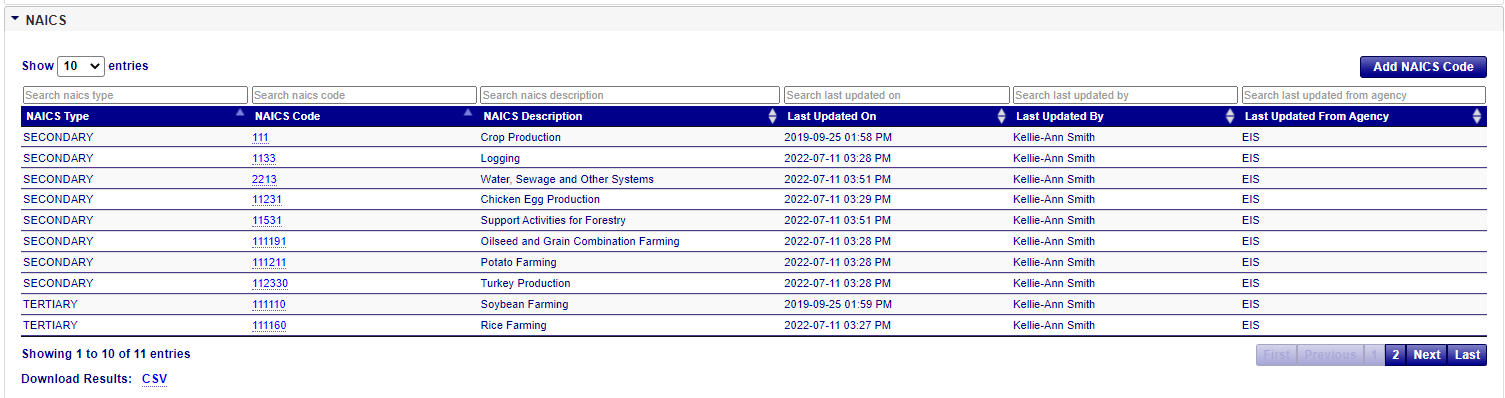
NAICS
Provides listings of “Secondary” and “Tertiary” NAICS definitions for the facility. The accordion table shows the following information:
| Column Name | Description |
|---|---|
| NAICS Type | The type of NAICS process (Secondary or Tertiary) being represented. |
| NAICS Code | A North American Industry Classification System (NAICS) code representing the facility activity. Clicking on this code will display more details about the record. |
| NAICS Description | The description associated with he NAICS Code |
| Last Updated On | Date the information was last updated |
| Last Updated By | The person who make the last change |
| Last Updated from Agency | The agency to which the “Last Updated By” person belongs. |
Viewing NAICS Code Details
After expanding the NAICS accordion menu within the Facility Site page, clicking on the NAICS Code within the table will take you to the details of that NAICS Code on the NAICS Code Details page.
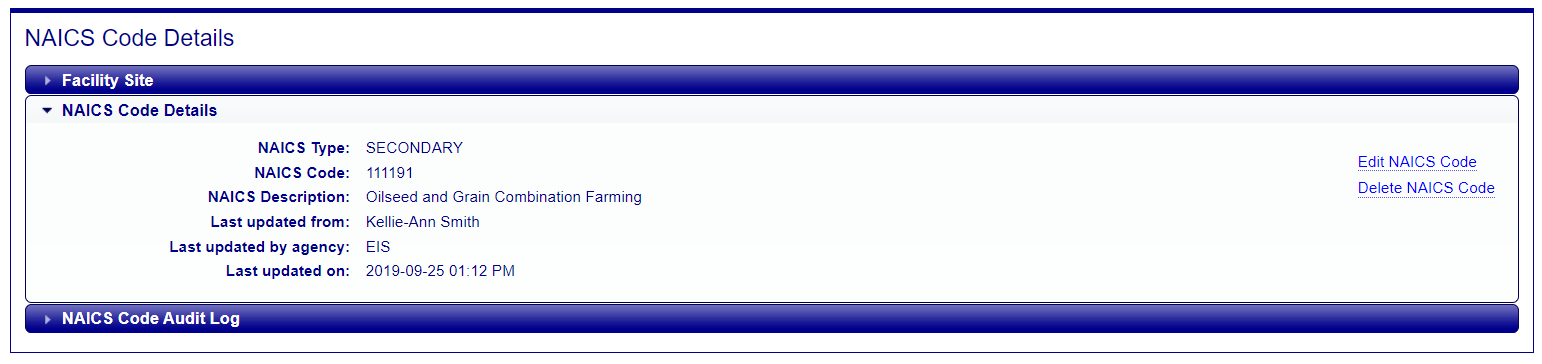
NAICS Audit Log
Provides information about changes that have occurred to the information about the NAICS Codes associated with a facility site. It provides time-stamped values of data at the facility site, who made the changes, and what organization that person belongs. Please see the NAICS column listing if you need any descriptions of the fields presented.
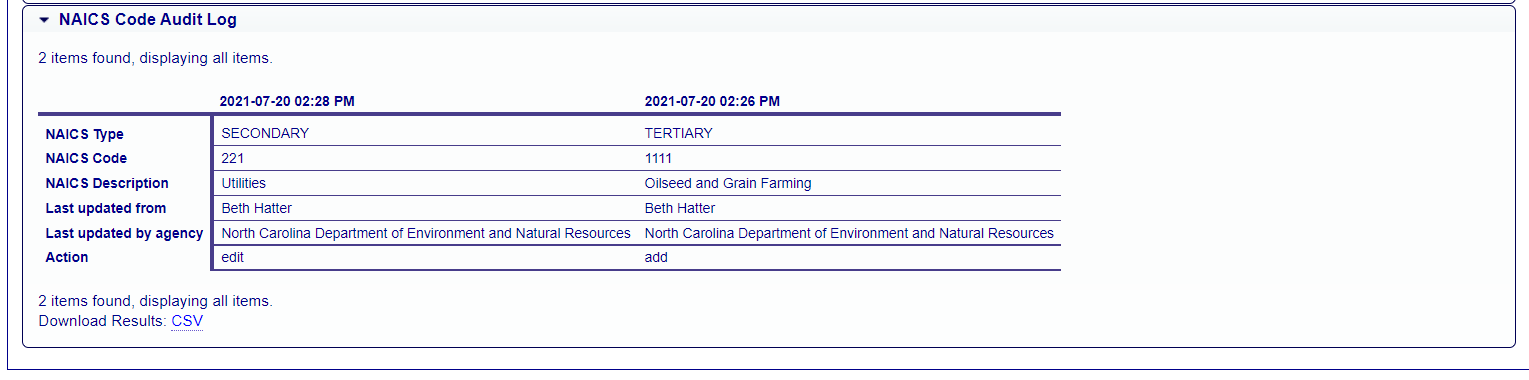
Adding NAICS Records
If you have been authorized to update information for your agency, you will see an Add link in upper-right corner of the NAICS accordion.

Clicking on this link will open a blank form that will allow you to create a new NAICS record by populating the fields.
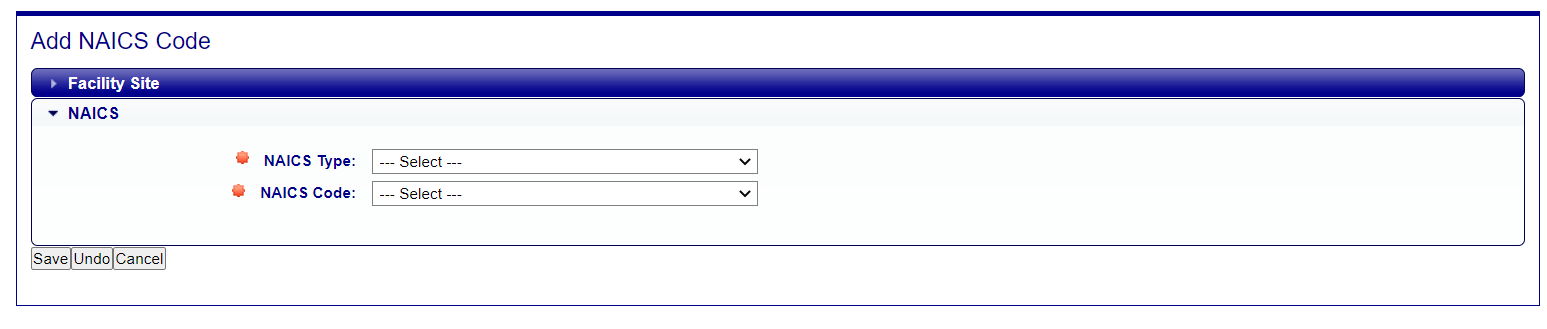
Editing NAICS Records
If you have been authorized to update information for your agency and the facility inventory window is open, you will see additional links available at the top right corner of the NAICS Code Details page:
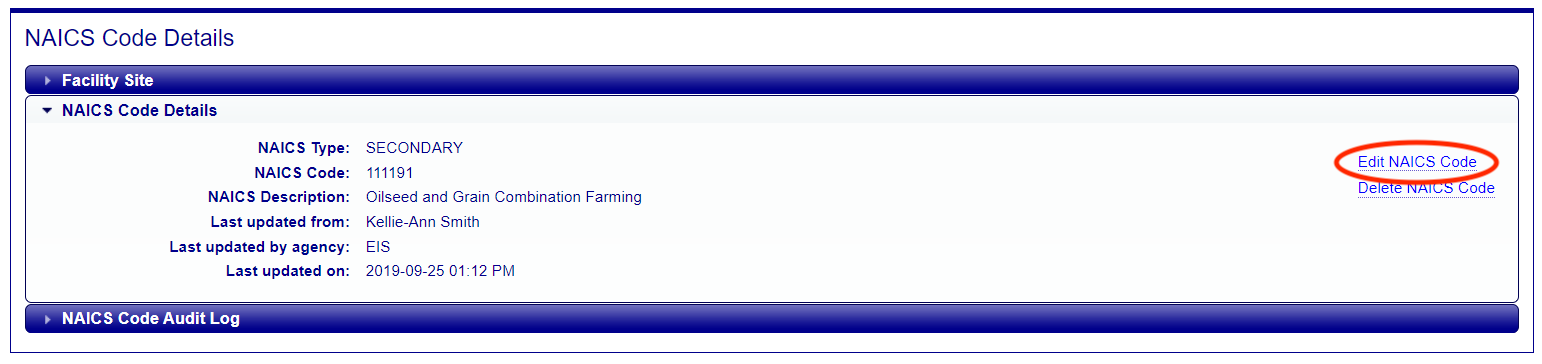
Clicking on the “Edit NAICS Code” link will open a form that will allow you to make changes to the information. Note that the NAICS Type and NAICS Code have red “starburst” indicator next to them indicating that they are required fields. You will not be able to successfully save the information to the data base without values populated in these fields. Once all necessary fields have been populated, click on the “Save” button at the bottom of the form. EIS will evaluate the information provided. If there are any issues, errors will be displayed at the top of the form.
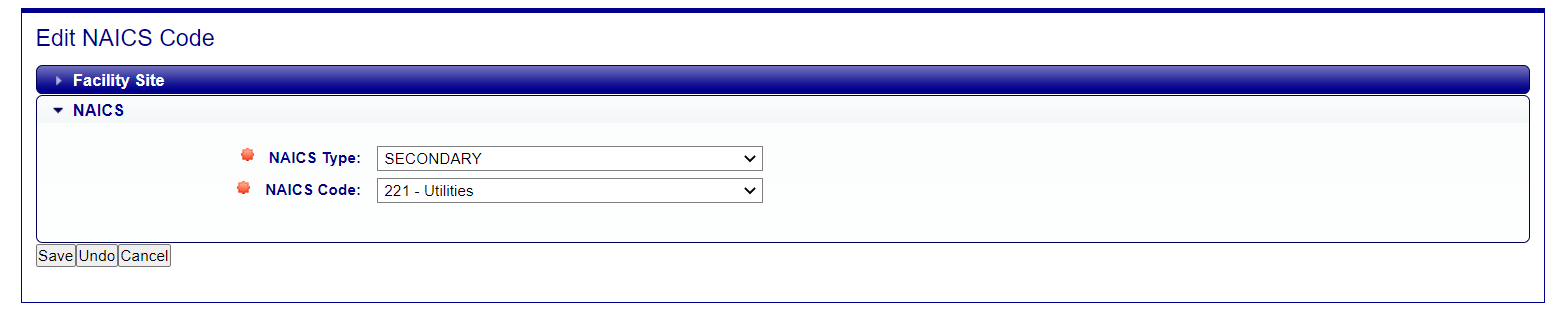
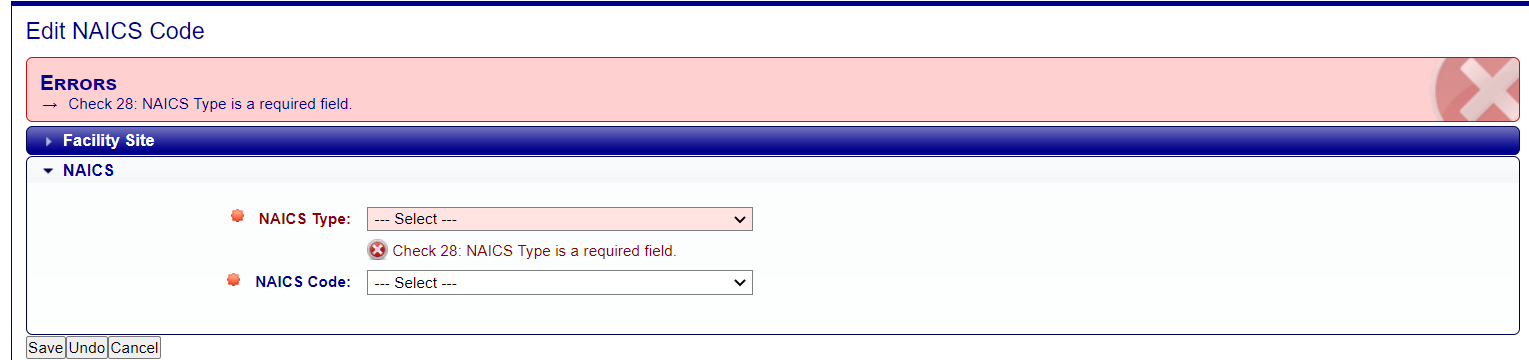
Clicking on the “Undo” button will clear the form of all entries and leave you on the “Edit NAICS Code”” page. Clicking on the “Cancel” button will not save any of the information that you have filled out, and you will be taken back to the Facility Site page.
Deleting NAICS Records
Clicking on the “Delete NAICS Code” link from the NAICS Code Details page will allow you to delete a NAICS Code associated with the facility. You will receive a confirmation message asking if you’re sure you want to delete. Clicking OK will delete the NAICS code from the facility site and return you to the Facility Site page. Clicking Cancel will not delete the NAICS Code and you will remain on the NAICS Code Detail page.