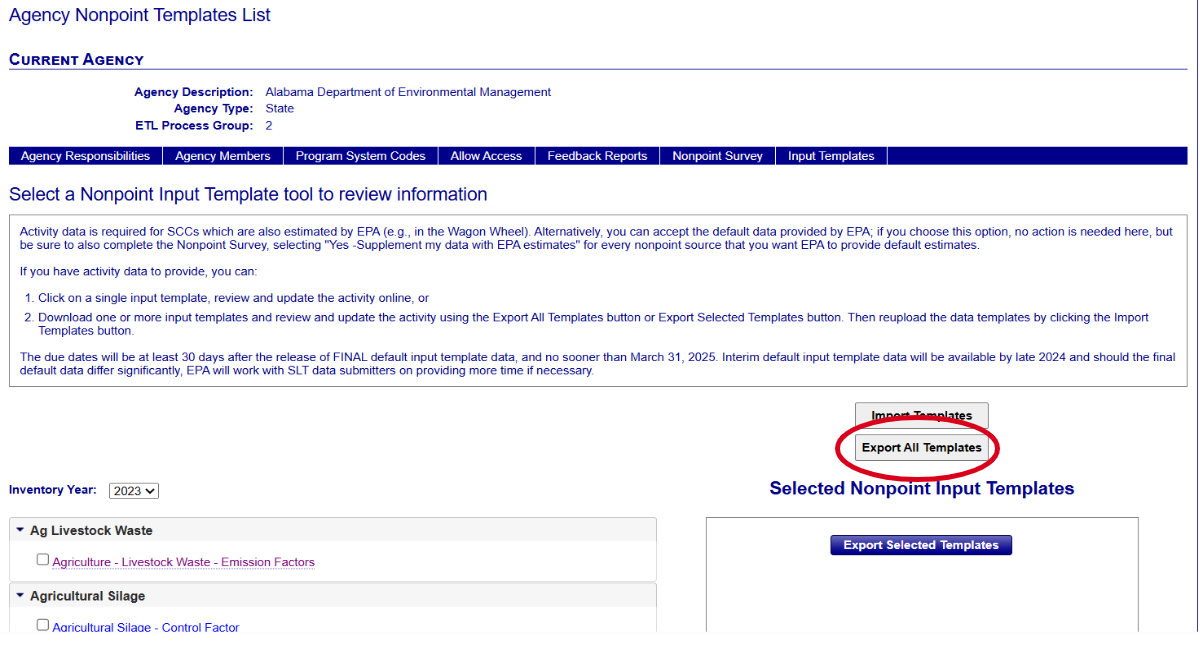Editing Nonpoint Input Templates
Introduction
Editing can be done by a single record, small amounts, and large amounts within the Gateway. Or it can be done outside of the Gateway through the Batch Input Report.
When to Edit
1. Check most recent NEI Activity Data Tracker in NOMAD SharePoint site
Activity Data Tracker: for a given source category/tool, Wagon Wheel releases will
reflect final default data based on availability of that data. Range of dates for
these tools because of uncertainty on when ALL inputs will be available.
2. Prioritize Key Sectors for which you have specific data
Prioritize Key Sectors: Use prior NEI and latest version of Wagon Wheel / EPA data
to determine what sources are most important for your area. EIS Comparison Reports -
Varying geographic levels, Compare by pollutant changes across NEI cycles / relative
importance to totals. Available methodology documentation - If new/improved: will be
on NOMAD SharePoint site NEMO library. If unchanged from 2020 NEI, refer to 2020 NEI TSD.
3. Review existing default data and if it's fine, there's no need to submit replacement data
Accept Default Data to Save Effort: Nonpoint survey defaults to "yes - supplement my data
with EPA estimates", When submitting activity data be sure to keep response as "Yes..."; Submitting
ICI fuel consumption (Option A, B, C, D) data is by far the most important data you can submit
as defaults are not based inputs from exclusively your agency. EPA will provide estimates based
on draft and final default data as it becomes available with comparisons to prior default EPA estimates.
Edit Nonpoint Input Templates
Single Record Editing
Online in EIS Gateway:
- Alternative to batch input templates editing
- For small amounts of changes
- Edit directly within EIS
- You can only view your own agency’s records, as well as previous years
- Select a template to edit by clicking on the name of the template to open it.
- Click on the yellow pencil to edit a record value.
- Fill in the new Agency value, paying attention to the FIPS county and the units of measure. Be sure to fill out metadata as well, including Source Description and Source Year. Add any notes that are helpful. You can't edit the defualts. These just let you know what EPA Shas and will use in their estimate calculations.
- When done, click "Save".
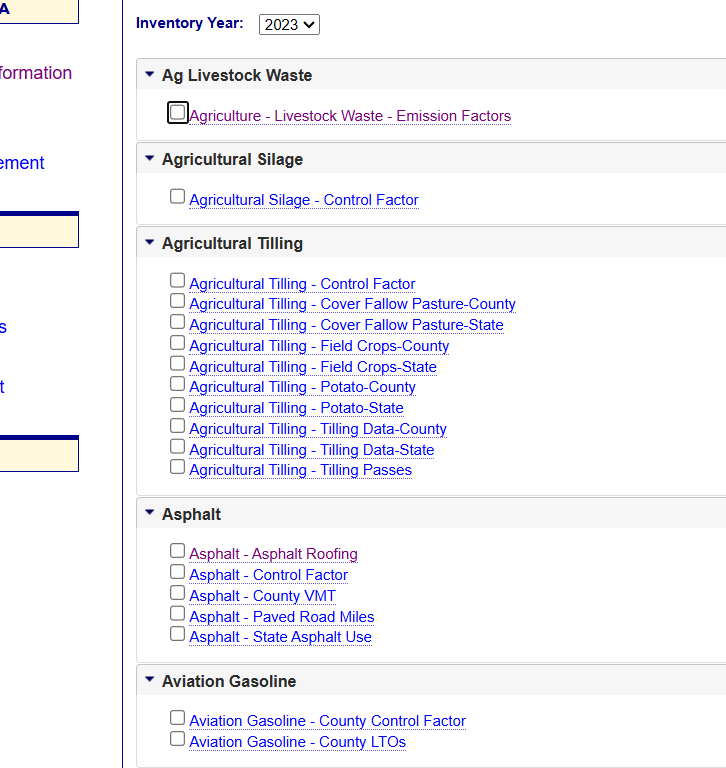
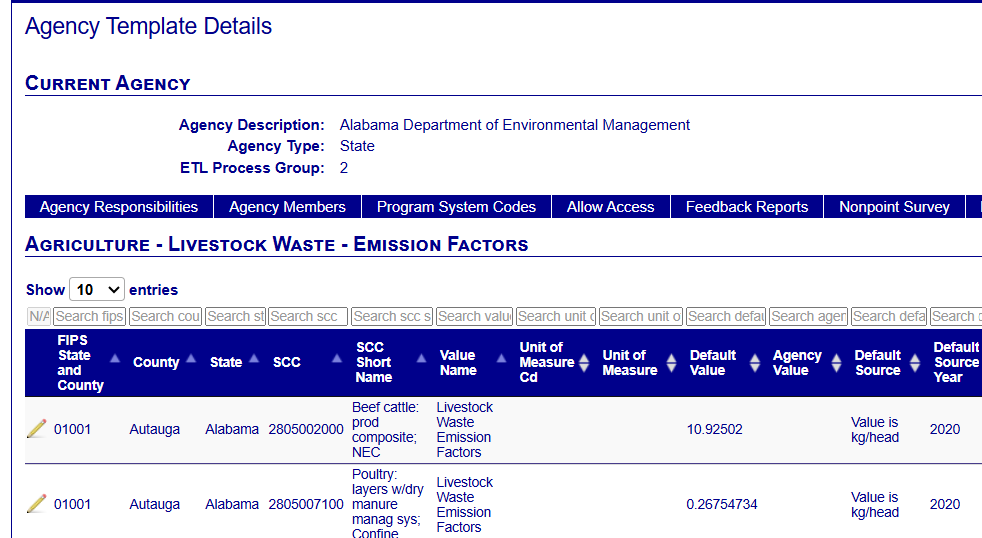
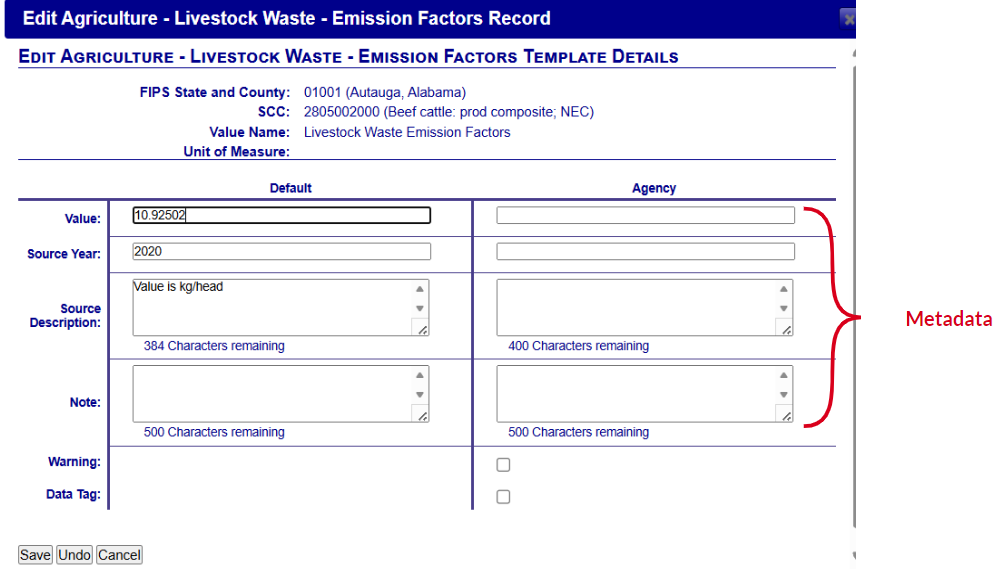
Filtering and viewing records
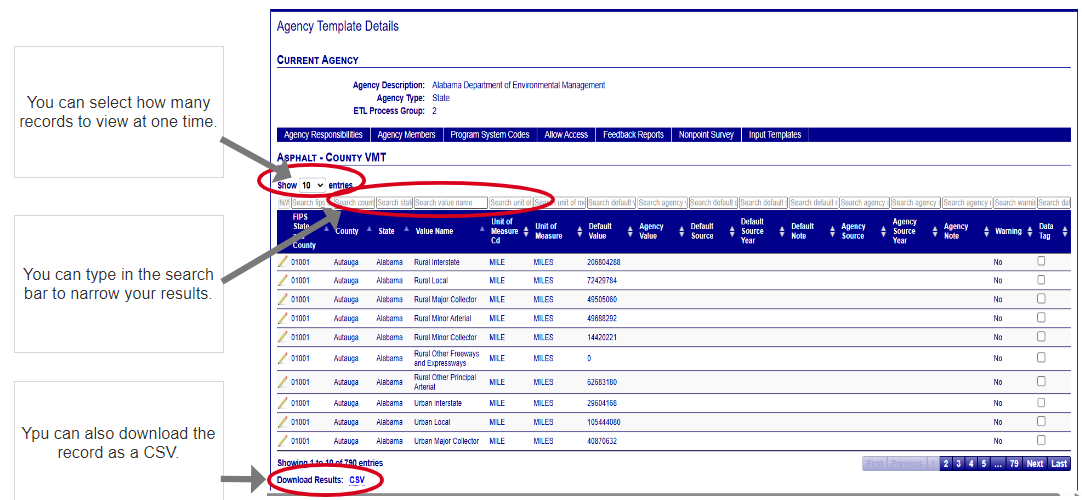
Warnings and Data Tagging
Warnings will display on the Gateway page and on reports.
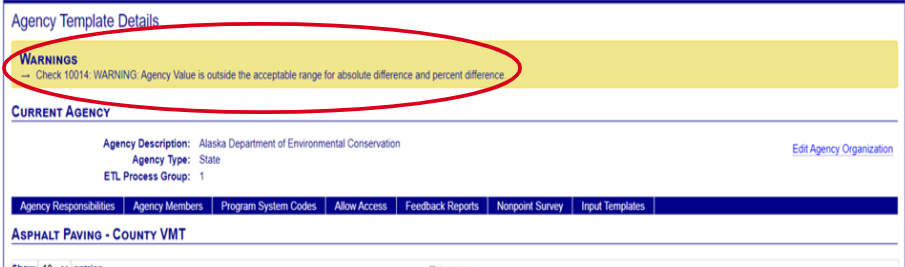
Like your Emissions Submittal Feedback Report, the Input Template submittal Feedback Report has 3 tabs. The Errors and Warnings tab is displayed here.

EIS has automated QA Warning checks that will tag an agency record with this "Warning" flag. If this box is checked, your data or metadata needs to be reviewed.
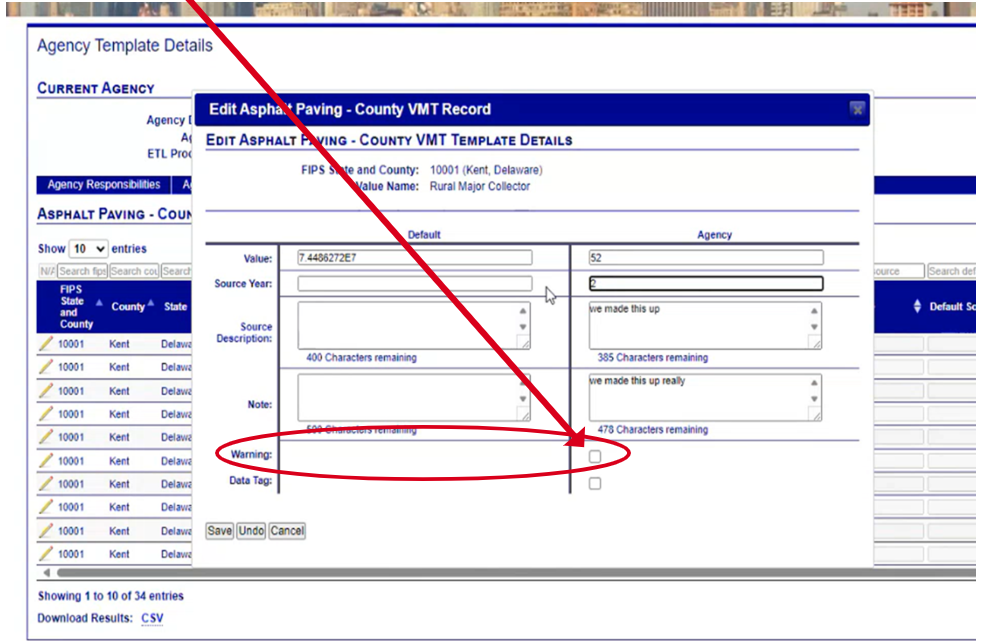
Run a NP Input Template Detail Report
to get further information on what this warning may reflect.
The "Data Tag" is checked by EPA staff only if it is determined during
the QA process that the Warning indicates the agency value should not be used.
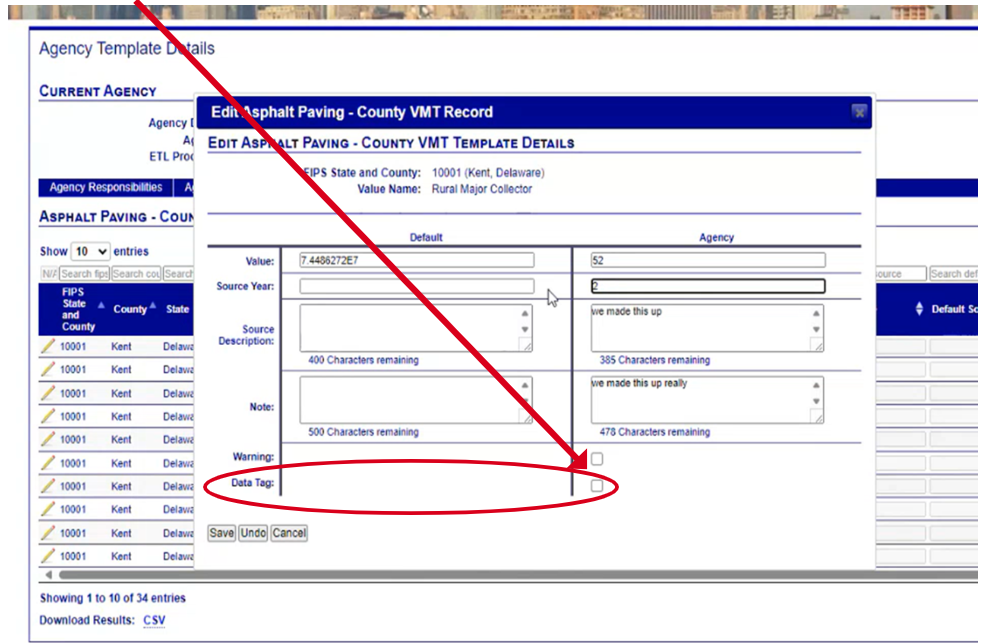
Batch Editing: Export
Single or Selection of Templates
- Confirm the inventory year selection.
- Check the boxes for the templates for which you need to change the default data. These will display in the box to the right labeled "Selected Nonpoint Input Templates." To deselect a template, click the red X.
- When finished selecting your templates, click the "Export Selected Templates" blue button under the list of templates you selected.
- Go to the NPIT Reports page for information on how to access the export.
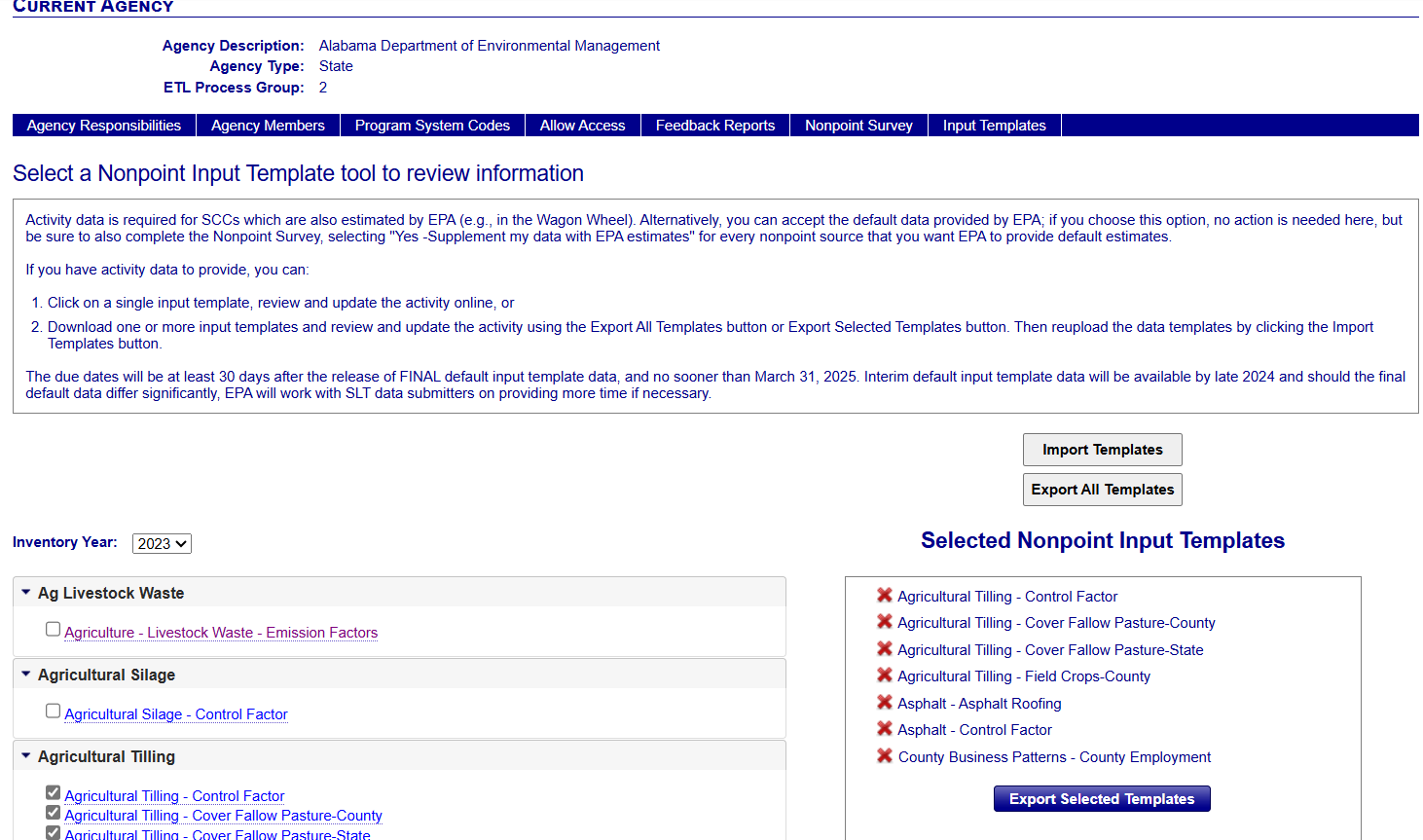
All Templates
- Click "Export All Templates" gray button. A message will display: Request for Export All Templates submitted.
- Visit the Report Downloads page to access the report with your exported template results. The report will be displayed with the report name: NP Input Template - Batch Input Format