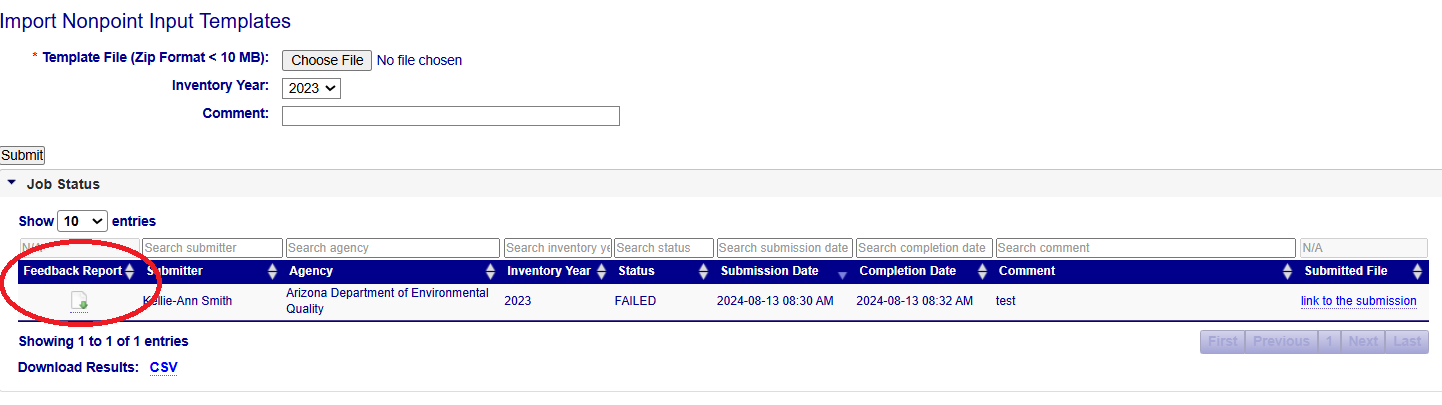Batch Editing: Import
Introduction
Once edits have been made to several input templates in spreadsheet format on your own machine, you need to upload those to EIS. This can be done through a Batch Import process.
Import Nonpoint Input Templates
- On the Import Nonpoint Input Templates page, choose the file from your local machine. A zipped CSV file is required.
- Select the Inventory Year. The page will default to the current Inventory Year.
- Add comments, if preferred. Comments will display in the Comment column on the report.
- Click "Submit"
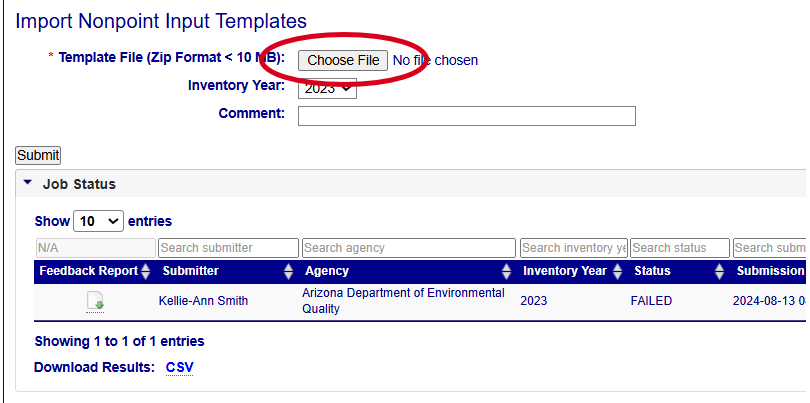
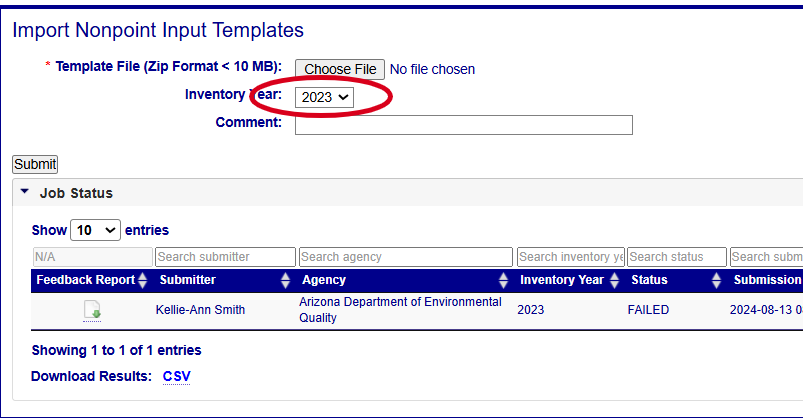
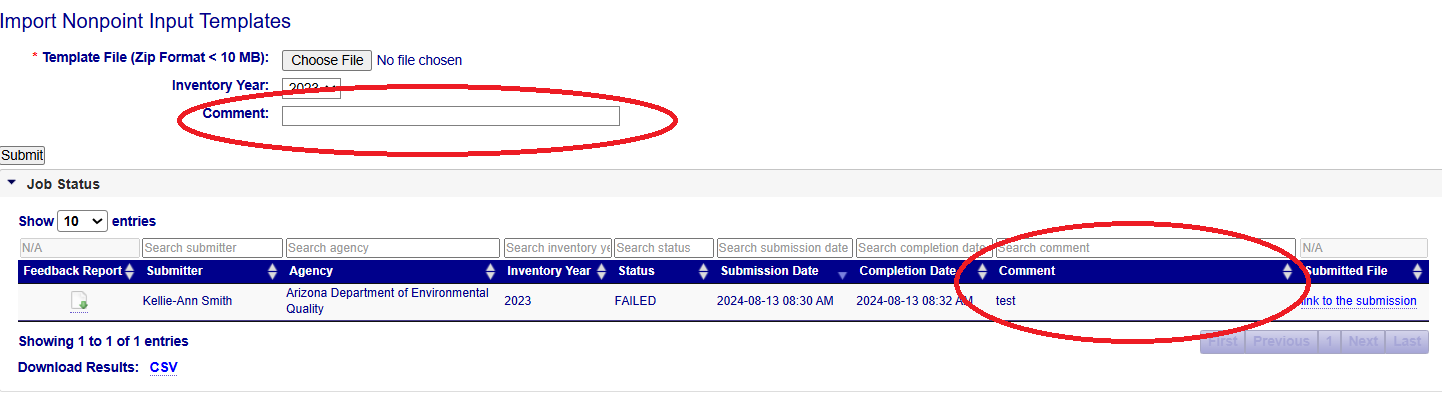
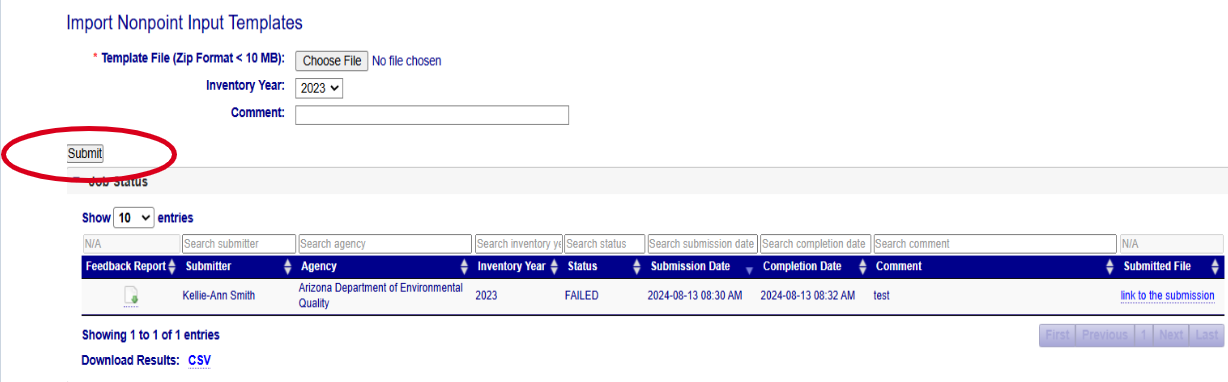
Note: You can view previous submissions by clicking the link for the that specific submission.
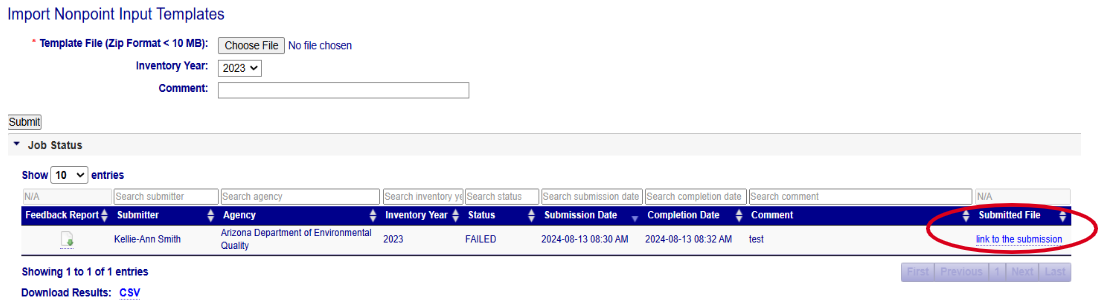
Feedback Report for Import of NPIT
Once you’ve submitted your batch input templates to EIS, be sure to check your Feedback Report. This is similar to the report you will receive if you submit emissions to the nonpoint data category, as it will let you know when there are errors that need to be corrected and warnings that need to be doublechecked. For example, you may have submitted an invalid FIPS code. More information on QA checks are located under “Reference Data” on the left hand main menu, under QA Checks.
To view the Feedback Report for Import of NPIT, click on the icon under the column Feedback Report in the table. This will open an Excel spreadsheet (CSV file).