Emissions Processes
You may view a full list of Emissions Processes associated with a single facility site from the Emissions Processes accordion. This section describes the process for viewing, adding, editing, or deleting Emissions Processes associated with a single facility site.
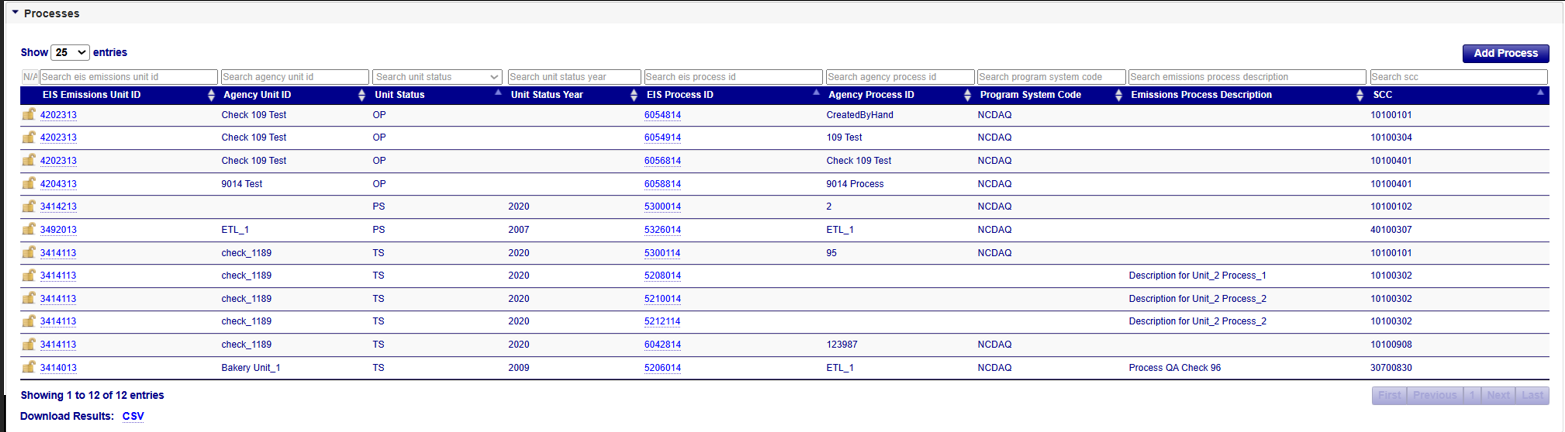
Processes
Provides information about the emissions processes located at the facility. You may select individual records by clicking on the EIS Emission Process Identifier to see additional information about the emissions process. The accordion table shows the following information:
| Column Name | Description |
|---|---|
| EIS Emissions Unit ID | EIS Identifier for the unit as defined by the EIS System. |
| Agency Unit ID | An identifier by which an element is referred to by the responsible agency system. |
| Unit Status | Code that identifies the operating status of the emissions unit. |
| Status Year | Operating Status Year for the emissions unit. |
| EIS Process ID | EIS Identifier for the process as defined by the EIS System. Clicking on this id will display more details about the record. |
| Agency Process ID | An identifier by which an element is referred to by the responsible agency system. |
| Program System Code | The code that represents the information management system which has responsibility for the data in a linked or interrelated information management system. |
| Emissions Process Description | A text description of the emissions process. |
| SCC | EPA Source Classification Code that describes an emissions process. |
Viewing Emissions Processes
After expanding the Processes accordion menu within the Facility Site page, clicking on the EIS Process ID within the table will take you to the details of that Emissions Process on the View Emissions Process Detail page.
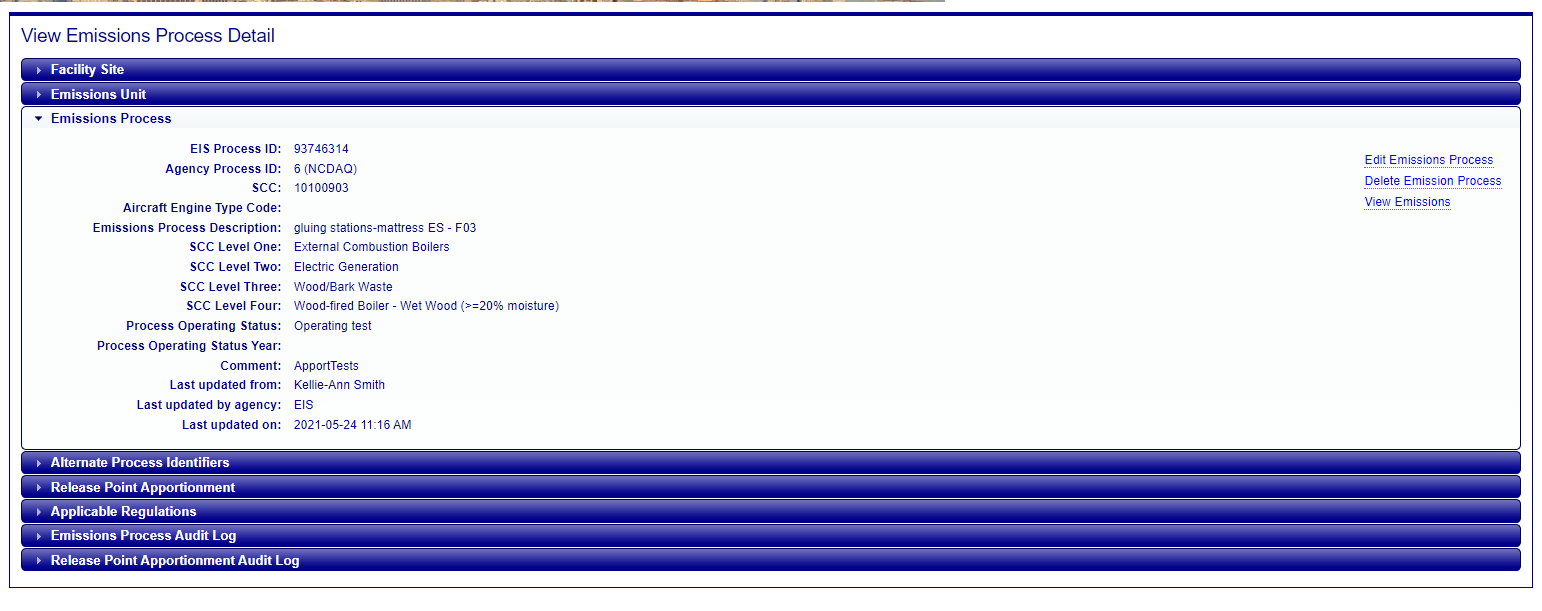
Emissions Process Audit Log
Provides information about changes that have occurred to the information about the Emissions Processes associated with a facility site. It provides time-stamped values of data at the facility site, who made the changes, and what organization that person belongs. Please see the Emissions Processes column listing if you need any descriptions of the fields presented.
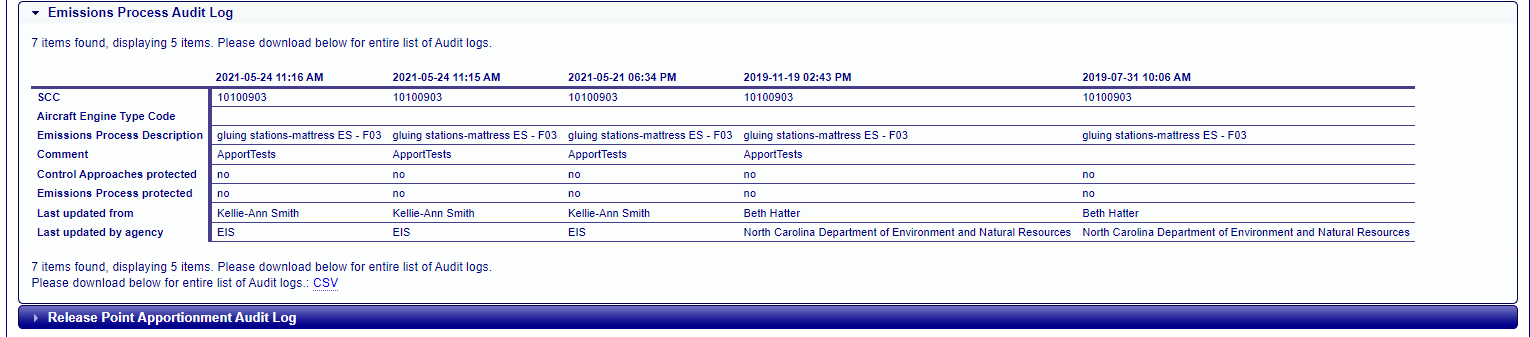
Adding Emissions Process Records
If you have been authorized to update information for your agency, you will see an Add link in upper-right corner of the Processes accordion.
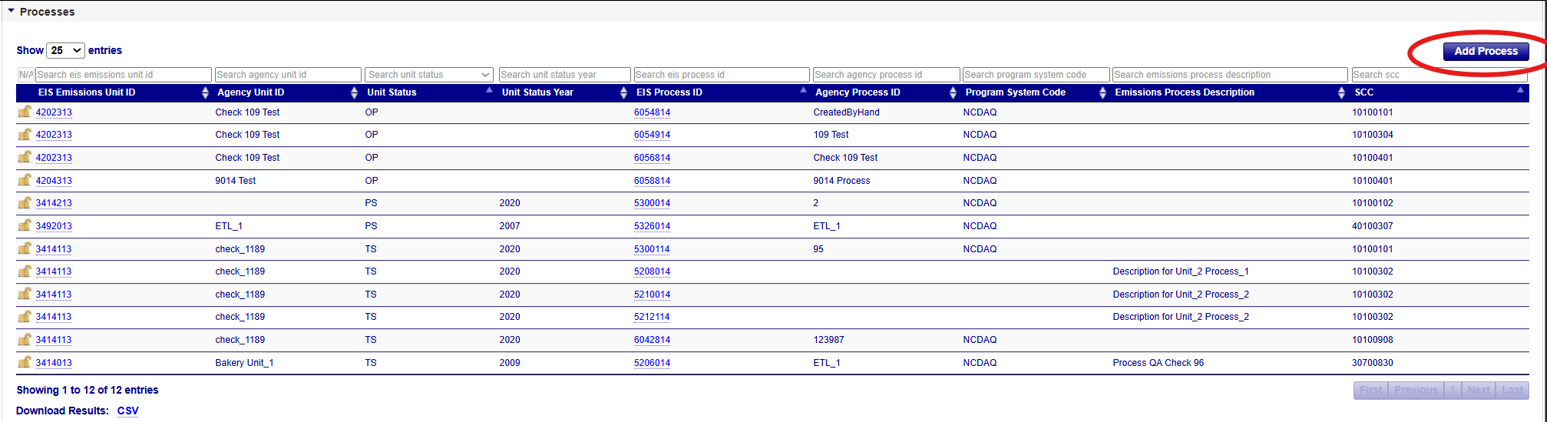
Clicking on this link will open a blank form that will allow you to create a new Emissions Process for the facility record by populating the fields.
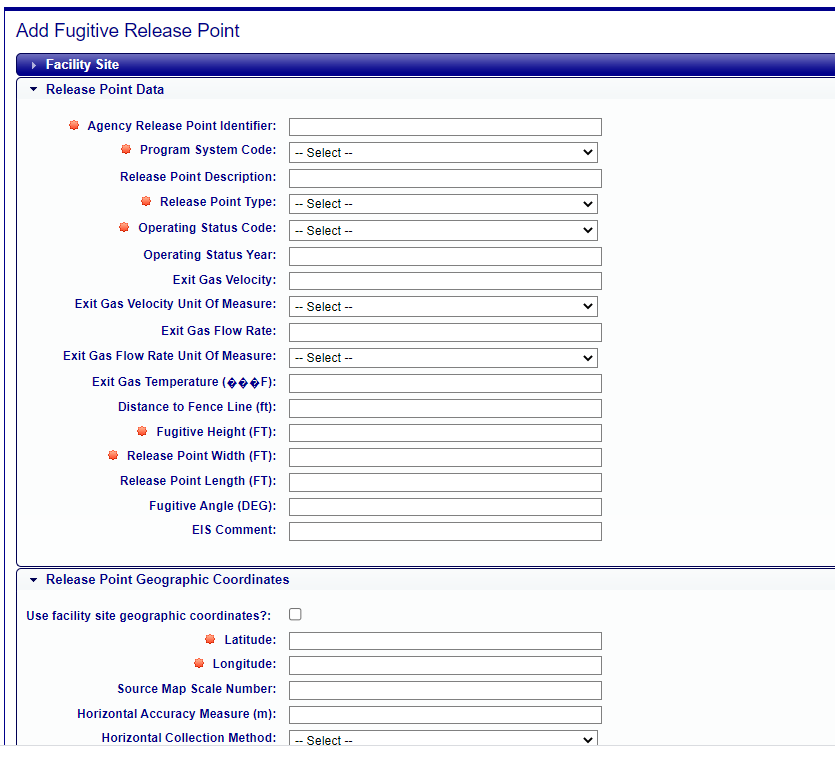
Editing Emissions Process Records
If you have been authorized to update information for your agency and the facility inventory window is open, you will see additional links available at the top right corner of the Emissions Unit Details page:
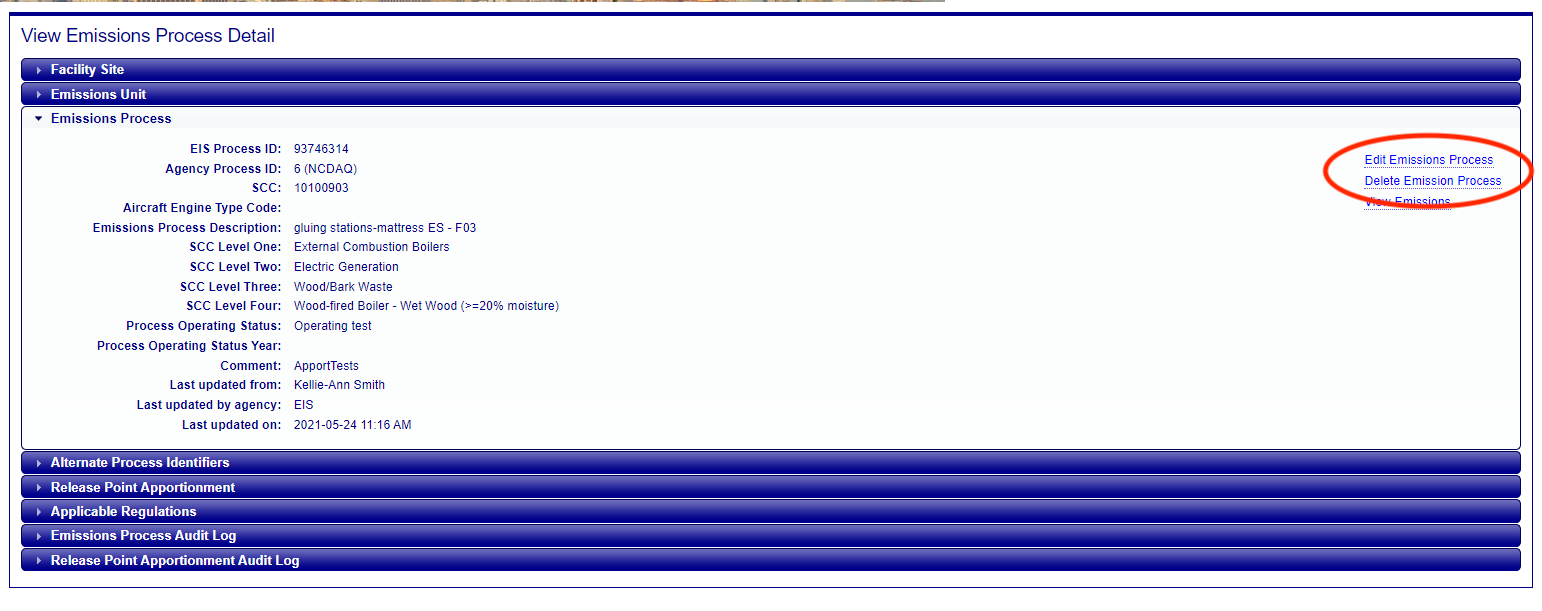
Clicking on the “Edit Emissions Process” link will open a form that will allow you to make changes to the information. Once all necessary fields have been populated, click on the “Save” button at the bottom of the form. Note that the fields have a red “starburst” indicator next to them indicating that they are required fields. You will not be able to successfully save the information to the data base without values populated in these fields. EIS will evaluate the information provided. If there are any issues, errors will be displayed at the top of the form.
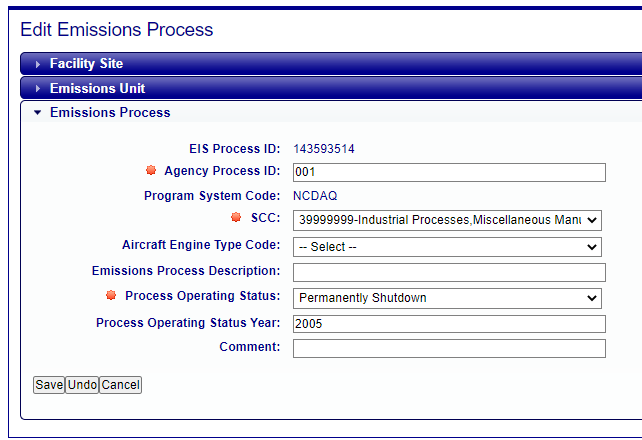
Clicking on the “Undo” button will clear the form of all entries and leave you on the “Edit Emissions Unit” page. Clicking on the “Cancel” button will not save any of the information that you have filled out, and you will be taken back to the Facility Site page.
Delete Emissions Process
Clicking on the “Delete Emissions Process” link from the View Emissions Process Detail page will allow you to delete an Emissions Process associated with the facility. You will receive a confirmation message asking if you’re sure you want to delete. Clicking OK will delete the Emissions Process from the facility site and return you to the Facility Site page. Clicking Cancel will not delete the Emissions Process and you will remain on the View Emissions Process Detail page.
View Emissions
Clicking on the “View Emissions” link from the View Emissions Process Detail page will take you to the Process Emissions page. A datasets accordion will be open displaying the datasets associated with the process. Clicking on any of the available datasets for your agency will open an Emissions accordion. In the emissions accordion there may be a list of pollutants that have been reported for that dataset.